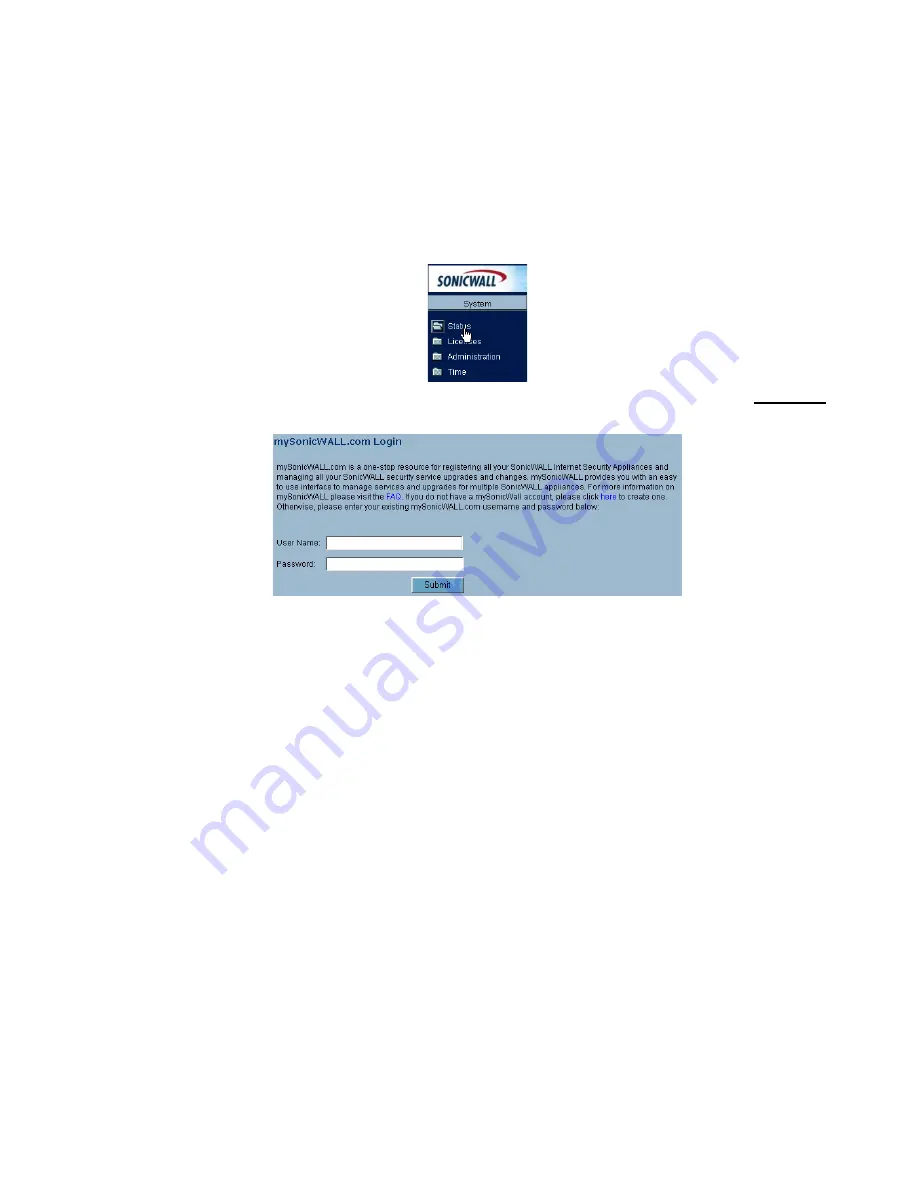
Page 14
Registering Your SonicWALL PRO 1260
1. If you are not logged into the SonicWALL PRO 1260 management interface, log in
with the username
admin
and the administrative password you set in the Setup
Wizard.
2. If the
System > Status
page is not displaying in the management interface, click
System
in the left-navigation menu, and then click
Status
.
3. On the
System > Status
page, in the
Security Services
section, click the
Register
link. The
mySonicWALL.com Login
page is displayed.
4. Enter your mySonicWALL.com account username and password in the
User Name
and
Password
fields, then click
Submit.
5. The next several pages inform you about the free trials available to you for
SonicWALL’s Security Services:
•
Intrusion Prevention Service
- protects your network with signatures for more
than 1800 Trojan, worm and application layer attacks
•
Gateway Anti-Virus
- protects your entire network from viruses
•
Anti-Spyware
- protects computers on your network from spy-ware
•
Network Anti-Virus
- protects computers on your network from viruses
•
Premium Content Filtering Service
- protects your network and enhances
productivity by limiting access to offensive web sites
Click
Continue
on each page.
6. At the top of the
Product Survey
page, Enter a “friendly name” for your SonicWALL
content security appliance in the
Friendly Name
field. The friendly name allows you
to easily identify your SonicWALL content security appliance in your
mySonicWALL.com account.
7. Please complete the Product Survey. SonicWALL uses this information to further
tailor services to fit your needs.
8. Click
Submit
.
9. When the mySonicWALL.com server has finished processing your registration, you
will see a page informing you that your SonicWALL PRO 1260 appliance is
Содержание Pro 1260
Страница 28: ...SonicWALL PRO 1260 Getting Started Guide Page 27 Notes...
Страница 29: ...Page 28 Notes...
















































