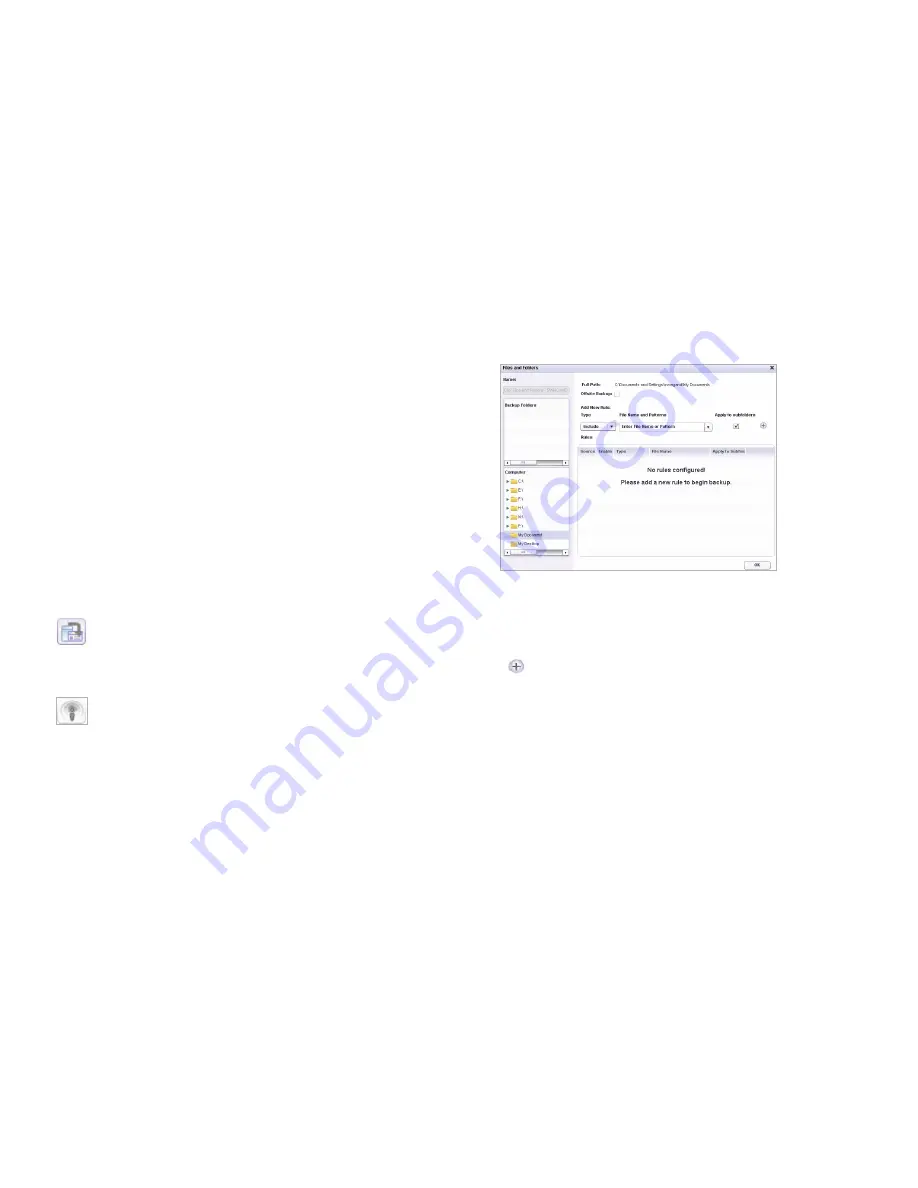
Page 28
Verifying SonicWALL CDP Operation
Verifying SonicWALL CDP Operation
To verify that your SonicWALL CDP appliance can successfully
backup data from an agent computer, perform the following
steps:
1.
Launch the SonicWALL CDP Agent User Interface by
double-clicking the desktop shortcut or from the Windows
Start menu:
Programs > SonicWALL > SonicWALL Continuous
Data Protection > SonicWALL CDP Agent UI
.
If you are running Windows or using a third-party firewall,
you may receive a warning asking to accept the certificate
when you launch the SonicWALL CDP software. Accept
the certificate to continue.
2.
In the CDP Agent User Interface, click the
Change
Appliance
icon at the bottom of the left pane to show
available appliances.
3.
Select the recently registered SonicWALL CDP appliance
and click the
Connect to Appliance
icon.
4.
Click the
Policies
tab.
5.
Double-click
Files and Folders: Default CDP Files and
Folders
, to edit it.
The Files and Folders window opens.
6.
In the left pane, under
Computer
, select a folder that has
some files you can back up for this test.
7.
Under
Add New Rule
, select
All Files
or a specific file
type from the
File Name and Patterns
drop-down list for
backup.
8.
Click the Plus button to add the rule.
9.
Click
OK
.
Backups begin immediately when using CDP Method.
Содержание CDP 6080
Страница 3: ...Page ii...
Страница 11: ...Page 8 Record Configuration Information...
Страница 25: ...Page 22 Activating Your SonicWALL CDP Appliance...
Страница 41: ...Page 38...
Страница 59: ...Page 56 Notes...






























