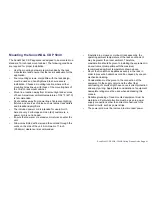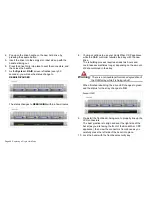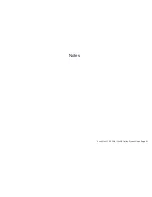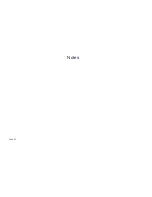SonicWALL CDP 5040 / 5040B Getting Started Guide
Page 45
4.
Grasp the drive handle and pull the drive straight out to
remove it from the slot.
On the
System > RAID
page, the removed drive is
indicated by an empty, black slot in the drive array. A status
of
DEGRADED
is still displayed for the array.
Inserting the Replacement Drive into the SonicWALL CDP
Appliance
Warning:
Do not insert anything other than the SonicWALL
approved hard drive into the SonicWALL CDP
appliance.
To view the hard drive array and insert the replacement drive
into the SonicWALL CDP appliance, perform the following
steps:
1.
Remove the hard drive and the drive number stickers from
the replacement drive shipping carton.
2.
Depending on which drive you are replacing, apply the
appropriate sticker to the drive handle. While holding the
drive with the label side up, place the sticker near the edge
of the handle next to the square button.
3.
In the Web management interface, navigate to the
System > RAID
page.
Содержание CDP 5040
Страница 3: ...SonicWALL CDP 5040 5040B Getting Started Guide Page ii...
Страница 11: ...Page 8 Record Configuration Information...
Страница 25: ...Page 22 Activating Your SonicWALL CDP Appliance...
Страница 41: ...Page 38...
Страница 53: ...Page 50 Notes...
Страница 54: ...SonicWALL CDP 5040 5040B Getting Started Guide Page 51 Notes...
Страница 55: ...Page 52 Notes...