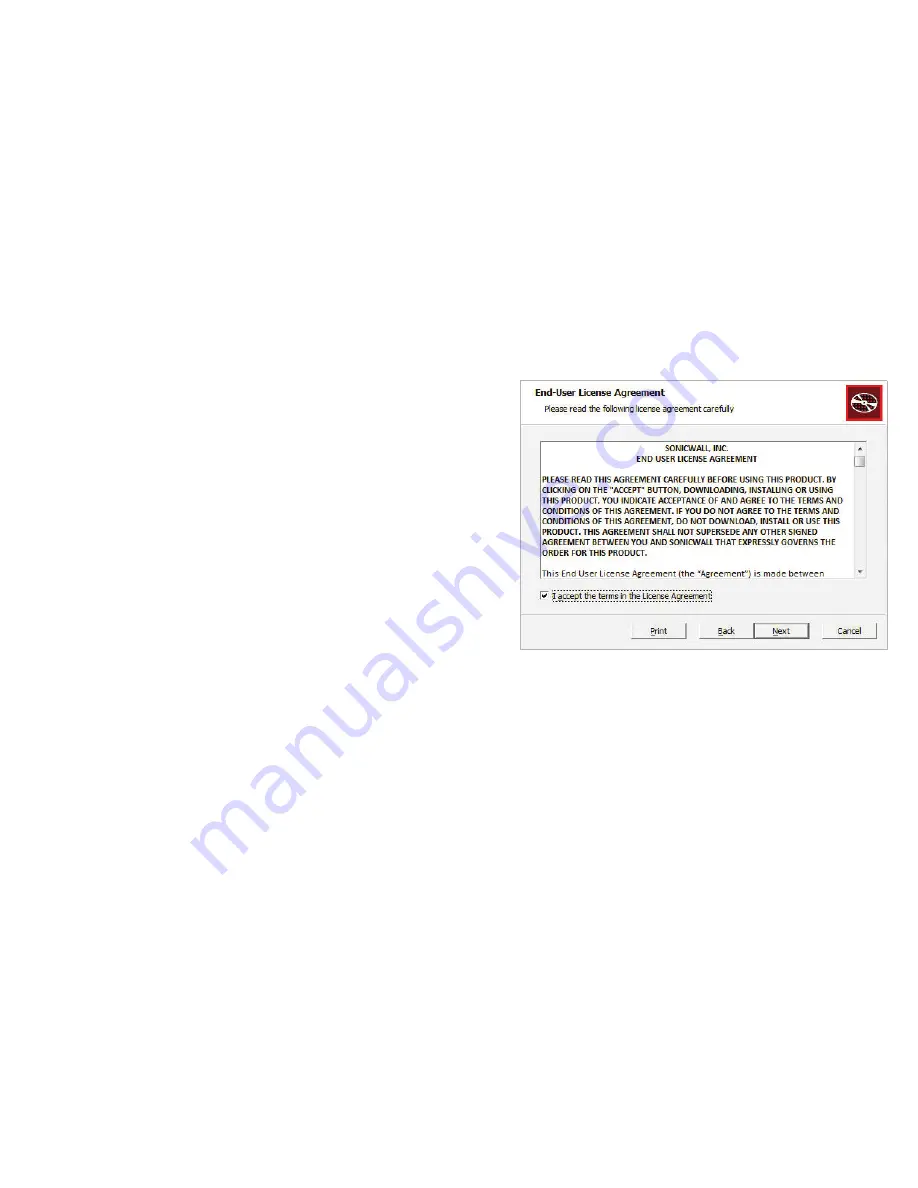
SonicWALL CDP 5040 / 5040B Getting Started Guide
Page 25
5.
Click on the
CDP Software <model>
link under
Description
in the CDP Software section of the page.
The installer for the latest version of the SonicWALL CDP
Agent Software is downloaded to a location on your
computer.
Installing the SonicWALL CDP Agent Software
1.
Navigate to the folder where you downloaded the installer.
2.
Double-click the CDPSetup.exe file to begin the installation
process.
If you are running Windows or using a third-party firewall,
you may receive a warning during installation of the
SonicWALL CDP software. For more information on
configuring your firewall to work with the SonicWALL CDP
appliance, refer to the
SonicWALL CDP Agent User’s
Guide.
3.
Click
Next
in the Welcome screen.
4.
In the End-User License Agreement screen, select the
I
accept the terms in the license agreement
checkbox,
and click
Next
to continue.
Содержание CDP 5040
Страница 3: ...SonicWALL CDP 5040 5040B Getting Started Guide Page ii...
Страница 11: ...Page 8 Record Configuration Information...
Страница 25: ...Page 22 Activating Your SonicWALL CDP Appliance...
Страница 41: ...Page 38...
Страница 53: ...Page 50 Notes...
Страница 54: ...SonicWALL CDP 5040 5040B Getting Started Guide Page 51 Notes...
Страница 55: ...Page 52 Notes...






























