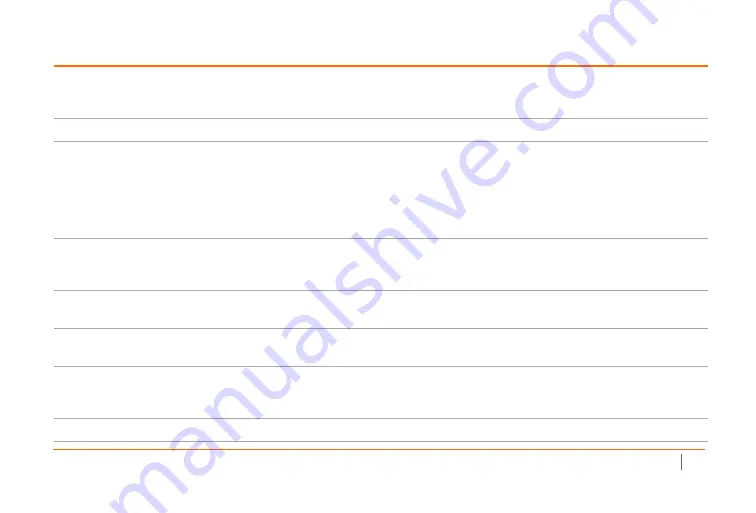
SonicWall Switch Quick Start Guide
11
1
Serial Console Port (RJ45)
8
Reset button
: Press to reset the switch to current
settings. Press for 10 seconds to go to Recovery Mode.
Note:
Returns Switch to default configuration.
2
Power On LED
9
RJ45 LAN Ports:
10/100/1000 Mbps RJ45 LAN ports
3
Fault LED:
Off
= normal;
Lit
= Fault
10
LAN Mode
(per copper port):
Off
= No link;
Amber
= active 100 Mbps link;
Green
= active1 Gbps link.
PoE Mode
:
Off
= No PoE;
Amber
= excess PoE current;
Green
= active PoE current
4
PoE Max LED:
Off
= Additional PoE device may be
added;
Lit
= PoE power limit exceeded
11
Link/Act LED
(per copper port):
Off:
No link;
Lit
= link on;
Blinking
= packet transfer in process
5
LAN Mode LED:
Off
= LAN mode off;
Lit
= LAN mode on
12
SFP+ Ports
(per SFP port}: Small Form Pluggable ports:
1 or 10 Gbps ports
6
PoE Mode LED:
Off
= PoE mode off;
Lit
= PoE mode on
13
SFP+ Speed LED
(per SFP+ port)
:
Off
= no packet
transfer;
Green
= 1 or 10 Gbps
7
LAN/PoE Mode Selector:
Press to change between
LAN and PoE LED display modes. Refer to feature 10.
14
SFP+ Link/Act LED
(per SFP+ port)
:
Off
= No link;
Green
= active link;
Blinking
= packet transfer in process
15
AC Power Port
Содержание 10-Port Series
Страница 4: ...SonicWall Switch Quick Start Guide 4 ...
Страница 14: ...14 SonicWall Switch Quick Start Guide ...
Страница 16: ...16 SonicWall Switch Quick Start Guide ...
Страница 19: ...SonicWall Switch Quick Start Guide 19 192 168 2 1 ...
Страница 36: ...SonicWall Switch Quick Start Guide February 2020 232 005204 50 Rev A ...












































