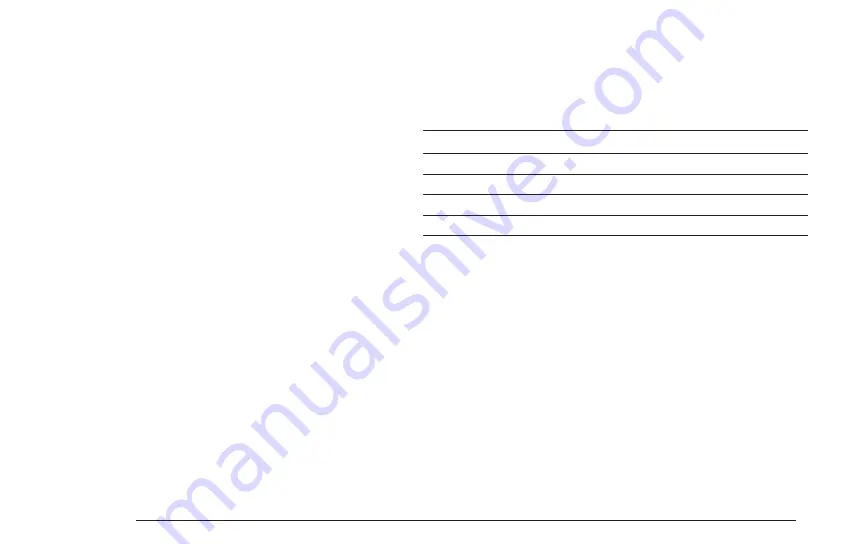
Edit automation using the step edit menu
The automation data can also be edited manually.
> Go to the step parameter menu. (step edit mode, blinking voice mode LED).
> Use the encoder to scroll to page 2.
> There you will see:
The manual edit is the only way to assign parameter automations from one track to
another. It is advised to edit the target parameter in edit mode (push encoder), since
only then the full names as well as the destination voice is shown.
CLEAR AUTOMATION DATA
A whole automation track can be cleared.
> Hold down SHIFT and press the COPY/CLEAR button.
> While still holding the SHIFT button, use the encoder to select 'Clear [autom.1/2]?' on
the display.
> Press COPY/CLEAR again to confirm, release the SHIFT button to abort the action.
6.6. PATTERN
A set of all 7 tracks is called a pattern. You can chain different patterns to be played
after one another. See the song mode section for more information.
LXR OWNERS MANUAL
17
Displayed name Name
Description
Select the target voice parameter from a list.
Set the parameter to this value on this step.
Select the target voice parameter from a list.
Set the parameter to this value on this step .
p1d
p1v
p2d
p2v
Parameter 1 Destination
Parameter 1 Value
Parameter 2 Destination
Parameter 2 Value
6.5. AUTOMATION
Parameter values can be recorded to the sequencer steps. Each step can store
2 parameter changes. They affect only a single step and are not processed if
the step is inactive. The modulation targets can be different on every step.
CHOOSING THE ACTIVE AUTOMATION TRACK
Before you start recording parameter changes select the active automation
track. There are 2 automation tracks per voice. You have to select the active
track before you record new data. If data is already present on the active track,
it will be overwritten!
> Hold SHIFT and press the REC button. The record options are shown in the
menu.
> The parameter ("trk") selects the active automation track to which the data
will be recorded.
HOW TO ASSIGN PARAMETER AUTOMATION
There are several ways to assign automation parameters to a step:
Realtime recording
> Activate the recording mode by pressing the REC button. The record LED will
light up.
> While the pattern is playing, tweak some sound parameters using the knobs.
The parameter changes will be recorded to the played steps.
Lock parameter values to a single step using the 4 knobs
You can also assign a parameter change directly to a single step.
> In voice edit mode, hold down the SEQUENCER button.
> The LED of the step starts blinking.
> Use one of the 4 knobs to assign a parameter value to the step.
> Release the SEQUENCER button.
> The changed parameter is now locked to this step.
Содержание Erica Synths LXR-02
Страница 1: ...O W N E R S M A N U A L Julian Schmidt...
Страница 2: ......
Страница 6: ...1 2 3 5 11 9 12 10 8 6 7 4...






























