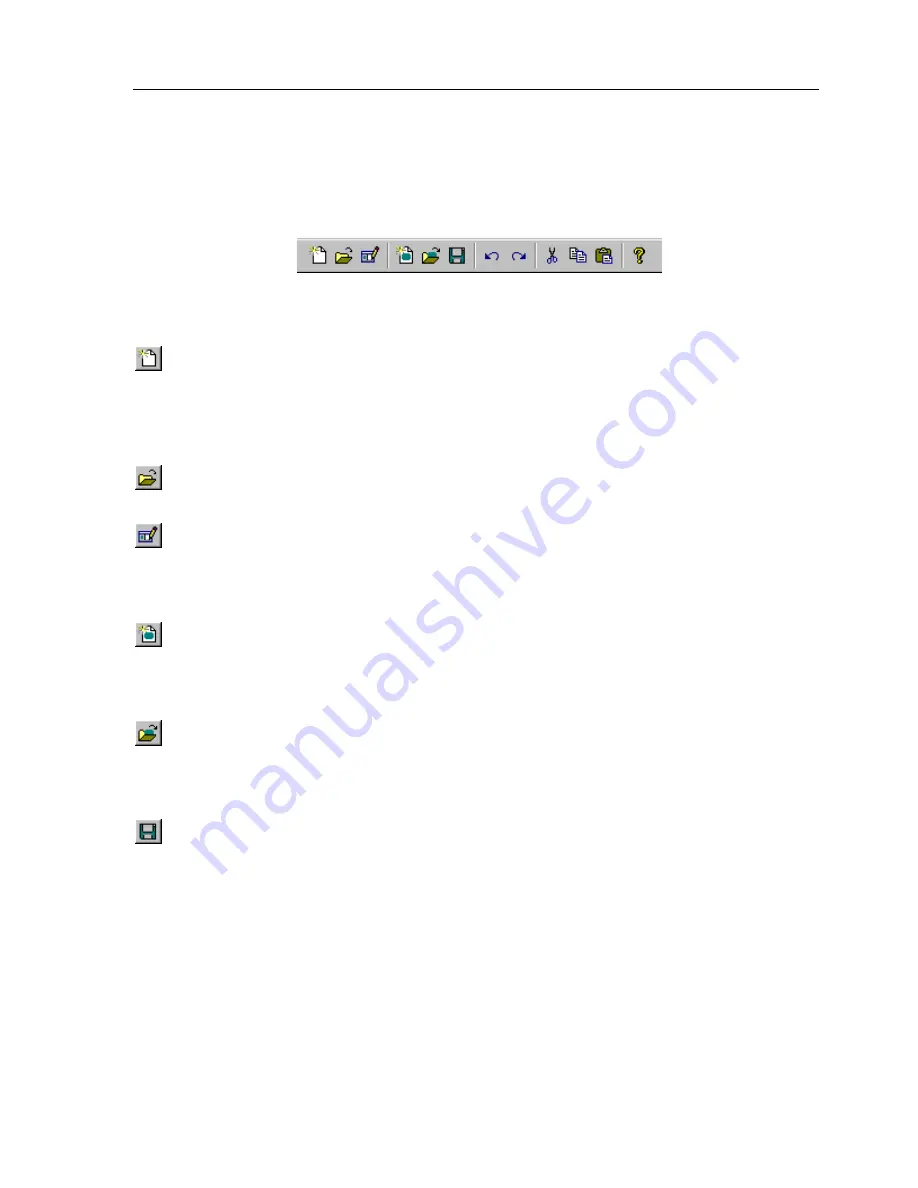
Chapter 6 • Image Editors
65
TOOLBAR
The toolbar provides instant access to commonly used
Button Bitmap Editor
and
Custom Button Editor
functions.
Create New Library Command
– Use this command to create a library to hold your
custom buttons or bitmaps. The built in libraries that come with the software are
read-only and new images cannot be saved to them. This
command should only be used when a new library is desired. If you want to create a
new image, use the
Create New Image Command
.
Open Library Command
– Use this command to open existing libraries. The
currently open library, if any, will be closed.
Edit Library Command
– Use this command to rename or delete a custom button or
bitmap in a library that you created. The built in libraries that come with the
software are read-only and images cannot be edited. This command is not available
unless a Bitmap Library is open.
Create New Image Command
– Use this command to create a new image in the
currently open library in the
Bitmap Editor
(the
New Bitmap Size
dialog will be
displayed) where you can select the size for the new Bitmap. The built in libraries
that come with the software are read-only and new images cannot be saved to them.
Open Image Command
– Use this command to open an existing image in the
currently open library for editing. When you choose the
Open Image
command, the
Open Image
dialog box is displayed to allow you to select which image to edit. This
command is not available unless a Bitmap Library is open.
Save Image Command
– Use this command to save the current image to the
currently open library. If the image has already been saved, this command updates
the existing version. If the image has never been saved before, this command is the
same as the Image
Save Image As
command, and displays the
Edit Title
dialog for
you to enter a name. This command is not available unless a library is open and an
image is being edited.
Содержание Navigator K2
Страница 1: ...Sonance Navigator K2 Touchscreen Keypad...
Страница 2: ......
Страница 8: ...Navigator K2 keypad VIII...
Страница 27: ...Chapter 4 Navigator K2 Manager Basics 19...
Страница 35: ...Chapter 5 Navigator K2 Manager Advanced Features 27...
Страница 41: ...Chapter 5 Navigator K2 Manager Advanced Features 33 5 Drag the custom button to the proper place on the page...
Страница 59: ...Chapter 5 Navigator K2 Manager Advanced Features 51 Keypad 1 Keypad 2...
Страница 60: ...Navigator K2 keypad 52 Keypad 3 Keypad 4...
Страница 79: ...Chapter 6 Image Editors 71...
Страница 90: ...Navigator K2 keypad 82...
Страница 94: ...Navigator K2 Keypad 86...
Страница 96: ...Navigator K2 keypad 88 Weight 12 5 oz 356 g All specifications subject to change without notice...
Страница 97: ...Navigator K2 Keypad 89...
Страница 103: ...Appendix 95...
Страница 106: ......






























