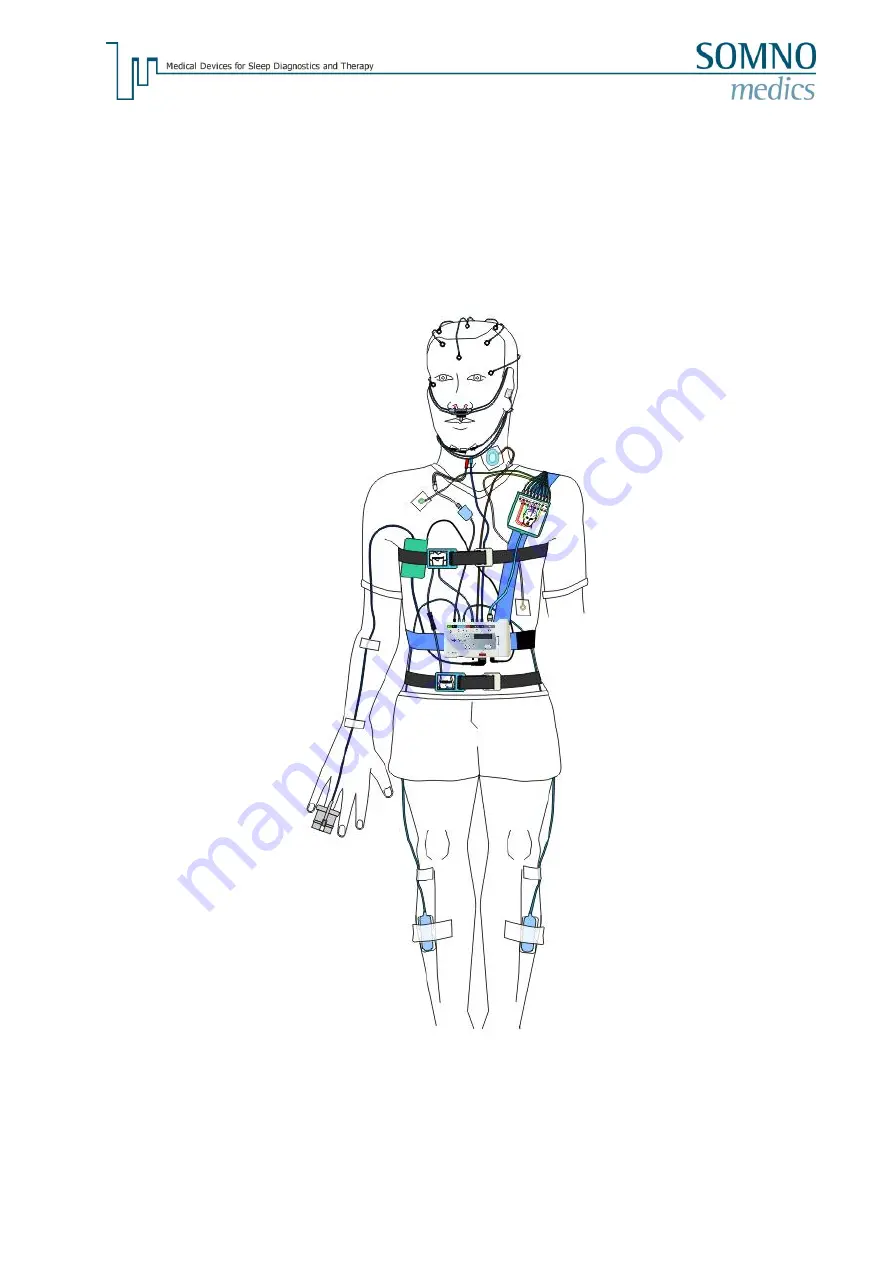
- 24 -
5 Attach the Sensors to the Patient
Do not attach
SOMNOscreen™ plus directly on the patient’s skin. It is preferable to attach the
SOMNOscreen™ plus over a pyjama or t-shirt. Take the figures below to attach the SOMNOscreen™
plus and the sensors to the patient. If you attach the
SOMNOscreen™ plus or the sensors in another
way to the patient, invalid data may be recorded. All connectors of the sensors and of the EXG
adapter are mechanically coded, to avoid changing the polarity. Therefore it is only possible to
connect the plugs in one direction. The
SOMNOscreen™ plus has to be switched off while connecting
the sensors.
Fig. 5-1: Complete scheme
















































