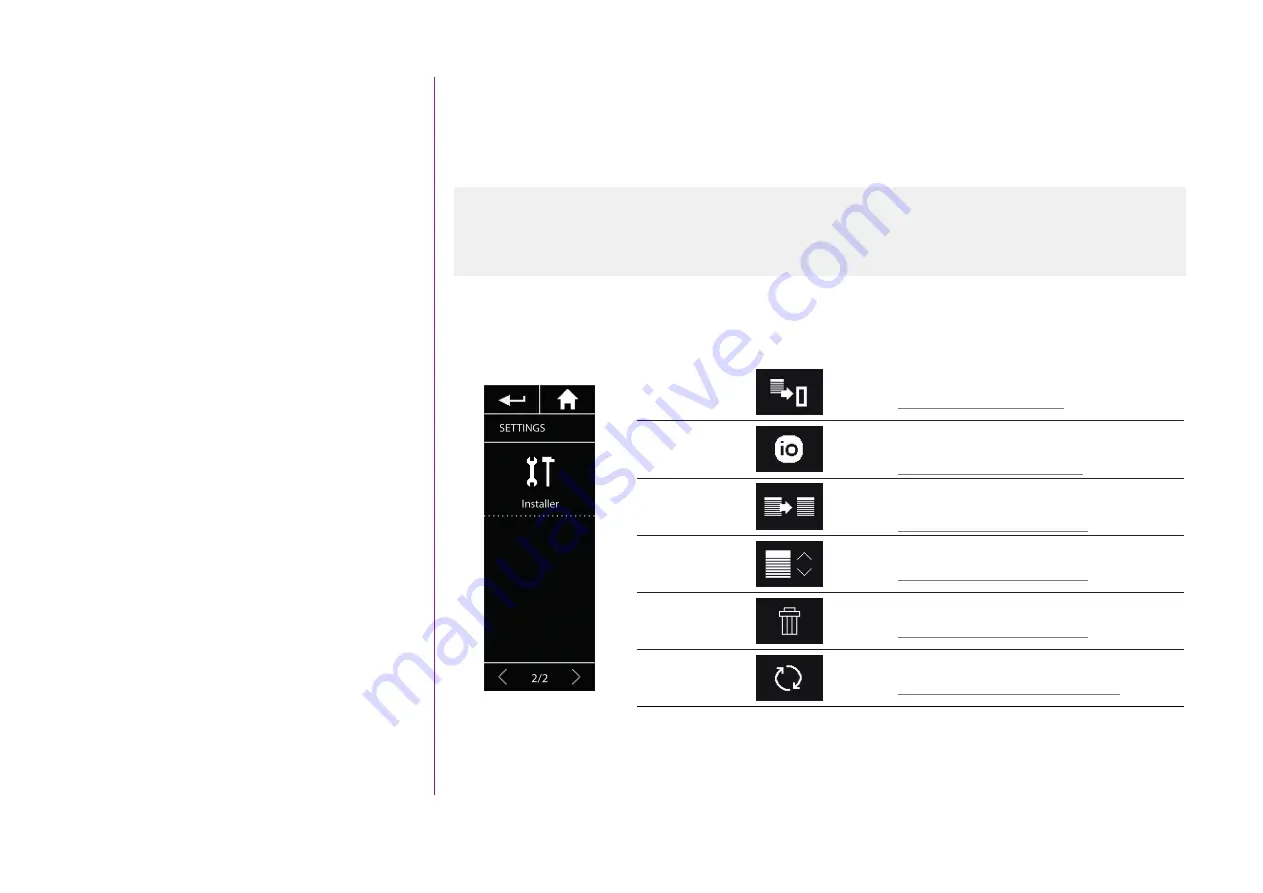
52
Copyright © 2015-2016 Somfy SAS. All rights reserved.
Non contractual pictures
SUMMARY
Upgrade of an installation already equipped with Nina io
The Installer functions allow a professional motorisation and home automation installer to configure
an installation already equipped with Nina io, by accessing the Settings menu. Nina io guides the
installer step by step and displays the different key stages to follow to upgrade the installation.
The following functions are available to modify or personalize the installation:
Pair equipment
Pairing of new equipment in the installation
Refer to
Manage io
system
Transfer, generation and reception of new keys in
the io system
Refer to
Replace
equipment
Replacement of an item of equipment by a new
product
Refer to
Re-set
equipment
Re-setting of an item of equipment
Refer to
Delete
equipment
Removal of one or several items of equipment
Refer to
Reset to
factory settings
Reset of all the installation from the beginning
Refer to










































