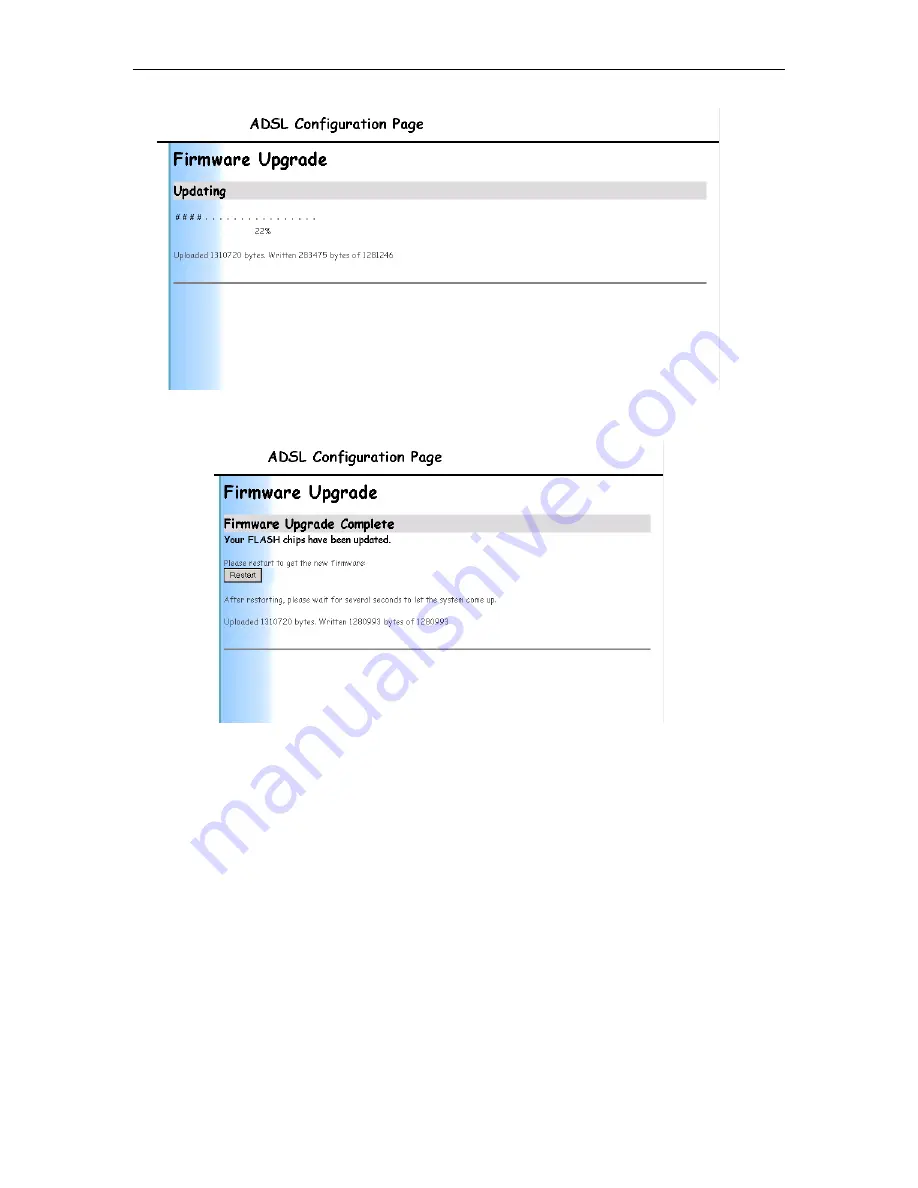
Chapter
6
. Firmware Upgrade
Solwise SSR725 SDSL Ethernet Router User’s Guide
80
After the flash update is complete the following screen should
display.
You should now restart.
6.1.1 When things go wrong!
If something goes wrong with the firmware upload which causes
only part of the firmware to install then you will need to connect to
the console port of the router via the serial port of your computer
using terminal software (e.g. Windows Hyperterminal); use serial
port settings of 9600bps, 8 data, 1 stop, no parity, none flow control
(details are given above on how to enter console mode).
If the prompt on the console screen is either ‘]’ or the word ‘DEBUG’
or ‘DSL>’ or the MAC address of the router then the firmware’s
corrupted. In which case you will have to manually reload the
firmware files. Here is the basic method for doing a manual full
firmware upload.
First of all hold down the space bar whilst rebooting the router (i.e.
power off/on). The router should reboot to the ‘]’ prompt. Now enter
the command ‘xmodem’ and then, from the Transfer/Send File
menu (assuming you are using Hyperterminal), browse and select
the bootcode.bin file from the firmware. Click on send and wait
Содержание SSR725
Страница 1: ...Solwise Ltd Set up instructions for Solwise SSR725 SDSL Router Revision 1 33 October 28 2003 ...
Страница 4: ......
Страница 21: ...Solwise SSR725 SDSL Ethernet Router User s Guide Chapter 4 PPPoA Router NAT configuration 21 ...
Страница 28: ...Chapter 4 PPPoA Router NAT configuration Solwise SSR725 SDSL Ethernet Router User s Guide 28 ...
Страница 51: ...Solwise SSR725 SDSL Ethernet Router User s Guide Chapter 5 How to 51 Then click on Add Reserved Mapping ...
Страница 56: ...Chapter 5 How to Solwise SSR725 SDSL Ethernet Router User s Guide 56 Now click on New Trigger ...
Страница 102: ......
Страница 104: ......
Страница 108: ......






























