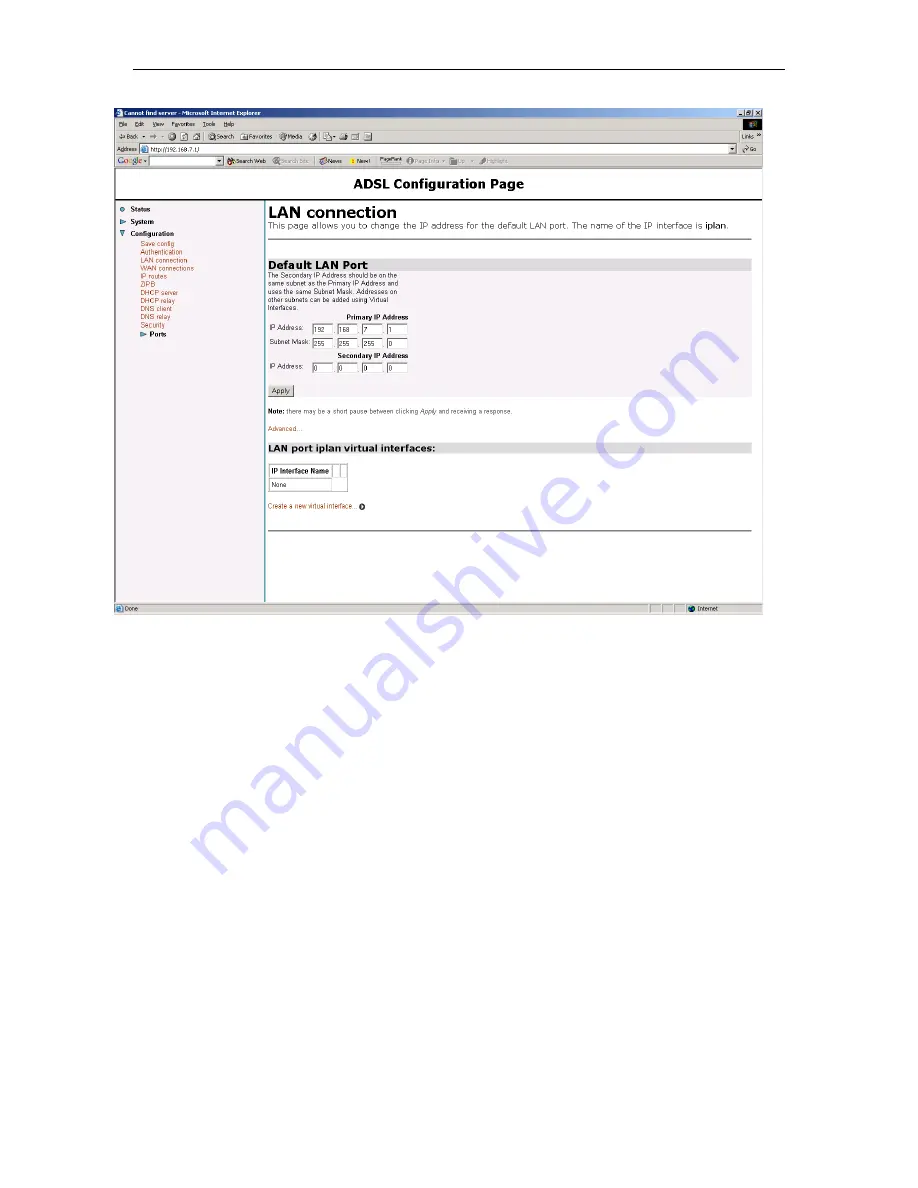
Chapter
5
. How to…
Solwise SSR725 SDSL Ethernet Router User’s Guide
70
Now, enter in the Primary IP Address settings the WAN IP address
and also the subnet mask. Use the subnet mask as advised by your
ISP e.g. if you have a block of 8 fixed IP’s then the subnet mask is
probably 255.255.255.248. Now click on Apply.
Please note that, once you change the LAN address you will then
have to immediately change the IP address of your PC so you can
‘see’ the router again. So you should now change the IP address’s
and subnet masks of your clients with the rest of the IP addresses
you received from your ISP.
With your PC setup with the new address you should now be able
to login in the web configuration again (using the new LAN address
for the router).
To complete the multiple IP setup you now need to connect using
console CLI mode. You can do this using the serial port console or
via telnet (details of console connection are given above).
From the console prompt issue the following commands:
pppoa set transport ppp-0 subnetmask 255.255.255.255
pppoa set transport ppp-0 localip <WAN IP address>
But substitute your WAN IP address (as you have now assigned to
the router LAN address).
Finally issue the CLI commands to save the configuration:
Содержание SSR725
Страница 1: ...Solwise Ltd Set up instructions for Solwise SSR725 SDSL Router Revision 1 33 October 28 2003 ...
Страница 4: ......
Страница 21: ...Solwise SSR725 SDSL Ethernet Router User s Guide Chapter 4 PPPoA Router NAT configuration 21 ...
Страница 28: ...Chapter 4 PPPoA Router NAT configuration Solwise SSR725 SDSL Ethernet Router User s Guide 28 ...
Страница 51: ...Solwise SSR725 SDSL Ethernet Router User s Guide Chapter 5 How to 51 Then click on Add Reserved Mapping ...
Страница 56: ...Chapter 5 How to Solwise SSR725 SDSL Ethernet Router User s Guide 56 Now click on New Trigger ...
Страница 102: ......
Страница 104: ......
Страница 108: ......






























