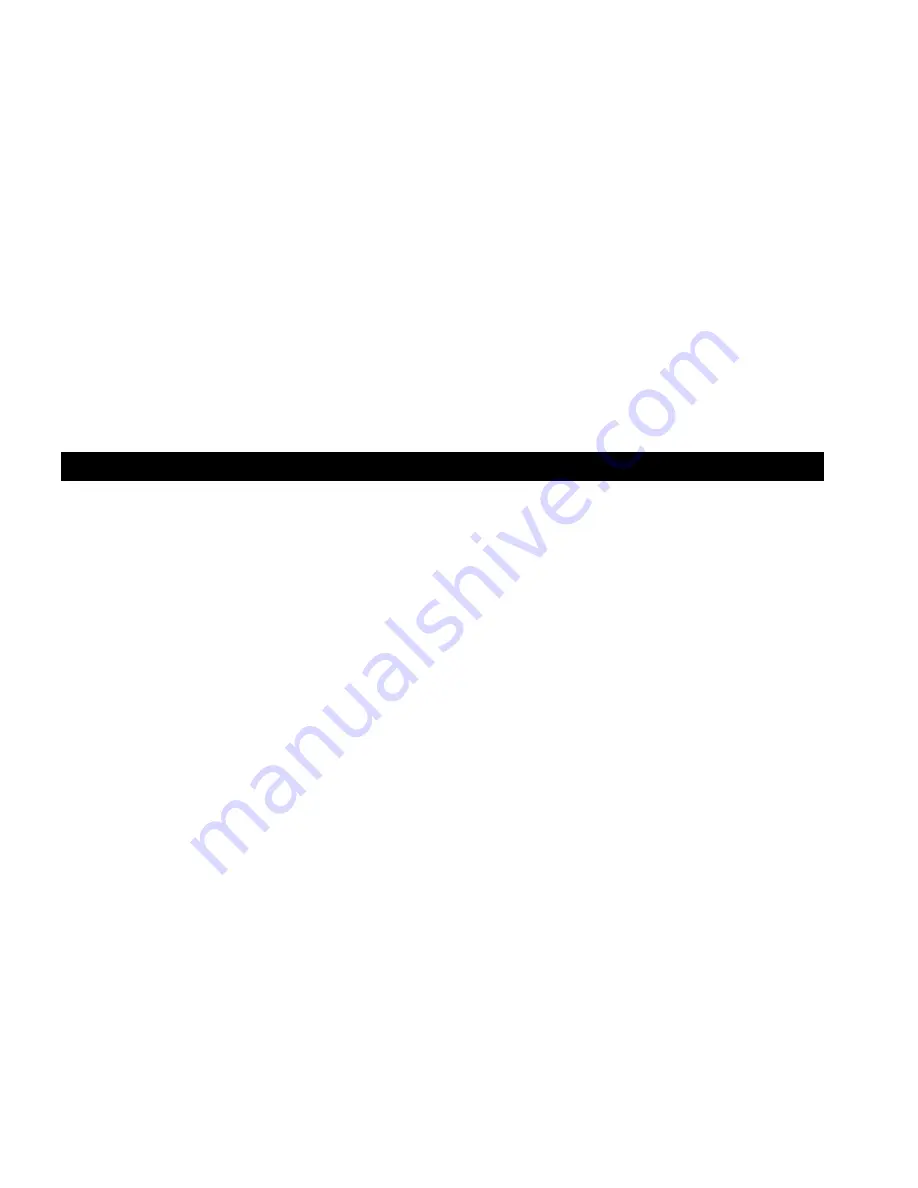
•
You will then be prompted for your user name and password.
Enter the user name and password assigned to you by the Administrator of the interNAS/USB.
•
The screen will then update, and list all Shares (folders) to which you have access.
6. You can now navigate through these folders by clicking on the folder name, and download any file by
right-clicking in and choosing "Save Target as …".
Changing your Password
Although your User Name and initial password must be created by the Administrator of the interNAS/USB,
you can then change your own password whenever you wish, as follows:
1. Start your WEB browser.
2. In
the
Address
or
Location
box, enter "HTTP://" and the interNAS/USB Server's IP Address. If using
the default IP address:
HTTP://192.168.0.100
Note
: If the port number used by the interNAS/USB has been changed (on the
System
screen) from the
default (80), you must specify the correct port number when you connect.
For example, if the current port is 8080:
HTTP://192.168.0.100:8080
Page 26






























