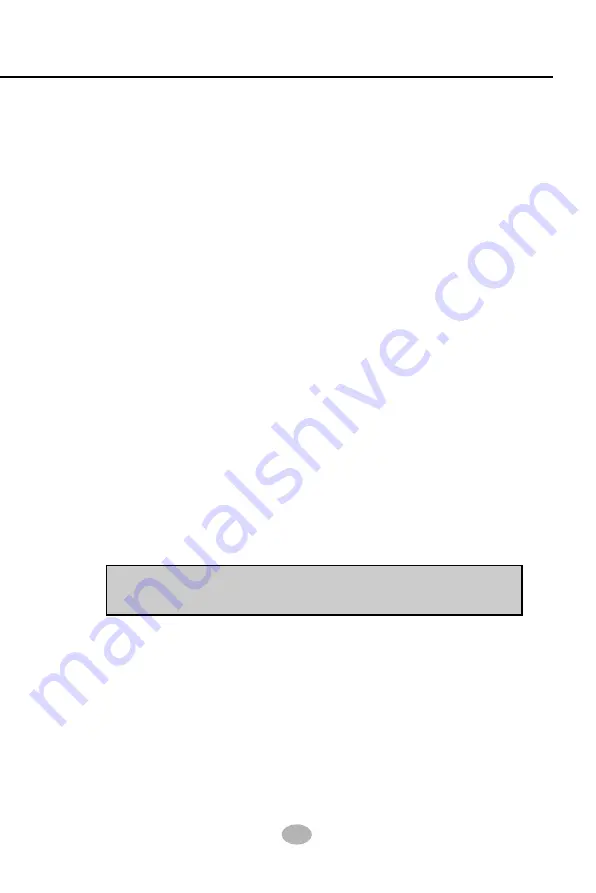
Chapter 5 RAID Controller
97
5-2.4 Windows NT4.0
5-2.4-1 Installing Drivers During Windows NT 4.0
Installation
1. Connect your hard drive(s) for RAID Array to IDE3/ATA1/ATA2, and
enable FastTrak 376 Controller by Jp4. Start the system installation by
booting from the Windows NT disk:
a) Floppy install: boot the system with the Windows NT installation
diskettes.
b) Other bootable Floppy: boot from the bootable floppy and
type “WINNT/B”. After files have been copied, the system will
reboot. On the reboot, press the “F6” key when the message “Setup
is inspecting your computer’s hardware configuration...” appears.
c) CD-ROM disk install: boot from the CD-ROM disk and press the
“F6” key when the message “Setup is inspecting your computer’s
hardware configuration...” appears.
2. When the “Windows NT Setup” windows is generated, press “S” to specify an
Additional Device(s).
3. Press “O” to select “Other” and press the “Enter” key.
4. Insert into drive A the Promise Technology ® FastTrak 376 driver
diskette that you have made from the support CD: and press “Enter”
key.
5. Choose “Win NT Promise FastTrak 376 (tm) Controller” from
the list that appears on screen, then press the “Enter” key.
6. The Windows NT Setup screen will appear again saying “Setup will load
support for the following mass storage devices:” The list will include
“Win NT Promise FastTrak 376 (tm) controller”.
7. From the Windows NT Setup screen, press the Enter key. Setup will now
load all device files and then continue the Windows NT installation.
8. After a successful installation, the “SCSI Adapter Setup” box will show
that the “Win NT Promise FastTrak 376 (tm) Controller” driver has
been installed.
Note:
If you need to specify any additional devices to be installed, do so at
this time. Once all devices are specified, continue to step 7.
Содержание 75FRN Series
Страница 6: ...9 Contents Memo...
















