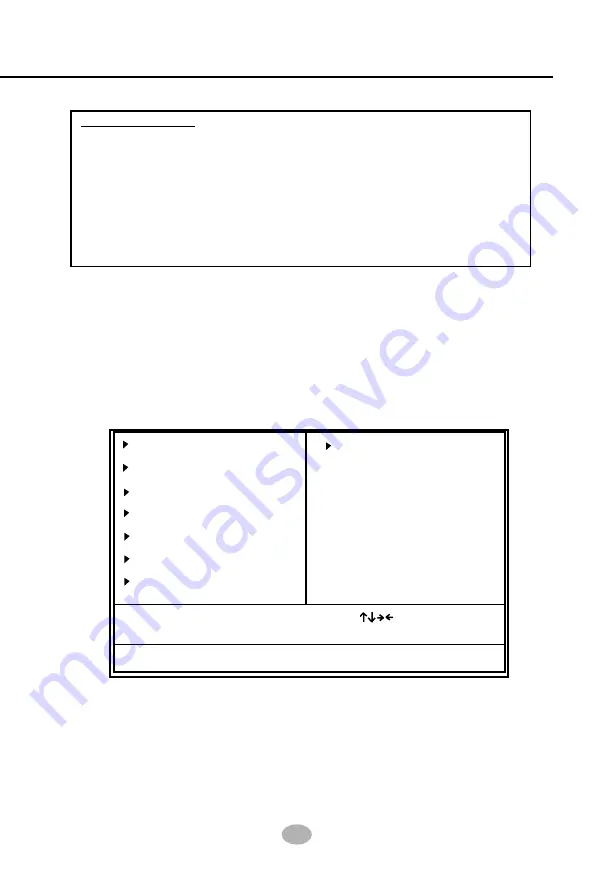
Chapter 4 BIOS Setup
57
4-6 BIOS SETUP --- CMOS Setup Utility
This mainboard comes with the AWARD BIOS from AWARD Software
Inc. Enter the CMOS Setup Utility Main Menu by:
1. Turn on or reboot your system. After a series of diagnostic checks,
the following message will appear:
PRESS <DEL> TO ENTER SETUP
2. Press <DEL> key and the main program screen will appear as follows.
3. Use the arrow keys on your keyboard to select an option, and press
<Enter>. Modify the system parameters to reflect the options installed
in your system.
4. You may return to the Main Menu anytime by pressing <ESC>.
5. In the Main Menu, “SAVE AND EXIT SETUP” saves your changes
and reboots the system, and “EXIT WITHOUT SAVING” ignores your
changes and exits the program.
4-6.1 CMOS Setup Utility
Warning and Tips: If changing CMOS Configuration causes difficulty in
rebooting system, you can take the following measures:
1. At pressing the power button to reboot, press the “Insert” key at the
same time. As soon as the screen displays the booting message,
release the “Insert” key and press “Delete” key to enter CMOS Setup
Utility . Then choose the “Load Optimized (Optimal) Defaults” menu
to restore the default values for a new start. Or,
2. Open your machine cabinet and clear CMOS with jumper setting.
Please refer to the Jumper Setting Section of this User manual.
Phoenix - AwardBIOS CMOS Setup Utility
Voltage Control
Load Optimized Defaults
Set Supervisor Password
Set User Passward
Save & Exit Setup
Exit Without Saving
Standard CMOS Features
Advanced BIOS Features
Advanced Chipset Features
Integrated Peripherals
Power Management Setup
PnP/PCI Configurations
SmartDoc Anti-Burn Shield
Esc: Quit
: Select Item
F10: Save & Exit Setup
Time, Date, Hard Disk Type...
Содержание 75FRN Series
Страница 6: ...9 Contents Memo...






























