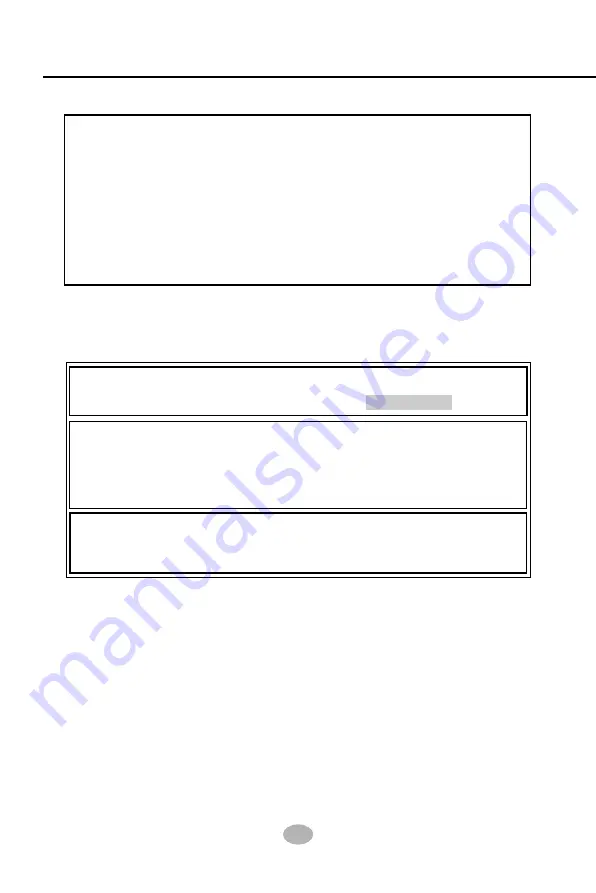
Series 75FRN
: 75FRN, 75FRN-L, 75FRN-R, 75FRN-RL
88
4. If only one hard disk is inserted, the only choice is “Performance”
under “
Optimize Array for
“ section. If two hard disks are inserted,
“Performance” and “Security” are the choices. If three hard disks are
inserted, “Performance is the only choice.
5. If only one hard disk is inserted, “Stripe” will appear under “Mode “
section. If two or three hard disks are inserted, “Mirror” will appear
for “Security” in “Mode” section.
6. Press <Ctrl-Y> keys to save and create the array.
7. Reboot your system.
8. Once the array has been created on new drive(s), you would need to
FDisk and format the array as if it were a new single hard drive.
9. Also proceed to “Installing Drivers” section of this Chapter for system
and FastTrak 376 Driver setup.
3. Press “1” to display the Auto Setup Menu below. This is the fastest
and easiest method to create your first array.
[Auto Setup Options Menu]
Optimize Array for: Performance
[Array Setup Configuration]
Mode ............................................... Stripe
Spare Drive .............................................0
Drives used in Array ................................1
Array Disk Capacity .........................38166
[Keys Available]
[
] Up [
] Down [
,
, Space] Change Option [ESC] Exit [Ctrl-Y] Save
2. Press <Ctrl-F> keys to display the FastBuild (tm) Utility Main Menu.
Auto Setup ............................................[ 1 ]
View Drive Assignment .........................[ 2 ]
Define Array .........................................[ 3 ]
Delete Array .........................................[ 4 ]
Rebuild Array .......................................[ 5 ]
Содержание 75FRN Series
Страница 6: ...9 Contents Memo...

























