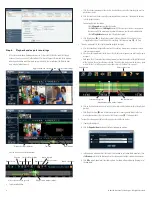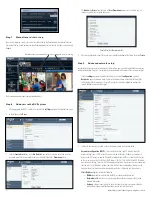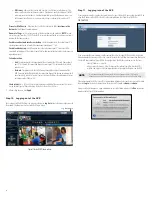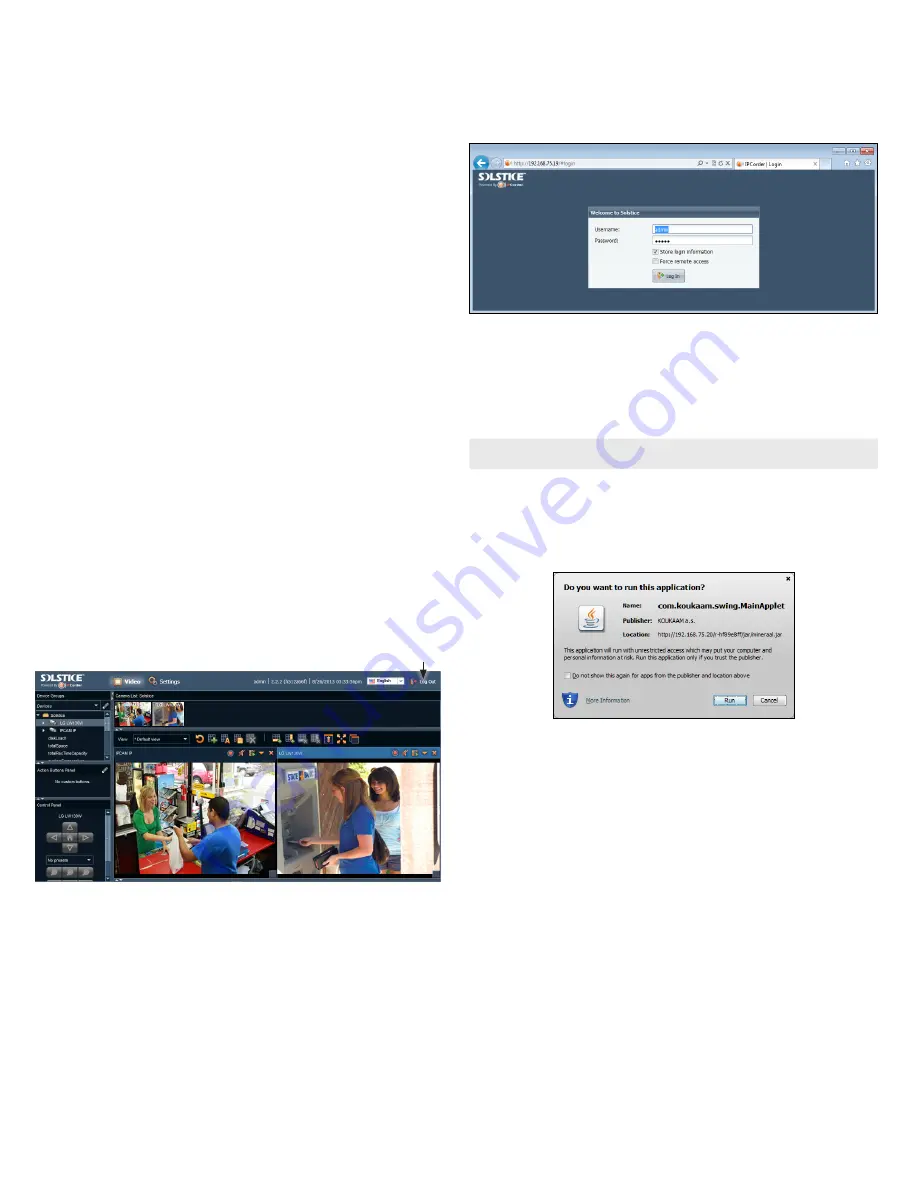
8
—
DNS server
- address of the server which translates the DNS names to IP addresses. The
address is often identical to the router address. If you do not specify the address of the DNS
server or give an invalid address, it will not be possible to translate the domain names (e.g.
Solstice.com) to an IP addresses, send e-mail messages, synchronize time with an NTP
server, etc.
Present as UPnP device
- if checked, the SLS-ENVR is visible in the folder
Locations in the
Network
in the Windows Explorer window.
Domain Settings
- in this section, you can set the device domain and hostname.
NOTE
: To send
e-mail messages from the SLS-ENVR, the SMTP server must be configured to send messages from a
device with that domain name.
Enable second network interface as backup
. Select this option to use the network port “2” as
a backup connection to the network if the connection through port ‘1” fails.
Enable load balancing
. Select this option to use the 2nd network port “2” to balance traffic
across both network ports. This creates a logical link for flow control to ensure data transmissions are
operating optimally.
Failure detection
:
—
Link
: This option detects a disconnection of the network cable. If the cable from network
port “1” is removed, the connection through network port “2” is automatically activated,
and vice versa.
—
Network
: This option checks for traffic flowing through the active network port of the
NVR. If no network traffic is detected, the connection through the backup network port will
be automatically activated. You must enter at least one IP address of an independent server
or IP device to the IP address list.
Check interval
(ms): This sets the interval for checking availability of the connection. This interval
is used for both types of failure detection. The default interval size is 100 ms.
3. After making changes, click
Apply
.
Step 10. Logging out of the NVR
You can log out of the NVR at from any screen by clicking the
Log Out
button in the upper-right corner of
the window. The browser will return to the NVR Log In screen.
Log Out button
Typical Solstice NVR Video window
Step 11. Logging into of the NVR
If your computer is on the same local network (subnet) as your Solstice NVR, you can log into the NVR by
using the IP address of the NVR as the URL. In the example below, the IP address of the NVR is:
192.168.75.19
.
If you are outside the local network, and the router of the LAN where your NVR is installed is reachable
from your computer, you can usually assign a port in the router that will forward a connection through to
(the local IP local address of) your NVR. In this configuration, the URL for your browser is in the form:
<router IP address> : <port>.
where <router IP address> is the IP address of the router of the LAN where the NVR is
installed, and <port> is the router port number assigned to the IP address on the NVR.
NOTE
The port number cannot be 80 or any port used by other equipment on the LAN. For more
information, refer to the documentation for your router, or internet sources on “port forwarding”.
If the connection to the NVR is successful, a login window will open. Enter your Username and Password,
then click
Log In
. The default administrative Username and Password is
admin
and
admin
.
During the initialization process, a pop-up window similar to the follow will open. Click
Run
to continue
and open the Solstice NVR Video window.