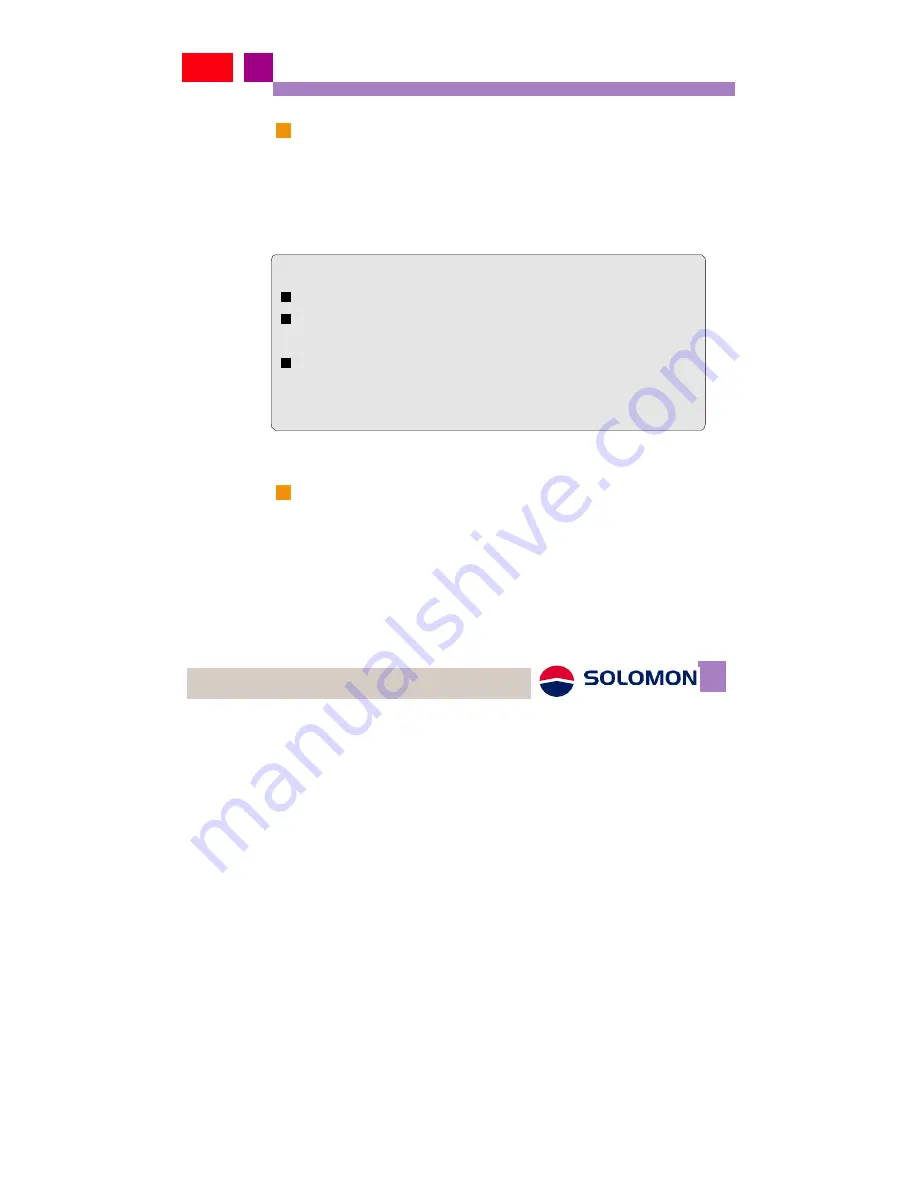
Users Manual
System requirements
Please make sure your computer's hardware and software meet
the following requirements, please refer to your computer's users
manual or contact your local representative for more
information.
Software & hardware requirements
A valid SIM card (EDGE service is granted)
An USB port or a PCMCIA to USB converter card is
available.
IBM compatible Pentium II 400 MHz (or above) notebook
or
PC with a minimum of 64 MB RAM
Network system requirements
Please make sure your local GSM network provides EDGE
service and please apply the EDGE service from network.
08
Содержание SEGM-520
Страница 1: ...Users Manual SEGM 520 USB EDGE Modem ...
Страница 14: ...Users Manual 3 Driver Installation 4 InstallShield Wizard is activated 13 ...
Страница 16: ...Users Manual 7 You may find an EDGE Manager icon on desktop Users Manual 15 ...
Страница 17: ...Users Manual 1 shows up users manual Please install legal Adobe Acrobat Reader before opening users manual 16 ...
Страница 19: ...Users Manual Exit 1 Click on Exit to complete the installation 18 ...
Страница 22: ...Users Manual 6 Click Finish to finish installation 21 ...
Страница 25: ...Users Manual 5 Click the right side Change options 24 ...
Страница 46: ...Users Manual About 1 About users can check the revision of the software release 45 ...










































