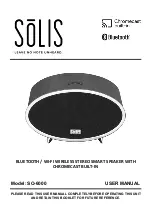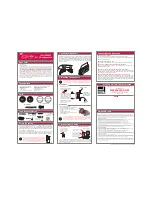E9
AUXILIARY INPUT
This unit provides an auxiliary audio signal input jack for connecting external audio devices like MP3 players, CD
players and listen to them through the speakers of this unit.
1.
Use an audio cable (included) with one 3.5 mm stereo plug on each end of the cable.
2.
To select auxiliary audio input, plug one end into the Aux IN jack on the back of main unit, unit will turn into
AUX mode automatically, MODE LED turns Yellow.
3.
Plug the other end of the cable into the Line-out Jack or Headphone Jack of your external audio device.
4.
Turn on the external audio device and the main unit.
5.
The volume level can now be controlled through the main unit. Operate all other functions on the auxiliary
device as usual.
NOTES:
If you connect this unit to the Line-Out Jack of your external device then you only need to adjust the volume
control of this unit. If you connected the Headphone Jack of your external device then you may need to adjust
both the volume control of your external device and the volume control of this unit to find the most desirable
volume setting.
In power on mode, if no sound playback or paused by user for 15 minutes, unit will turn into standby mode
automatically for power saving.
Press the POWER
button to turn off the unit when you finish listening. Don't forget to switch off the power of
your external device as well.
RESETTING THE SO-6000
Power Cycle Reset
In case of malfunction due to electrostatic discharge, the unit has to be reset by unplugging the DC plug of the AC
adaptor from the unit. Wait at least 60 seconds before reconnecting the AC adaptor.
If above steps cannot reset the unit, you may need to go through below process for factory reset.
Factory Reset
1.
In Power ON mode, press and hold the RESET button for 5 seconds until MODE LED change to Red.
2.
Release the RESET button, unit will go into set up mode.
3.
Wait for about 2 minutes until the MODE LED stops changing color and starts to slowly flash white.
4.
Clear the cache for apps in your smartphone. Go through SETTING UP THE SO-6000 ON A NETWORK
section in the manual.
SOFTWARE UPDATES
The SO-6000 internal software will automatically be updated when updates become available, and when the SO-6000
is ON and connected to a Wi-Fi network. The LED Indicator will be flashing Orange during an update, and the
SO-6000 will auto-reboot automatically after the update is finished.
NOTE
: Software updates can occur at any time, but they will normally be scheduled to occur in the middle of the night
to avoid interfering with your listening.