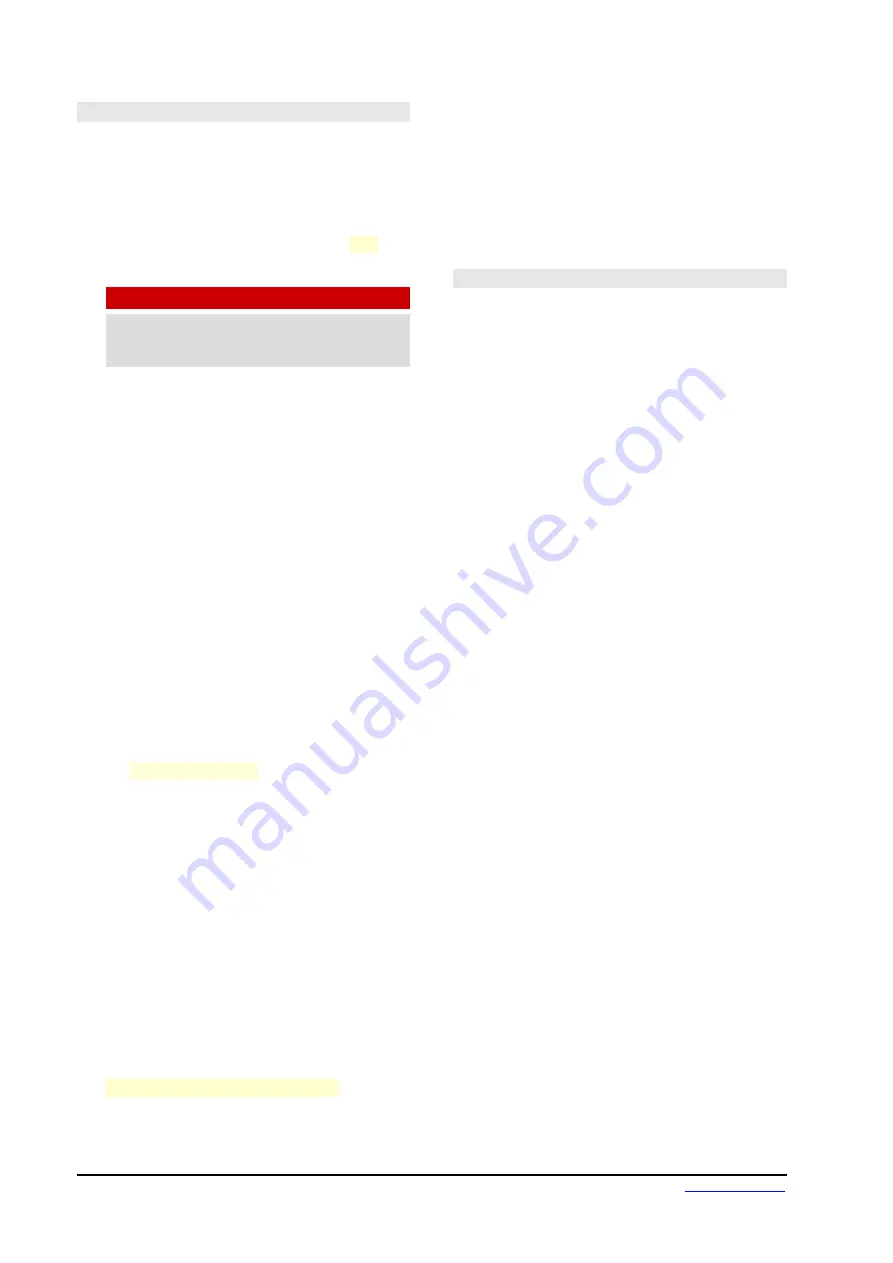
3.2.1 Using the phone line
1. When a call incomes, the HOLD button
flashes with the ring cadence. The position of
the PHONE/LINE-IN button does not affect
this action.
2. Before to take the line, check the position of
button
PGM/CUE. It must be in CUE
(re-
leased).
WARNING!
If the PGM/CUE button is assigned to PGM at the
time of answering,
the call
will go directly ON
THE AIR
, with the level set by the LEVEL knob.
3. The
PHONE/LINE-IN
button must be in the
position PHONE (released) in order to hear
the audio from the phone line and send it the
return signal.
4. To answer press
HOLD.
The caller will hear
the PGM signal.
5. The level in the headphones is adjusted using
the "LEVEL" knob. Of course, the main level
setting "CUE MONITOR" also has an effect.
6. To speak to the line, press the corresponding
TALK button
(see Illustration 3). When TALK
is pressed, who is on the other end of the line
stops hearing the program signal. To con-
verse with the caller, press and hold the TALK
button. When released, the line remains on
hold with PGM return.
7. The button PGM on the zone CUE MONITOR
allows to mute the PGM signal on head-
phones, to only listen to the phone lines.
8. To put the call on air, press PGM/CUE. The
level of the signal on-air is set with the knob.
The caller will be able to dialogue with the
four people who use the microphones on the
console.
9. To take the call off the air and put it on hold
again, reduce its volume to zero by turning
the LEVEL knob and press CUE/PGM to
switch to CUE. The line will be on hold, listen-
ing for the program signal.
10. To end the calling and release the line, press
HOLD
.
Make a call from the MiniMixer
1. Check the position of
PGM/CUE
button. It
must be
CUE
(released).
2. Take the line by pressing
HOLD
. In head-
phones you will hear the dial tone. The vol-
ume of the tone is adjusted with the corre-
sponding LEVEL knob. The CUE MONITOR
main level setting also plays a role.
3. Dial using the console keypad. When hanging
required to redial, release the HOLD button
and press it again to re-take the line.
4. Once the calling is done, proceed from the
point 6 explained above.
3.2.2 Pairing a cell phone via Bluetooth
It requires a phone with Bluetooth connectivity.
Any phone with Bluetooth can be linked to
Solidyne MiniMIxer. The cell phone can be up to 3
meters away from the console, leave it near but
not over the console. The procedure to link the
phone to the console is similar to that used for
other Bluetooth devices (speakers, hands-free
headset).
By linking your cell phone to the console creates a
link between the two devices, and allows the phone
to store the ID of the console. This operation is
performed only once (for each linked mobile). Once
the mixer console and mobile phone are paired, the
console automatically connects to the mobile
when the Bluetooth link is enabled on both devices
(sometimes the user needs to choose the
bluetooth device on the cell phone).
Procedure:
1.
On MiniMixer:
Make sure that Bluetooth is
turned off (LED of
BLT
button off). When
Bluetooth is on, the button BLT flash in blue
slowly (one flash every 2 seconds). If Blue-
tooth in on, turn it off by pressing and holding
the button BLT until the flashing ends.
2.
On MiniMixer:
enter to
Bluetooth’s discovery
mode
(this mode can be started only when
Bluettoth is turned off). Press and hold by 10
seconds the button BLT, until the LED fast
blinks with alternated colors indicating that
the “Discovery” mode is active, and the Min-
iMIxer can be discover in the cell phone.
3.
On the mobile phone:
Turn on the Bluetooth
and make a search of new Bluetooth de-
vices. This procedure has some differences
according to the brand and model of cell
phone. Please refers to the cellphone docu-
mentation.
4. MiniMixer Bluetooth device will appear as
Solidyne BTM641
. If the cell phone ask for a
password, enter 0000 and confirm (see the
user’s manual of the cell phone).
5. The ID of the Solidyne MiniMIxer is now
stored in the cell phone.
Page 10
MiniMIxer
broadcasting mixing console















