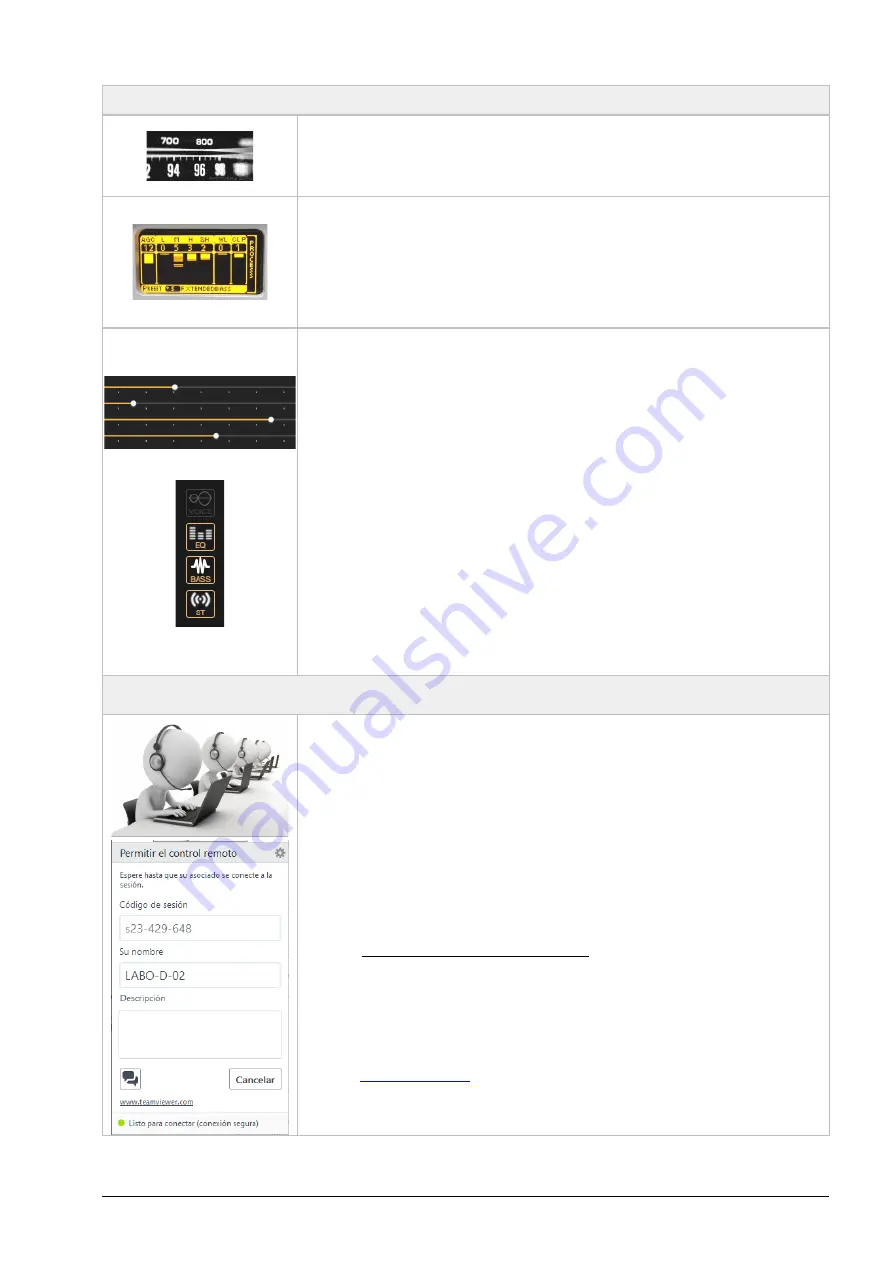
THE SOUND
The radio station is on the air with the sound of the Solidyne 542APC. Now you can listen to the
different sound presets to find the sound that fits the needs of the radio. Tune into a good audio
system (or use good headphones). Or use the 542’s internal tuner. Proceed as described below.
✔
From the front panel, turn the navigation wheel until the PROCESS screen is displayed.
The current preset is displayed on the bottom line of the screen.
✔
Press the control wheel to change the preset.
✔
Turn the wheel to choose a preset and press again to confirm. The sound in the air will
gradually change to the new setting.
✔
From the WEB Control interface, the current preset is changed from the PRESETS section
located in the fixed monitoring area.
562APC has
16 only-read factory presets
and
16 user’s presets
. The user can create new presets
starting from factory presets. All this actions are available in the WEB interface.
SOUND WIZARD
The WIZARD allows to the user to customize a factory preset with few controls and without ad-
vanced knowledge. Four sliders changes the sound profile of a factory preset, reinforcing or soft-
ening the following aspects:
•
Bright
•
Bass
•
Compression/Density
•
Loudness
WIZARD also allows to enable/disable and change the intensity of the ENHANCERS stages:
•
Parametric EQ
•
Bass enhancer
•
Stereo enhancer
Remote technical assistance
Once the equipment is installed, the Solidyne's Technical Assistance team can remotely access
the processor to make final adjustments and measurements, if necessary.
For this, follow this steps:
1. The 542APC processor must be connected to the LAN using the port
Ethernet for re-
mote control
(see ref.11 in Figure 1).
2. The processor must have the reception antenna installed. For details about the re-
ceiver and the antenna please refer to
2.4 – FM Antenna.
3. Check the access to the processor. Using a computer connected to the same LAN, run
a web browser and enter the IP address showed in the OLED display.
4. Using the same computer, download the software
TeamViewer QuickSupport
:
https://get.teamviewer.com/solidynequick
5.
Run the downloaded file TeamViewerQS.exe
. The computer will connect with the Soli-
dyne's Technical Assistance team, who will be able to take control of the computer to
access the processor. The "Allow remote control" window is displayed on the screen,
including a chat with the Support team.
In order to coordinate the assistance, please contact to:
•
•
Wh54 911 3625-4868
Audio Processing Core -
SOLIDYNE 542
APC
Page 9
Содержание 542 APC
Страница 1: ......
Страница 2: ...Page 2 Audio Processing Core SOLIDYNE 542APC...
Страница 6: ...Page 6 Audio Processing Core SOLIDYNE 542APC...
Страница 10: ...Page 10 Audio Processing Core SOLIDYNE 542APC...
Страница 30: ...Page 30 Audio Processing Core SOLIDYNE 542APC...
Страница 42: ...Page 42 Audio Processing Core SOLIDYNE 542APC...
























