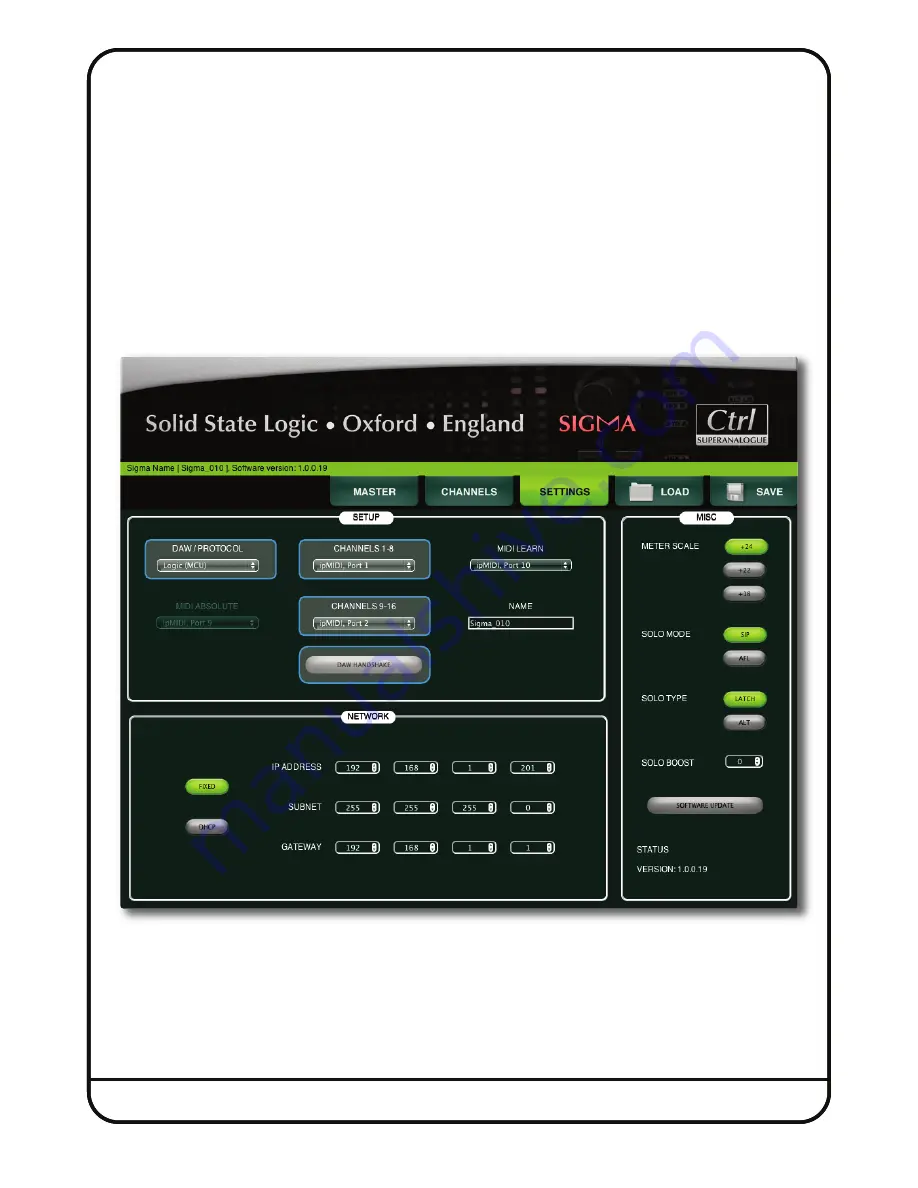
Page 47
L
oGIC
+ S
IGmA
+ N
UCLeUS
(
or ANY STANDArD
mCU C
oNTroL
S
UrFACe
)
In this example we will configure Sigma to work together with a Nucleus. Logic uses ‘Control Surface Groups’ so that the
actions of one controller does not affect another. This is useful for us, as setting up ‘Control Surface Groups’ allows the
banking commands of a control surface to remain separate from the automation streams controlling Sigma. Using this
method, when you press
bank
on your control surface, the automation streams into Sigma do not follow the banking
command.
Sigma browser Settings
We’ll set up Sigma on ipMIDI channels 1 & 2.
1.
Go to the
SeTTINGS
page in the Sigma browser.
2. Set
DAw/ProToCoL
to
LoGIC (mCU)
from the drop-down box.
3. Set
CHANNeLS 1-8
to
ipmIDI Port 1
and set
CHANNeLS 9-16
to
ipmIDI Port 2
.
4. Disable
DAw HANDSHAke
(goes grey).






























