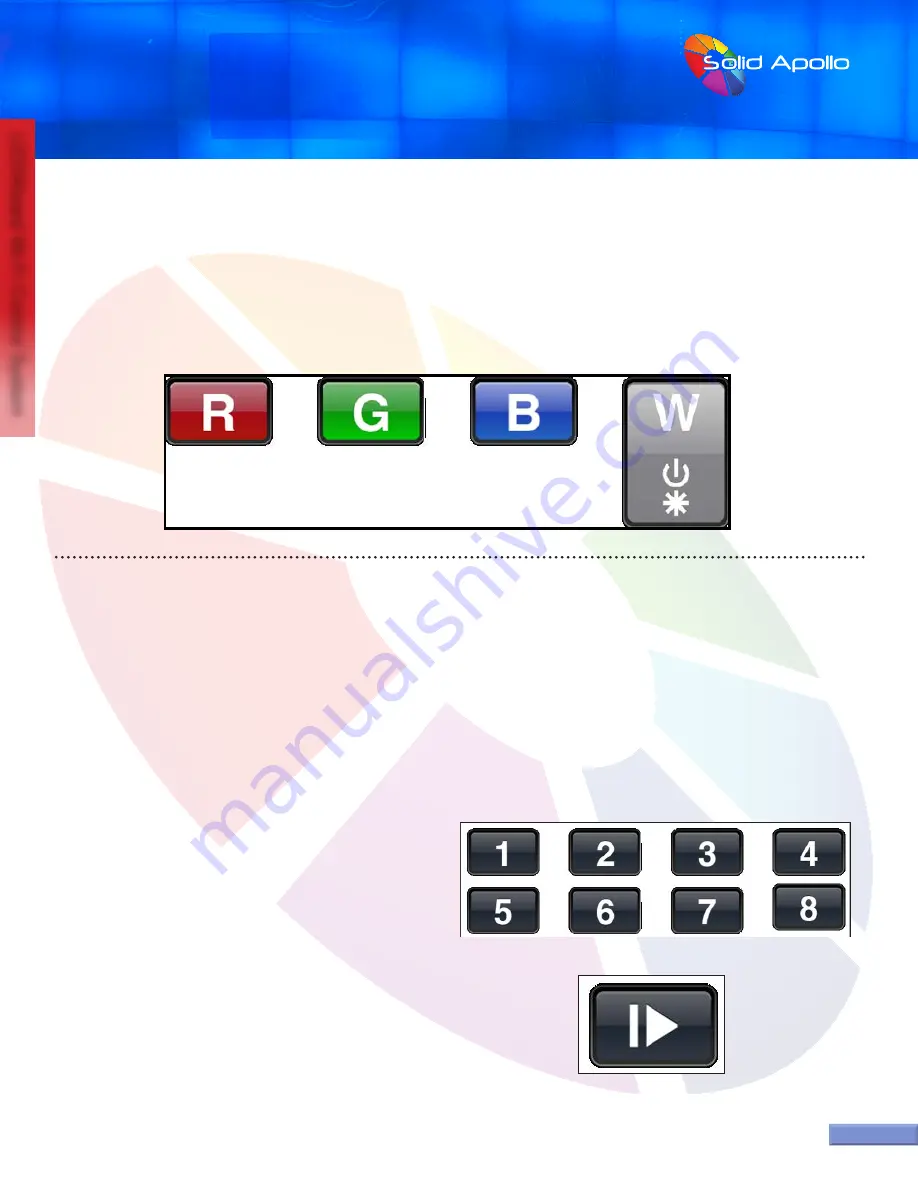
PRODUCT MANUAL
LEDWizard Tablet and Smartphone LED
Control System w/ Optional Remote
SolidApollo.com
™
Tel. 425.582.7533
Toll Free. 866-592-3873
www.SolidApollo.com
page 8
LEDWizard Wi-Fi Control System
page 8
You can fine-tune the colors by dimming up and down individual colors. Once you select the zone or zones to be changed, use the
color selection buttons as follows:
1. You will first make sure that you have used the color wheel to select a color, for example red.
2. By pressing shortly the RED button on the interface you will turn ON/Off that particular color.
3. If you press the RED button and then the BLUE Button you will get a Purple color (RED+BLUE). If you want to control only the blue, you will
need to press the RED button to turn it off. The same applies for the rest of the buttons.
CREATING A CUSTOM COLOR
Imagine we want to do a very intense purple color. First you will press the zone selection to select the zone you want to change, and then you will
press the RED button and after that you will press the Blue. This will give us a normal purple. If we want to make it more intense, we need to remove or
dim down the Blue color. We can do this by pressing and keeping pressed the BLUE Button. This will start dimming down the blue, while maintaining
the RED at 100% Level.
In a nutshell:
Short press of color buttons= ON/OFF that color.
Long Press of color button=Dim up or down that color.
RUNNING PRE-SET PROGRAMS
Solid Apollo’s Smart Phone and Tablet LED Lighting controller
includes 10 pre-set programs with their own color transitions and
effects. Brightness Levels and program speed can be adjusted to
each zone.
1. First select which zone you would like to control by selection
number 1-8.
2. Press the Play/Pause button.
3. Each time you press the Play/Pause button you will go to
the next program. Example: Program 1–Pause- Program 2–
Pause- Program 3... etc.















