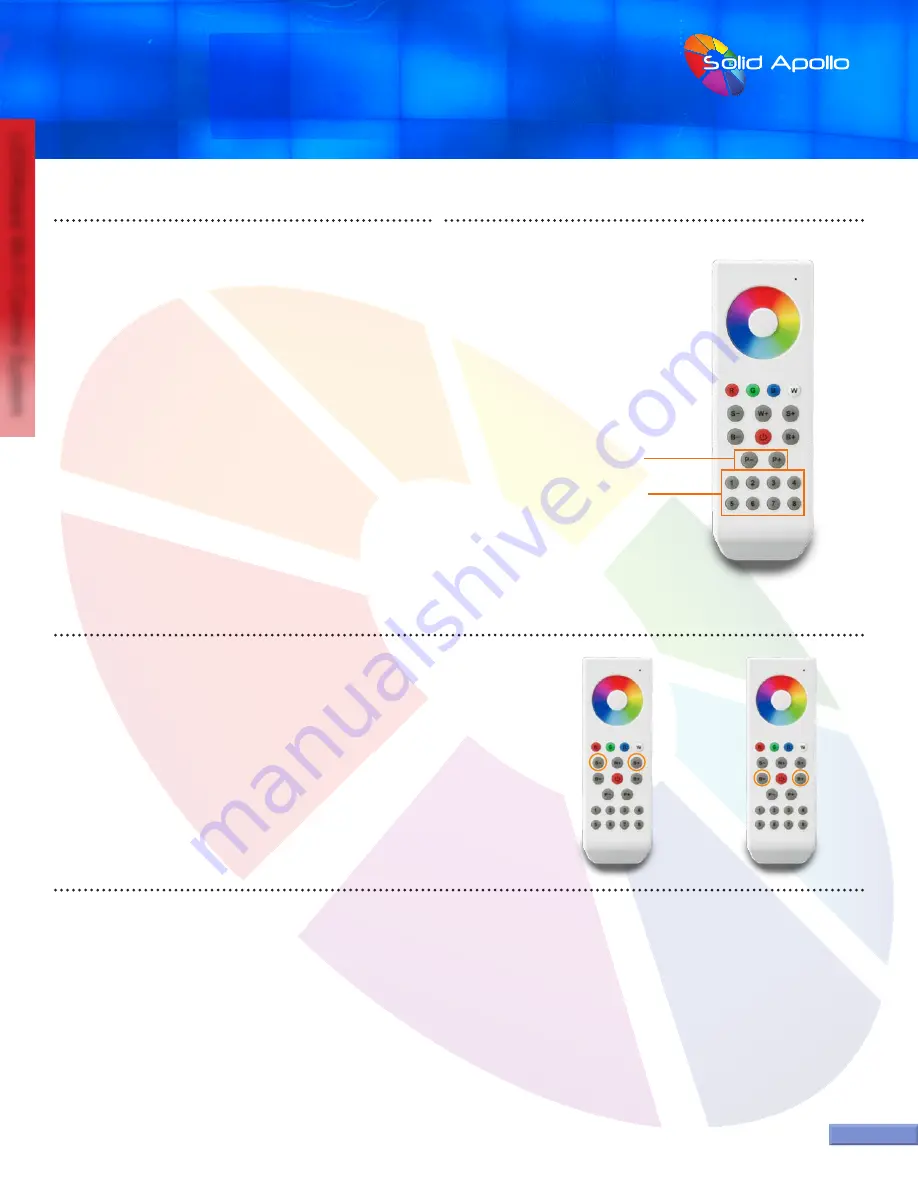
PRODUCT MANUAL
LEDWizard Tablet and Smartphone LED
Control System w/ Optional Remote
SolidApollo.com
™
Tel. 425.582.7533
Toll Free. 866-592-3873
www.SolidApollo.com
page 13
LEDWizard Wi-Fi Control System
Remote Button Functionality
COLOR FADING PROGRAMS:
The LED Wizard 8 Zone remote control has 10 predefined color changing programs. You can
control the speed and brightness of any program.
Also, the unit uses smart ID technology to create an amazing color effect when more than one
receiver is used.
How to use the Color Effects programs.
1.
First select the zones you want to control (1-8).
2.
Press the “P+” or “P-” button to start a color changing program.
3.
If you press the “P+” or “P-” button again you will pause the current color chase program.
4.
If you press the “P+” button again, you will advance to the next program. If you press the
“P-” button again, you will go back to the last program.
Here’s how it works:
Program1 ---Pause---Program2----Pause---Program3---Pause---Program4---Pause---Pro-
gram5---Pause---Program6---Pause---Program7---Pause---Program8---Pause---Program9--
-Pause---Program10
Please Note: You can only navigate through 1 to 10 of the programs, when you reach
either end (1 or 10) it will not cycle back through the programs if you continue to
press “P+” or “P-”.
Press (P+ or P-)
Buttons to Move
through Programs
2, 3, 4
1.
1.
2.
CONTROLLING SPEED & BRIGHTNESS OF PROGRAMS:
Once you selected the program of your choice, you can adjust the speed of the
program and brightness levels by using the Brightness and
speed controls.
1.
Use the S- and S+ on the remote to change and fine tune the speed at which the
colors change in any of the programs. There are 16 speed levels. The fastest speed is
4 seconds for all the colors to cycle and the slowest speed is 256 seconds.
Changing Brightness:
2.
Use the B- and B+ on the remote to change and fine-tune the brightness Levels
of the selected program.
Note: The B- and B+ also work when you have individual colors selected.
EXTENDED CONFIGURATION
The 8 Zone controller can work with an unlimited number of receivers. For example, you can have 5 receivers working in zone 1, 10 receivers working in
zone 2, and one receivers in zone 3. Also you can have just one receiver on each zone. You can also create a chase effect of colors in just one zone.
Example 1:
For example, if you installed 10 receivers controlled by the number“1” zone key on the remote control, the 10 programmed receivers would
initially react to button selection at the same time, but as each reciever is a different distance the reaction time is different, and when playing a color
changing program, you would notice the lighting tied to each reciever would not be in sync. To prevent this, a “master and slave” programming is needed
so that all the receivers will stay in sync with each other.
Example 2:
Imagine in zone 1 you want to have 10 receivers. You will have 1 Master and 9 Slaves. The master will transmit a synchronizing signal to all
the slaves, so all the receivers work in perfect timing when showing a color changing program is used.















