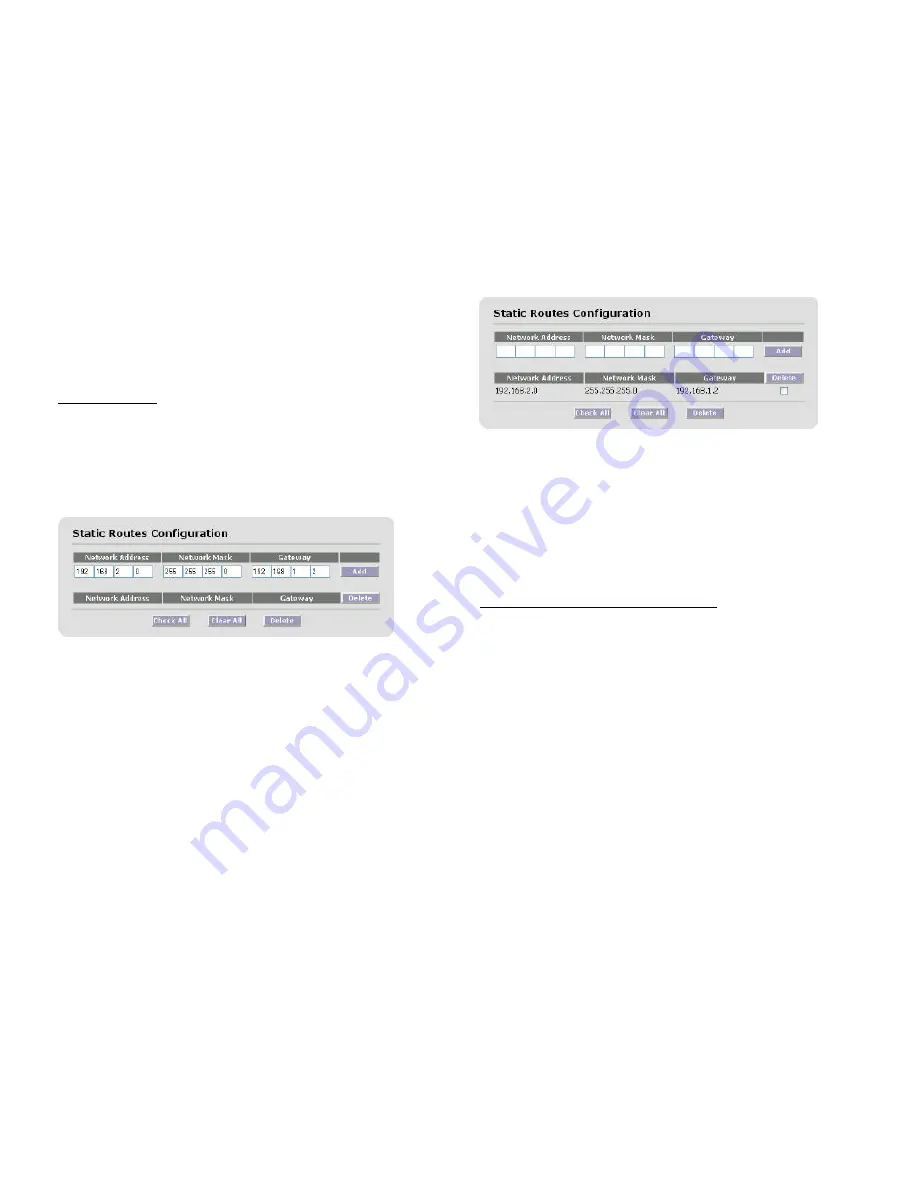
10
All radios on a given wireless network must use the same Bandwidth,
Frequency and Data Rate setting.
After changes are complete, click on the
Update
button. If a mistake
is made, you can restore the previous setting by clicking the
Reset
button. To make changes effective, reboot the unit by clicking on
Advanced
->
Reboot
from the Navigation Toolbar.
Static Routing
There are two possible choices in configuring the unit as a router: Static routing
or RIP. The choice depends on your overall network consideration and your
preference. For details, consult any textbook on IP routing.
In order to activate Static Routing, go to the
Configuration –> Static Routes
menu option in the navigation toolbar to see the screen below
For each static route, you need to add the following information
l
Network Address
– Enter the network address of the static route.
l
Network Mask
– Enter the network mask of the static route.
l
Getaway
– Enter the gateway of the static route.
Once you have typed in the above, click the
Add
button to include the newly
typed static route to your static route list. Then, your static route screen will
look like the following:
You can delete a static route by checking the box to the right of the static route
and clicking the
Delete
button.
l
Check All
– You can check all boxes by clicking this button. This is
usually used when you want to delete all static routes. Be careful in
using this button, as it could erase all of your routing information.
l
Clear All
– Clicking this button will uncheck all boxes.
l
Delete
– Both
Delete
buttons on the screen achieve the same result:
delete all route entries with boxes to the right of entries checked
RIP (Router Information Protocol)
Go to the
Configuration –> RIP
menu option to activate the RIP routing



















