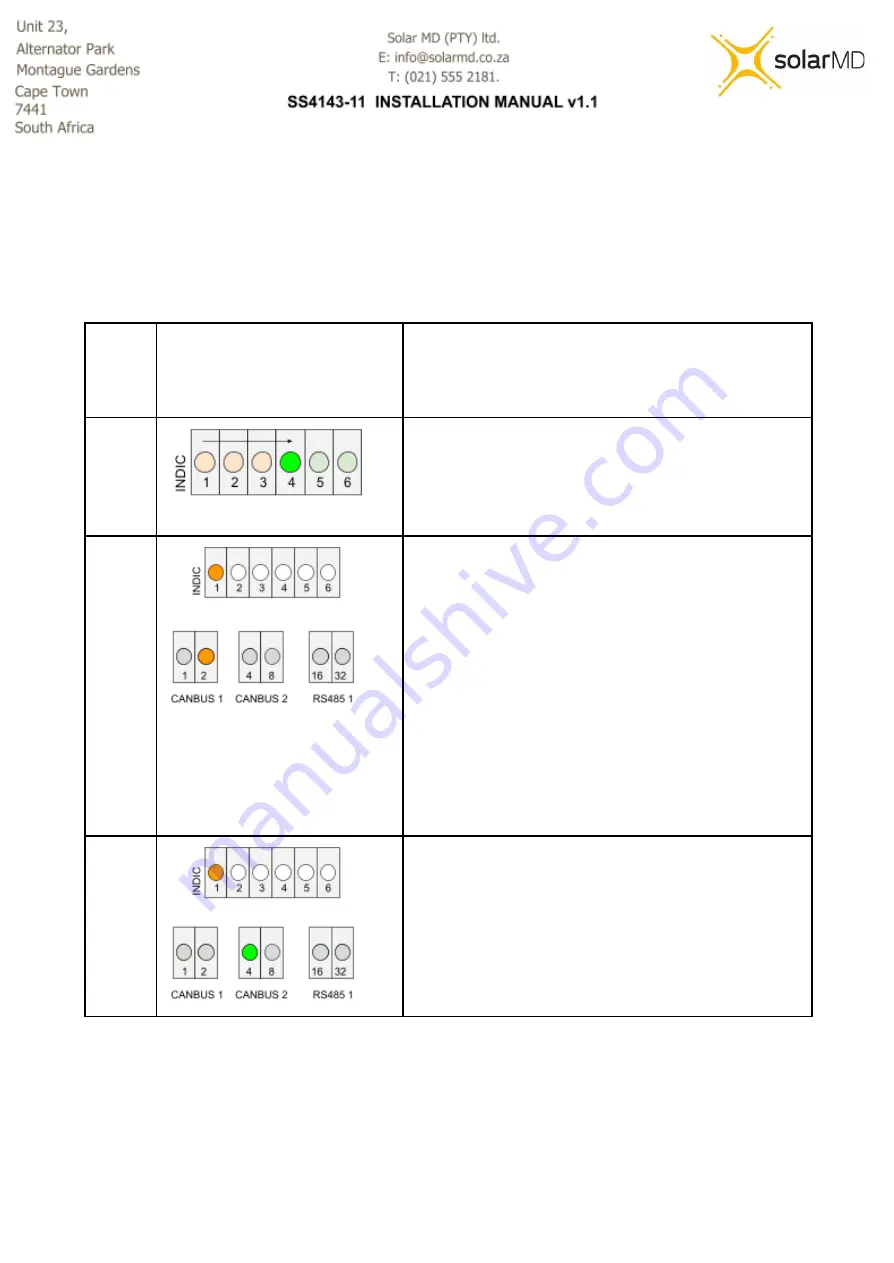
Example: Navigating the sub menu to change BMS operation from Standalone mode to High
Voltage mode.
Visual Representation
Description
Step 1
-
Press and hold until the 4th LED starts
blinking (the LEDs will blink sequentially from
left to right starting at LED 1).
-
Long press the button to enter into the sub
menu.
Step 2
You are now in the Sub menu
-
Quick press to navigate the sub menu until
the 1st indication LED is blinking to enter the
operation mode (parameter 1 of the sub
menu).
-
Long press to enter into the operation mode
setting.
-
The CANBUS 1, 2 and RS485 LEDs will now
start blinking, showing the current settings for
the specific parameter.
(it's currently showing Standalone mode)
Step 3
-
Quick press to navigate to production high
voltage mode.
-
Long press to save the setting.
-
All done! Leave the button for 20 seconds or
long for it to go back to its home screen
17
Содержание SS4143-11
Страница 1: ...INSTALLATION MANUAL SS4143 11 Advanced Lithium Ion battery 0 ...
Страница 6: ...Mechanical installation 5 ...
Страница 7: ...Installing top cover plate Figure 3a Top cover installation single or multiple batteries in line 6 ...
Страница 8: ...Figure 3b Battery spacing installation single or multiple batteries in line 7 ...
Страница 9: ...Figure 3c Battery feet installation of battery feet 8 ...
Страница 38: ...Annex A BMS EX Inverter Charger control and Cluster operation 37 ...
Страница 44: ...3 1 3 3 Multiple inverters multiple batteries 43 ...
Страница 47: ...Note The image below might differ depending on the firmware version of your inverter display 46 ...






























