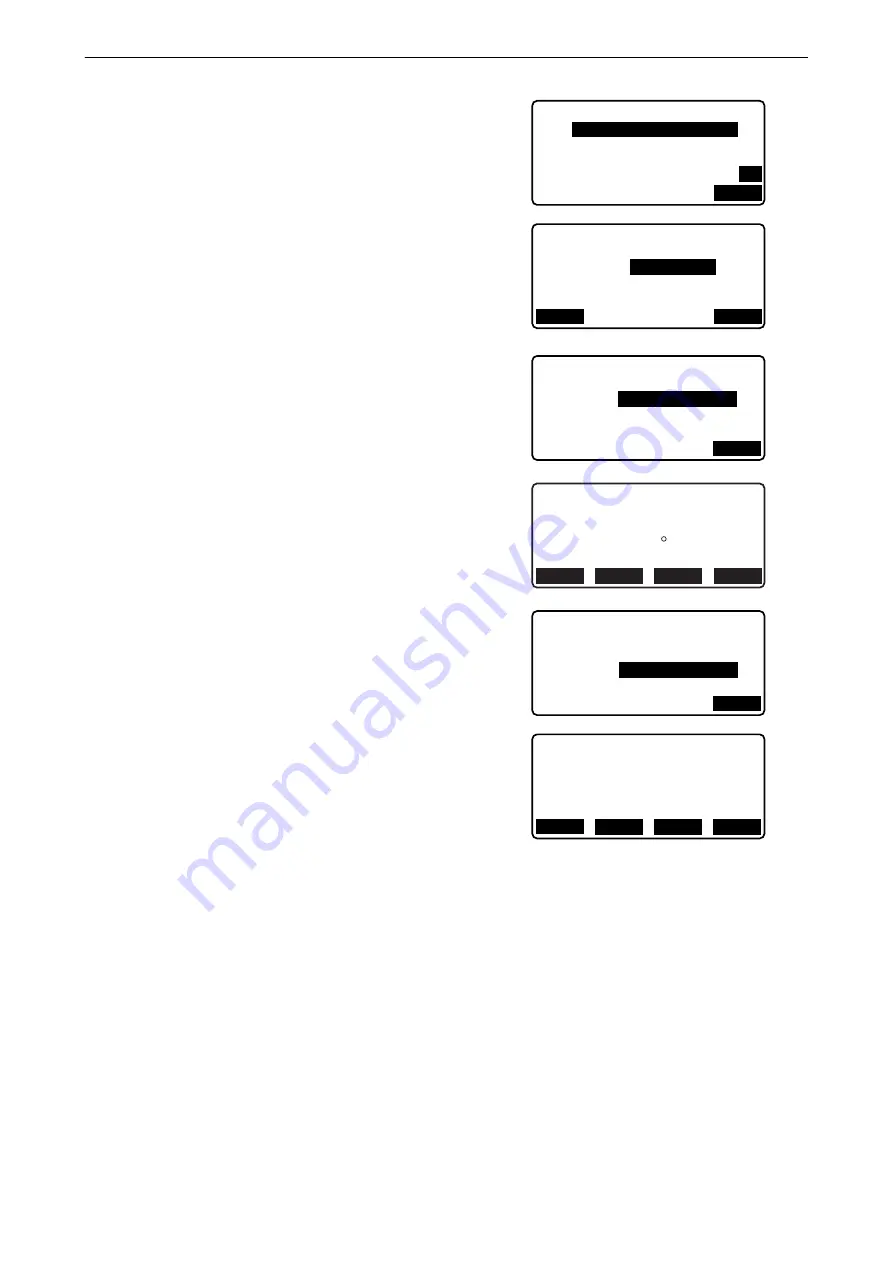
120
25. ROUTE SURVEYING
4. Input the coordinates of the IP point, then press
[OK]
.
• The azimuth angle to the IP point can be set by pressing
[AZMTH]
on the second page. Press
[COORD]
to return to
coordinate input.
5. Input the reference point follow-up distance in "St. ofs".
Input the target point follow-up distance in "Sta..ing".
6. Press
[OK]
in the screen shown in step 5 to calculate the
center peg coordinates. The coordinates and azimuth angle
are then displayed on the screen.
7. Press
{ESC}
twice to finish Straight Line calculation and
return to <Road>.
• Press
[WIDTH]
to move to the width peg setting screen.
The coordinates of the width peg can be found by inputting
the route width and pressing
[OK]
.
• The center peg can be stored as a known point in the
current job by pressing
[REC]
.
"30.1 Registering/Deleting Known Point Data"
• The center peg can be set-out by pressing
[S-O]
.
• Press
[CENTER]
to return to the center peg setting screen.
• When the azimuth angle is set after the coordinates have been input in step 4, if the coordinates are deleted
the azimuth angle is given priority.
• Offset/Follow-up distance input range: 0.000 to 99999.999 (m)
• Route width input range: -999.999 to 999.999 (m)
N p :
E p :
2 0 0 . 0 0 0
L i n e / I P
2 0 0 . 0 0 0
P2
AZMTH
L i n e / I P
A z m t h
4 5 . 0 0 0 5
COORD
OK
L i n e / C L p e g
S t . o f s
S t a . . i n g
0 . 0 0 0
m
2 5 . 0 0 0 m
OK
N
E
4 5 0 0 ' 0 0 "
1 1 7 . 6 7 8
L i n e / C L p e g
1 1 7 . 6 7 8
A z m t h
WIDTH
CENTER
REC
S-O
L i n e / W i d t h P e g
C L o f s
S t a . . i n g
5 . 0 0 0
m
2 5 . 0 0 0 m
OK
N
E
1 1 4 . 1 4 2
L i n e / W i d t h P e g
1 2 1 . 2 1 3
WIDTH
CENTER
REC
S-O






























