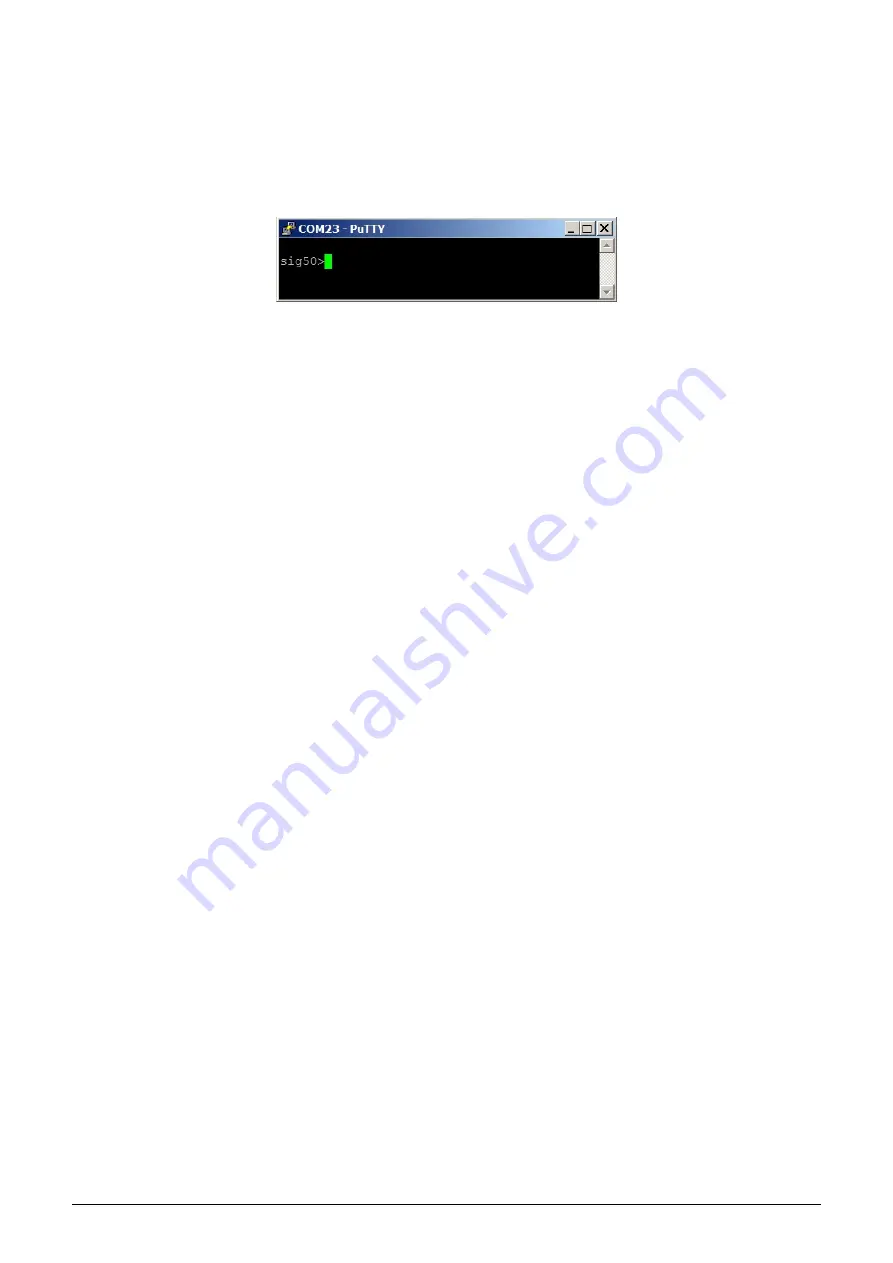
module to the computer. The number of the serial port can be found in OS Windows by using of
”
Device Manager”
(Control Panel/System and Maintenance/Device manager) by clicking on
”
Ports (COM a LPT)” where the numbers
of ports appear (e.g.
”
COM23” - see figure
Click on
”
Open” button in
”
PuTTY” program and open the terminal window. After pressing of
”
ENTER” key
there will appear a command prompt
”
sig50”
which announces that the module is ready to be configured (see
figure
Figure 5: Open terminal window for module configuration via serial line
3.1.3
General rules for configuration of the module by configuration cable
Activate the terminal window for the configuration via the configuration cable according to the instructions above.
These general rules are valid for entering commands in the command line:
•
the command must be entered only when a prompt for command appears in front of the cursor mark (colored
or flashing little square); the prompt is either
”
sig50” or
”
mon” format (see figure
•
it is possible to enter only one command each time;
•
the command could be entered in an alphanumeric character (or several characters);
•
the command is sent to device by clicking on
”
ENTER” key. After the command being carried out, the
prompt will appear again and it is ready for a new command to be entered. In case the command fails to
execute, there will appear an error report;
•
check the execution of the command by displaying of the list of configuration parameters which appears by
entering ”show” or ”/” and pressing on
”
ENTER” key;
•
to display a summary of configuration commands and their parameters (
”
HELP”), enter ”?” (question mark),
or ”/?” and press
”
ENTER” key;
•
when entering characters, distinguish strictly the capital and small letters (according to the documentation
or
”
HELP”);
•
Do not enter other characters than those listed in
”
HELP“ or in the documentation, otherwise you would
be risking the unwanted command enter that might be the same as the ones used for manufacturer settings,
diagnostics or service and repair.
3.2
”
Configuration of the module with using of optical converter”
The module is equipped with an InfraRed interface that is intended for configuration with using of
”
USB-IRDA”
converter. This converter serves for wireless transfer of configuration data (commands and values) between module
and configuration computer via modulated beam of light in infrared band. By using of this kind of configuration there
is possible to make all common settings through the transparent casing without necessity to open the module’s cover
(see figure
). Optical beam goes through the transparent casing and it is decoded by the infrared modem placed
on the module’s printed board (PCB). A special software application program
”
WACO OptoConf”
written in
Java language can be used for required settings. This program can be installed to the computers with MS Windows
as well as Linux operating systems.
3.2.1
Installation of the
”
WACO OptoConf” program
Installation of the
”
WACO OptoConf”
program can be performed from the
”
Optoconf.zip” installation pack.
Copy the pack to any folder of the computer and unpack it by any ”unzip” program. The installation pack contains
following files:
-
”
optoconf.jar” - executable file of the program
-
”
lib” - folder with
”
library” files
-
”
README.TXT” - ”readme” file
-
”
SetupJSerial.msi” - serial port support for Java (installer)
-
”
ugw3.inf” - driver for USB-IRDA converter
WS868-PLE-I
5























