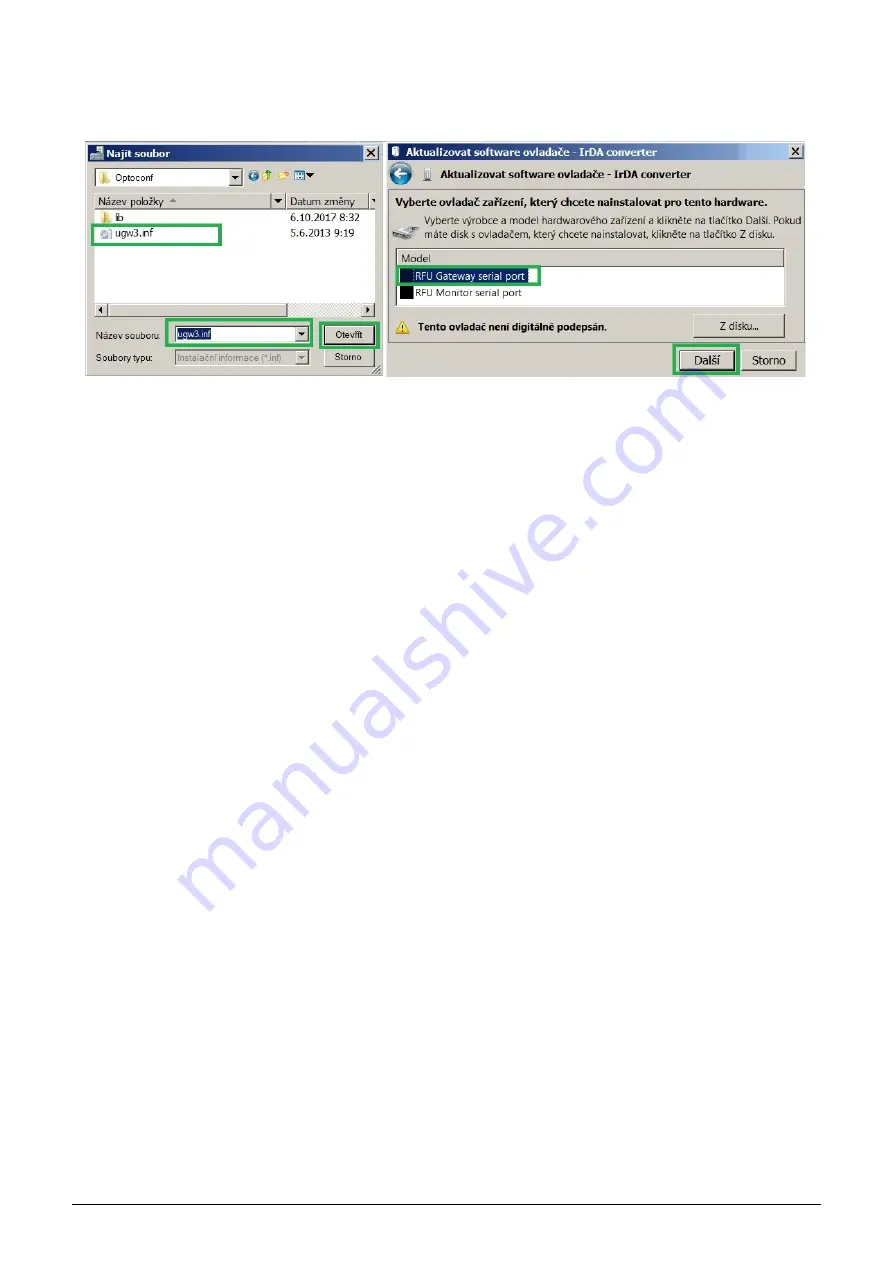
to be installed for the hardware” window will appear, select
”
RFU Gateway Serial port” item and click to
”
Next”
button (see figure
right).
Figure 15: USB driver installation
A new
”
Driver software installation” window will appear with standard red
”
unknown driver producer” Windows
system warning. Click to
”
Install the software anyway” option and the installation process will launch (*). After
the process is completed the system shows positive message
”
The driver was successfully installed” (or similar).
The device will move to the
”
Ports (COM & LPT)” section of the
”
Device Manager” window (see figure
right).
(*) If installing the driver into the Windows 8 or Windows 10 OS computer, it could be a security problem with
the installation because the driver doesn’t have a digital signature (
”
unsigned driver“). In this case follow the
instructions below.
3.4.1
How to disable driver signature enforcement in Windows 8 system
Enforcement of signed driver installation in Windows 8 can be disabled by following procedure:
•
by pressing the
”
W R” keys open the
”
Run” window;
•
write a restart command ”shutdown.exe /r /o /f /t 00” into the
”
Open” editable field;
•
choose
”
Troubleshoot” option in the
”
Choose an option” window that will pop-up;
•
choose
”
Advanced options” in opened
”
Troubleshoot” window;
•
choose
”
Windows Startup Settings” in opened
”
Advanced options” window and run
”
Restart”;
•
during the system restart process a window
”
Advanced Boot Options” appears, choose
”
Disable Driver Sig-
nature Enforcement” option in this window;
•
after launching the system install the driver according the above mentioned instructions.
Deactivation of the enforcement of signed driver function of the Windows 8 operating system is functional only
until the next restart of the system.
3.4.2
How to disable driver signature enforcement in Windows 10 system
Enforcement of signed driver installation in Windows 10 can be switched-off by following procedure:
•
click to
”
Windows” icon in left the bottom left corner of the screen and choose
”
Settings” icon;
•
select
”
Update and security” in
”
Settings” window;
•
select
”
Recovery” in next window’;
•
select
”
Advanced startup” section in
”
Recovery” window and click to
”
Restart” button in the section;
•
in a few seconds the new
”
Choose an option” screen appears; select
”
Troubleshoot” option;
•
in next steps select
”
Advanced options” and
”
Startup repair” options and click to
”
Restart” button;
•
in this step an instruction for entering of
”
BitLocker” recovery key could appear (depends on the system
settings). This is a 64-character access key for data section of the user that can be used in case of loss of OS
Windows password. The key can be found in the
”
Microsoft Account Settings” page, that can be displayed by
clicking to
”
Windows” icon and
”
User” item of main Windows menu. To get to the account it is necessary to
click to
”
Change account setting” and
”
Manage my Microsoft account” and log into the account by using of
Microsoft user login/password. Select
”
Device” in main menu of the user account page and click to
”
Obtain
WS868-PLE-I
11





























