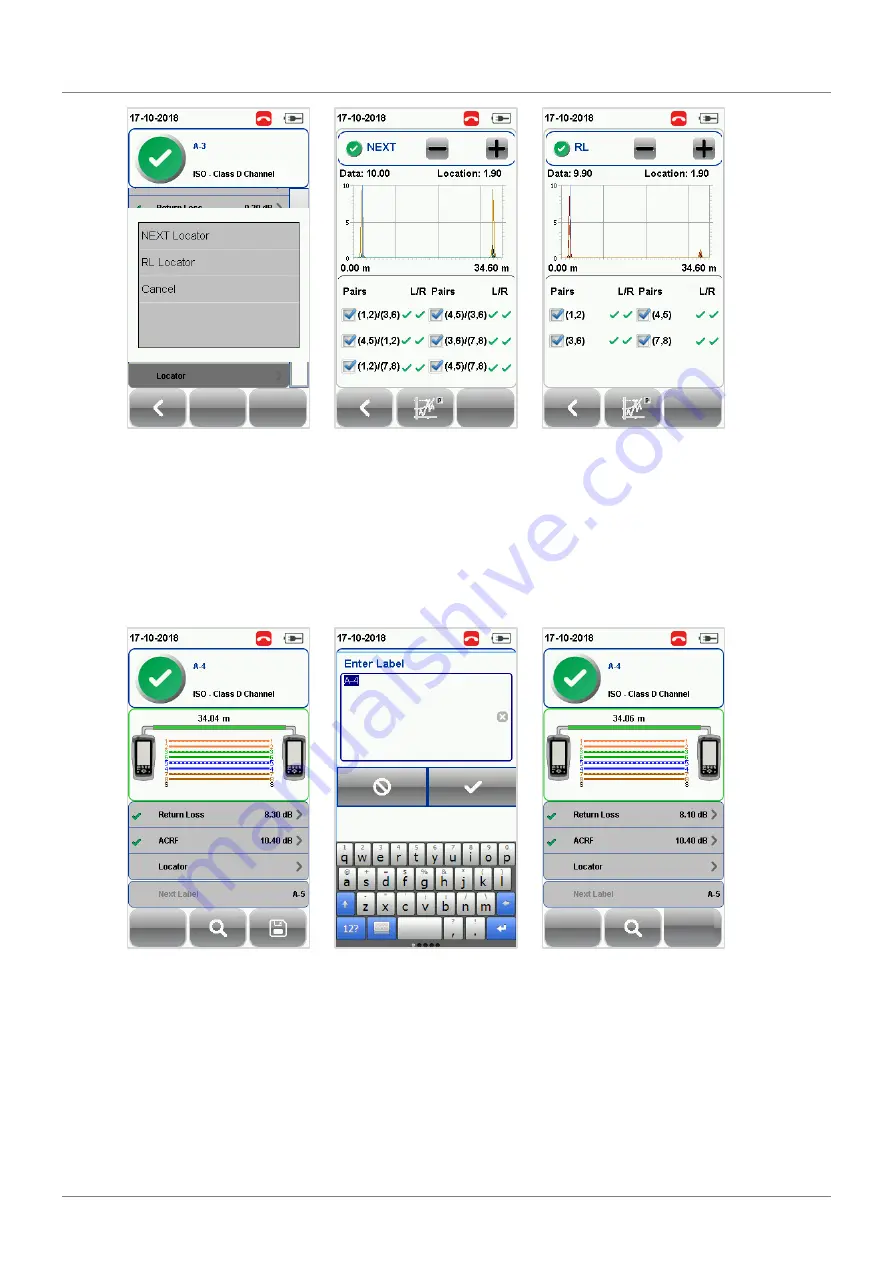
Performing an AUTOTEST
© Copyright 2018 Softing IT Networks
49
Locator – To enable, press the
[SETUP]
button
Test
Settings
Test Options
Locator
NEXT Locator
Return Loss Locator
7.3
Managing test result(s)
Test results can be manually saved by pressing the
[Save]
button after an AUTOTEST is completed.
When prompted, enter label name and click
[OK]
to save.
The
[Save]
icon will disappear
once saving is completed.
Test results will be named in alpha-numeric sequence with reference to the selected Label Source
(
[SETUP]
Project Settings
Label Source
) when AUTOTEST is completed.
PASS results will automatically be saved if the “Auto Save” option is enabled. FAILED results will be
saved manually.
Содержание WX4500-FA
Страница 1: ...Version WireXpert4500_Copper_IT_EN_201811 Copyright 2018 Softing Singapore Pte Ltd User Manual...
Страница 4: ...Table of Contents 4 Copyright 2018 Softing IT Networks Related documents 62 Technical Support 63...
Страница 5: ...Table of Contents Copyright 2018 Softing IT Networks 5 This page is left intentionally blank...
Страница 10: ...Introduction 10 Copyright 2018 Softing IT Networks 200 MB of free space of installation Microsoft NET framework...
Страница 54: ...Declarations 54 Copyright 2018 Softing IT Networks Declarations...





























