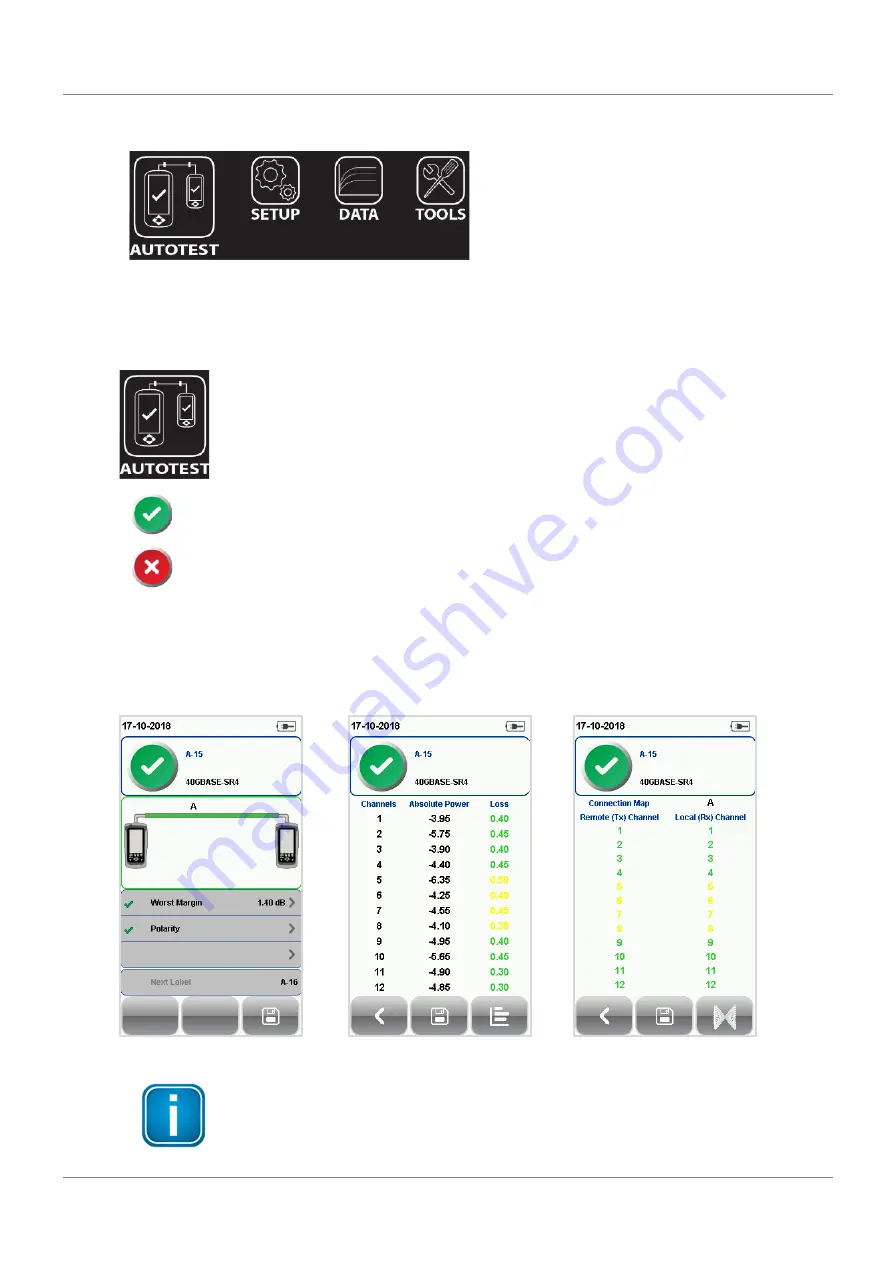
WireXpert User Interface
12
© 2019 Softing Singapore Pte Ltd.
3.2
The One Touch Access Button
The fundamental philosophy behind the WireXpert User Interface is simplicity in its ease of use. The
main functions of the One-Touch access buttons as follows:
3.2.1
The [AUTOTEST] button
The
[AUTOTEST]
button will perform an immediate certification test on the last
configured settings. If no settings were configured, default settings will be used.
Test results will be generated automatically after the test is completed.
You will receive any of the following 4 results after performing AUTOTEST:
Green “PASS” – Good test result in accordance to pre-defined settings.
Red “FAIL” – Unacceptable results with severe disturbance on one or more test parameters.
You will be given the following option after performing an AUTOTEST:
•
[Save]
test results to device.
An “AUTOTEST” will fail in the event of missing connection between the Local and Remote units, wrong
settings configured, “dirty” end connectors or broken cables.
MPO AUTOTEST results
Detailed loss results
Detailed polarity results
Note
Diagrams and images used are for illustration purposes only and do not represent
suggested test values. Reference and test values vary to usage and condition.
Содержание WireXpert 4500 Fiber MPO
Страница 1: ......
Страница 33: ...Declarations 33 2019 Softing Singapore Pte Ltd 7 Declarations ...

































