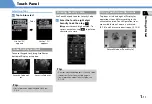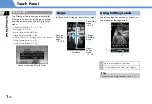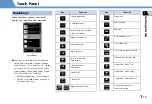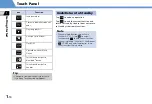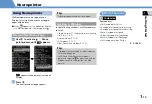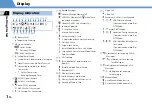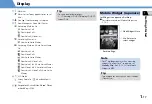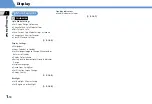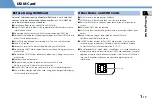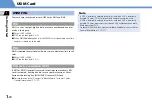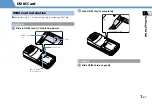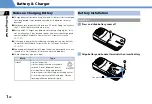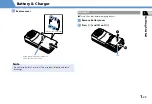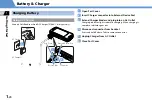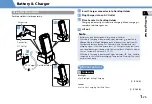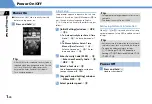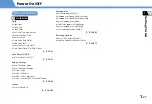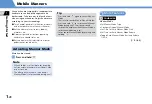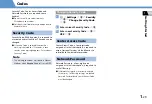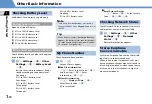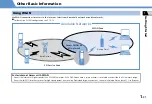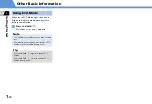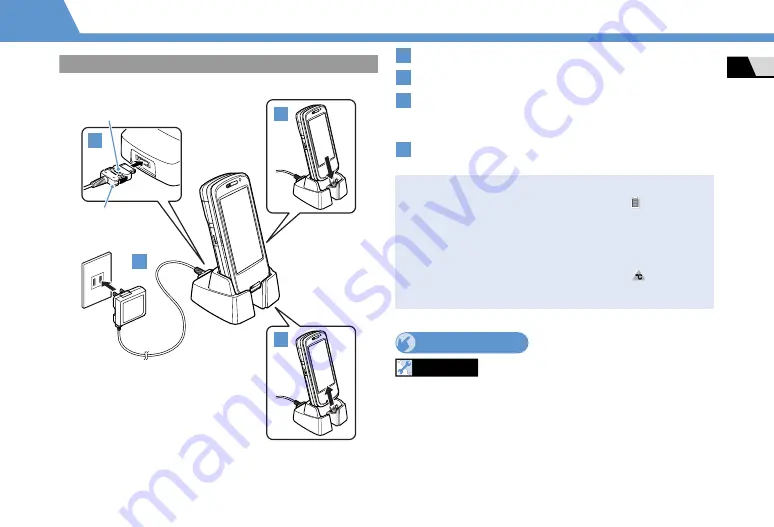
1
-25
B
a
tter
y
&
Ch
a
r
g
er
Get
ti
n
g
St
a
rted
1
Using Desktop Holder
Desktop Hol
d
er is sol
d
separately.
Insert Charger connector into Desktop Holder
Plug Charger into an AC Outlet
Place handset in Desktop Holder
Charging In
d
icator lights re
d
while charging. When charging is
complete, In
d
icator goes out.
Lift out
More Features
Cu
s
tomize
Backlight
●
Set Backlight during Charging
(
P. 14-5)
Soun
d
s
●
Set to Play Charging Start/End Tones
(
P. 14-10)
Arrows up
Conne
c
tor
AC Outlet
Bl
a
des
AC Ch
a
rger
Desktop Holder
1
2
3
4
Note
・
Battery can only be charged while inserted in handset.
・
When both Charging Indicator and Display Indicator
go out and
Charge Unusual Stop Charge
appears, disconnect handset from AC
Charger and remove battery. Set up handset and Charger and start
charging again. If the same error occurs, AC Charger may be faulty or a
non-specified charger is being used. Contact SoftBank Mobile Customer
Center, Customer Assistance (P. 15-57).
・
When both Charging Indicator and Display Indicator
flash, handset
temperature is unsuitable for charging (Temperature Warning). Wait until
handset cools down.
1
2
3
4