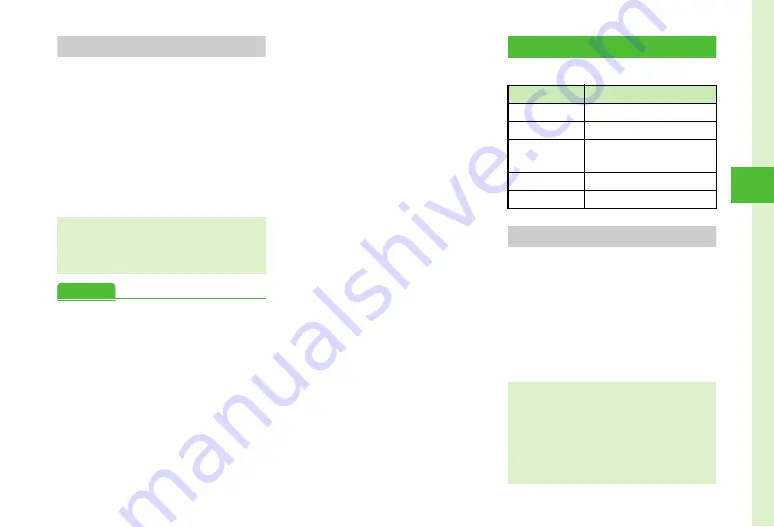
4-9
Me
ss
ag
ing
4
Forwarding Received Messages
Forward the received message to other recipients.
a
w
→
Received messages
→
Select a folder
b
Highlight a message
→
o
→
Forward
c
Create a message (
Advanced
●
●
Forwarding Reception Notification or Server Mail
●
●
●
●
●
●
●
Setting Attached Picture Appearance
●
●
●
●
Moving to Top/Bottom of the Message
●
●
Stopping Server Mail Retrieval
●
s
●
●
●
Request or cancel Delivery Report (
●
Set received message notice content or hide notice
(
●
Select secret folder message notice setting
(
●
Adjust 3D Pictogram auto play setting (
●
Select 3D Pictogram color settings (
●
Select 3D Pictogram display speed (
●
Set S! Mail receiving options (
●
Show or hide emotion in received Feeling Mail
Notification (
●
Link External Light to incoming Feeling Mail
(
●
Link Vibration to incoming Feeling Mail (
●
Set whether to sound 730SC when Feeling Mail
arrives (
●
Linking Ringtone to incoming Feeling Mail
(
●
Set Feeling Mail ringtone duration (
●
Set attached image appearance (
●
Set attached image auto playback (
●
Set attached sound auto playback (
Managing & Using Messages
Organize messages by type in five default folders.
Viewing from Message List
From list of Received messages, Unsent messages
or Unsent, view the messages.
a
w
→
Received messages
,
Sent messages
or
Unsent
→
Select a folder as required
b
Select a message
●
Fw:
appears before forwarded S! Mail Subject
automatically.
●
To forward received SMS, select S! Mail or SMS.
Folder
Message Type
Received messages Saved Received Mail
Drafts
Saved Incomplete Mail
Templates
Created Graphic Mail/SMS
Templates
Sent messages
Saved Sent Mail
Unsent
Failed/Cancelled/Outgoing Mail
●
In
Security
, if
Secret mode
is set to
Hide
, Secret
folders do not appear. To show secret folders, press
o
→
Unlock temporarily
→
Enter Phone
Password
→
c
(OK).
●
In Message window, press
*
or
#
for
next/previous message.






























