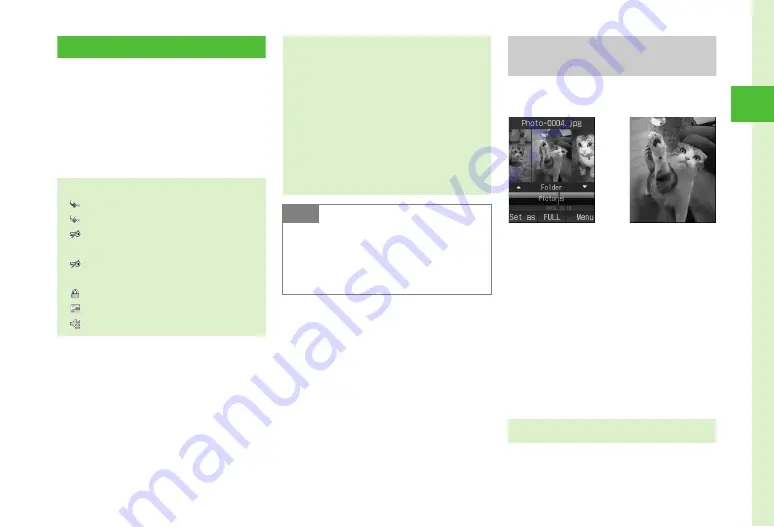
2-17
Bas
ic
Op
erat
io
ns
2
Viewing Files
a
c
→
Data Folder
b
Select a folder
c
Highlight a file
→
c
(View,
Play, Select or Start)
Viewing Images with Picture
Browser
View images in Normal or Full Screen View.
Landscape images rotate for Full Screen View.
a
c
→
Data Folder
b
Pictures
c
Highlight file in the list
→
c
(View)
●
Press
c
(FULL) to view in Full Screen View.
Press
x
to return to Normal View.
d
Use
s
to move image
●
File List Indicators
: Nontransferable
: Nontransferable and unusable
: Copy Protected File (Nontransferable, Content
Key Invalid)
: Copy Protected File (Transferable, Content
Key Invalid)
: Protected
: Set as Wallpaper (
: Set as Ringtone (
●
Activating Camera or Voice Recorder from
Data Folder
Highlight
Pictures
folder or image, press
o
and
select
Take photo
to activate Camera in Camera
mode. Similarly, highlight
Videos
or video in
Videos
, press
o
and select
Record video
to
activate Camera in Video mode. Highlight
Ring
songs
・
tones
or sound file in
Ring songs
・
tones
, press
o
and select
Record sound
to
activate Voice recorder.
Note
●
JPEG Files over 3 MB or larger than 5000 x
5000 pixels cannot be zoomed or set as
Incoming image. For other formats, files
over 3 MB or larger than 1600 x 1600 pixels
cannot be zoomed.
●
Some images may not be displayable.
Normal View
Full Screen View






























