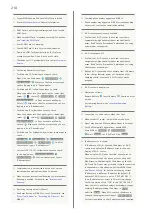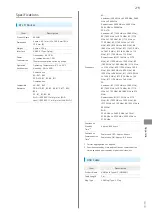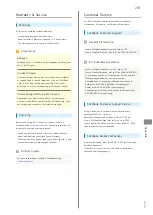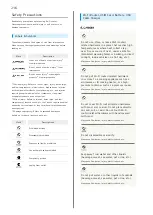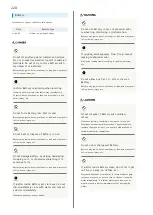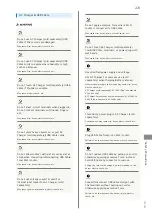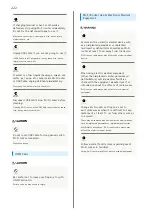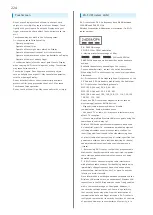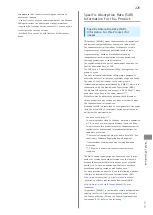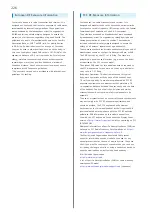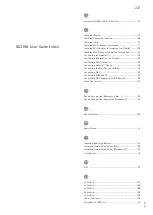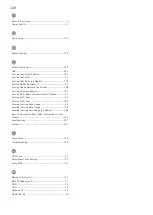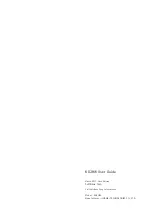224
Touchscreen
・Do not press Display surface with nails, sharp or hard
object, etc. forcibly. May cause scratch or damage. Touch
lightly with your fingers. Do not push Display with your
finger or press with sharp object (nails, ballpoint pen, pin,
etc.).
Touchscreen may not work in the following cases.
Or, they may cause false operation.
・ Operate with gloves
・ Operate with nail tips
・ Operate with foreign object placed on Display
・ Operate with protective sheet or sticker attached
・ Operate with water drops or dew condensation on Display
・ Operate with wet or sweaty finger
・If conductive material such as metal gets close to Display
when carrying Wi-Fi router in a pocket or bag, Touchscreen
may cause false operation.
・Touch with fingers. Do not operate with sharp object
such as ballpoint pen or pencil. May cause false operation,
scratch or damage Display.
・Do not attach sticker or sheet (commercially available
protective film, peep prevention sheet, etc.). May cause
Touchscreen false operation.
・Do not touch with nail tips. May cause nail cracks or injury.
Wi-Fi (Wireless LAN)
Wi-Fi router uses 2.4 GHz frequency band WLAN between
2400 MHz and 2483.5 MHz.
Wireless Frequencies & Modulations information: On Wi-Fi
router package.
・2.4: 2400 MHz range
DS/OF: DSSS or OFDM modulation
4: Maximum interference range of 40 m
: Utilizes 2400 MHz–
2483.5 MHz band, and mobile identifier device bands are
avoided.
・Available channels vary depending on the country.
・For use aboard aircraft, contact the airline beforehand.
・When using Wi-Fi in other countries, check local regulations
beforehand.
・Wi-Fi router uses 5 GHz frequency band. Outdoor use of the
5.2 GHz and 5.3 GHz bands is prohibited by the Radio Law.
Wi-Fi router uses the following channels.
W52 (5.2 GHz band / 36, 40, 44, 48)
W53 (5.3 GHz band / 52, 56, 60, 64)
W56 (5.6 GHz band / 100, 104, 108, 112, 116, 120, 124,
128, 132, 136, 140)
・Do not use Wi-Fi router near magnetic devices such as
electrical appliances or AV/OA devices.
- Magnetic/radio waves may hinder or disable
communication. Avoid microwave ovens.
- Use near a TV or radio, etc. may cause interference; may
affect TV reception.
- If there are multiple Wireless LAN access points using the
same channel, search may fail.
・Wireless LAN device operates same frequency band used
by industrial, scientific, consumer and medical equipment
including microwave ovens, premises radio stations for
identifying mobile units used in the manufacturing lines
of plants (radio stations requiring a license), specified low
power radio stations (radio stations requiring no license)
and amateur radio stations (radio stations requiring a
license).
1. Before using Wi-Fi router, confirm that premises radio
stations for identifying mobile units, specified low power
radio stations and amateur radio stations are not being
operated nearby.
2. If Wi-Fi router causes disruptive radio interference
with premises radio stations for identifying mobile units,
immediately change frequency band, stop use and take
measures (e.g. wall partitions, etc.), or move to another
location to avoid crosstalk.
・Since information is exchanged between terminals and the
Wireless LAN access points, an advantage of Wireless LAN
connections is that LAN connections can be freely enabled
within the reachable range of the signals. However, if
the security settings are not set, there is a possibility
that security issues may arise from the interception of
communication data and illegal intrusions. Wi-Fi router is
configured to work with its security functions at the time
of purchase. However, in consideration of security, it is
Содержание 602HW
Страница 1: ...602HW User Guide...
Страница 2: ......
Страница 32: ...30...
Страница 37: ...Connecting with USB Cable Mac Device Recognition Removal on Mac 36 Installing Uninstalling Driver Mac 36...
Страница 40: ...38...
Страница 74: ...72 Viewing Description for Touch Menu Icons Help Menu icon Description for Touch Menu Icons appears...
Страница 82: ...80 Set each item Apply LAN Wi Fi basic settings for Wi Fi name SSID A are made...
Страница 85: ...83 Settings Using WEB UI 602HW Set each item Apply LAN Wi Fi basic settings for Wi Fi name SSID B are made...
Страница 87: ...85 Settings Using WEB UI 602HW Set each item Apply LAN Wi Fi advanced settings are made...
Страница 91: ...89 Settings Using WEB UI 602HW OK MAC Address Filtering is canceled...
Страница 93: ...91 Settings Using WEB UI 602HW Set each item Apply DHCP is set...
Страница 95: ...93 Settings Using WEB UI 602HW Apply Network mode is set...
Страница 97: ...95 Settings Using WEB UI 602HW Select the network OK Network search is set...
Страница 100: ...98 New profile Set each item Apply Created profile appears for profile name...
Страница 102: ...100 Enter each item Apply Edited information appears...
Страница 113: ...111 Settings Using WEB UI 602HW Enter SoftBank Wi Fi spot password Apply SoftBank Wi Fi Spot setup is complete...
Страница 117: ...115 Settings Using WEB UI 602HW Set each item Apply Firewall is set...
Страница 119: ...117 Settings Using WEB UI 602HW In Filter mode Blacklist Whitelist Add...
Страница 122: ...120 Delete OK Apply IP address filtering settings are canceled...
Страница 125: ...123 Settings Using WEB UI 602HW Apply Domain Name Filter is set...
Страница 126: ...124 Canceling Domain Name Filter In Menu List Router Setting Domain Name Filter In Filter mode Blacklist Whitelist...
Страница 127: ...125 Settings Using WEB UI 602HW Delete OK Apply...
Страница 128: ...126 OK Domain name filtering settings are canceled...
Страница 131: ...129 Settings Using WEB UI 602HW Apply Portmapping is set...
Страница 132: ...130 Canceling Portmapping In Menu List Router Setting Portmapping Delete...
Страница 133: ...131 Settings Using WEB UI 602HW OK Apply Portmapping settings are canceled...
Страница 135: ...133 Settings Using WEB UI 602HW Add Enter each item OK...
Страница 136: ...134 Apply Special application settings are added...
Страница 137: ...135 Settings Using WEB UI 602HW Canceling Special Applications In Menu List Router Setting Special Applications Delete...
Страница 138: ...136 OK Apply Special application settings are canceled...
Страница 140: ...138 Set each item Apply DMZ host settings are applied...
Страница 142: ...140 Set each item Apply SIP ALG settings are applied...
Страница 144: ...142 Enable Disable Apply UPnP settings are applied...
Страница 146: ...144 Cone Symmetric Enter each item Apply NAT settings are applied...
Страница 154: ...152 OK Wi Fi router reboots to its default settings...
Страница 155: ...153 Settings Using WEB UI 602HW Rebooting Wi Fi Router In Menu List System Reboot Reboot...
Страница 156: ...154 OK Wi Fi router is rebooted...
Страница 162: ...160 Resetting Data Traffic In Main Menu Data Traffic Reset...
Страница 163: ...161 Settings Using WEB UI 602HW Yes Data traffic volume is reset...
Страница 165: ...163 Settings Using WEB UI 602HW Deleting Viewed Information In Main Menu Information Select information...
Страница 166: ...164 Delete OK Information is deleted after pop up screen is shown...
Страница 168: ...166 Delete OK Information is deleted after pop up screen is shown...
Страница 177: ...175 Settings Using WEB UI 602HW Enter Login password Login Settings open LAN Wi Fi...
Страница 178: ...176 Set time until entering Sleep mode Apply Select OFF to disable Sleep setting OK Sleep mode setting is complete...
Страница 180: ...178 Enter Login password Login Settings open LAN Wi Fi...
Страница 181: ...179 Settings Using WEB UI 602HW Set each item Apply OK LAN Wi Fi basic settings for Wi Fi name SSID A are made...
Страница 183: ...181 Settings Using WEB UI 602HW Enter Login password Login Settings open LAN Wi Fi...
Страница 185: ...183 Settings Using WEB UI 602HW OK LAN Wi Fi basic settings for Wi Fi name SSID B are made...
Страница 187: ...185 Settings Using WEB UI 602HW Mobile Network Change Network mode Apply Network mode is changed...
Страница 198: ...196 Data Usage Reset...
Страница 199: ...197 Settings Using WEB UI 602HW Yes Data volume is reset...
Страница 201: ...199 Settings Using WEB UI 602HW Information Information is shown Select information to confirm Information is shown...
Страница 203: ...201 Settings Using WEB UI 602HW Information Checkmark information to delete Checkmark Select All to select all...
Страница 204: ...202 Delete YES Information is deleted after pop up screen is shown...
Страница 206: ...204 Enter Login password Login Settings open Device Information Information is shown...
Страница 208: ...206 Connected Devices Information of connected devices is shown...
Страница 209: ...Appendix Troubleshooting 208 Specifications 211 Warranty Service 213 Customer Service 213...
Страница 216: ...214...
Страница 231: ......