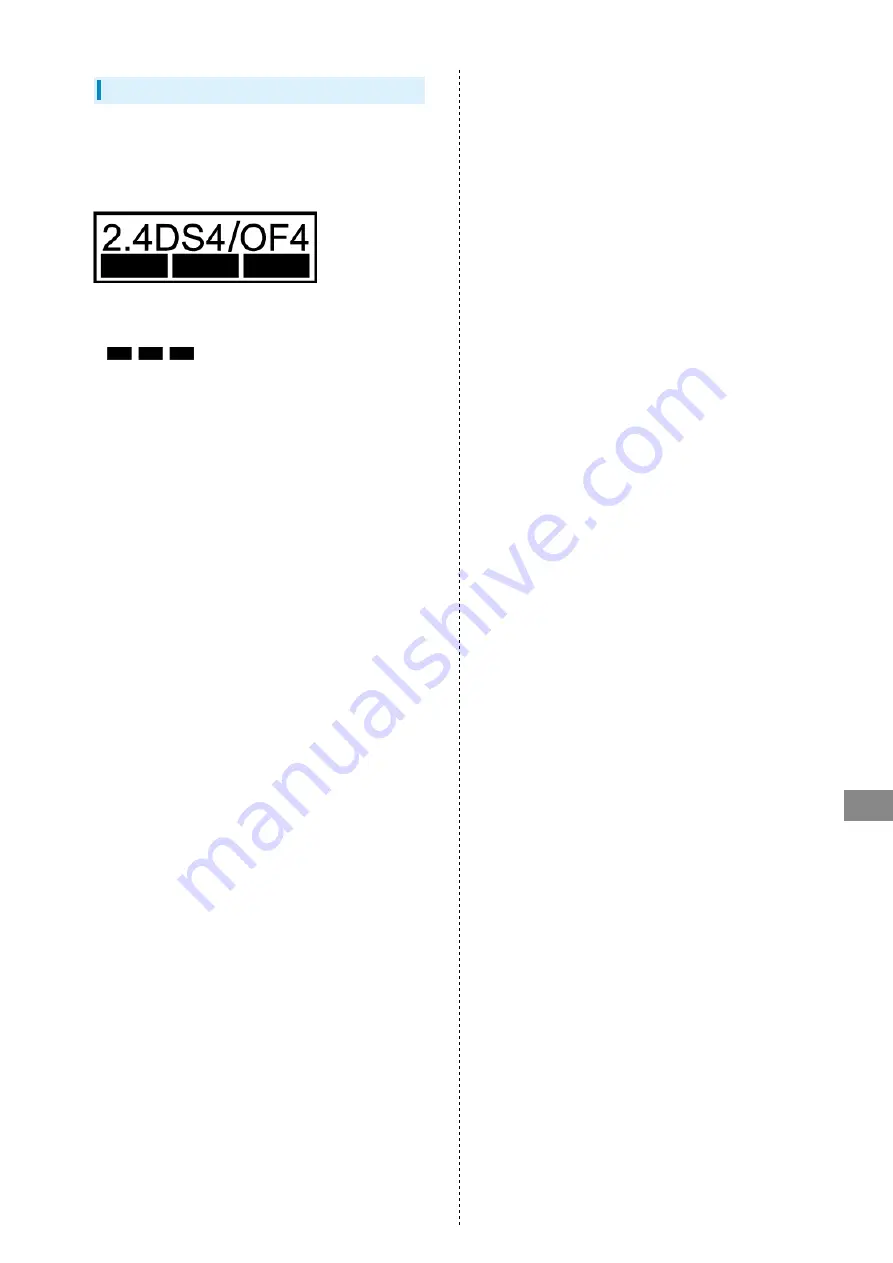
191
Safety Precautions
SoftBank 304ZT
Wi-Fi (Wireless LAN)
Wi-Fi router uses 2.4 GHz frequency band WLAN between
2400 MHz and 2483.5 MHz.
Wireless Frequencies & Modulations information: On Wi-Fi
router package.
・2.4: 2400 MHz range
DS/OF: DSSS or OFDM modulation
4: Maximum interference range of 40 m
: Utilizes 2400 MHz–2483.5 MHz band, and
mobile identifier device bands are avoided.
・Available channels vary depending on the country.
・For use abroad aircraft, contact the airline beforehand.
・When using Wi-Fi in other countries, check local regulations
beforehand.
・Do not use Wi-Fi router near magnetic devices such as
electrical appliances or AV/OA devices.
- Magnetic/radio waves may hinder or disable
communication. Avoid microwave ovens.
- Use near a TV or radio, etc. may cause interference; may
affect TV reception.
- If there are multiple Wireless LAN access points using the
same channel, search may fail.
・Wireless LAN device operates same frequency band used
by industrial, scientific, consumer and medical equipment
including microwave ovens, premises radio stations for
identifying mobile units used in the manufacturing lines
of plants (radio stations requiring a license), specified low
power radio stations (radio stations requiring no license)
and amateur radio stations (radio stations requiring a
license).
1. Before using Wi-Fi router, confirm that premises radio
stations for identifying mobile units, specified low power
radio stations and amateur radio stations are not being
operated nearby.
2. If Wi-Fi router causes disruptive radio interference
with premises radio stations for identifying mobile units,
immediately change frequency band, stop use, or move to
another location to avoid crosstalk (e.g. wall partitions,
etc.).
・Since information is exchanged between terminals and the
Wireless LAN access points, an advantage of Wireless LAN
connections is that LAN connections can be freely enabled
within the reachable range of the signals. However, if
the security settings are not set, there is a possibility
that security issues may arise from the interception of
communication data and illegal intrusions. Wi-Fi router is
configured to work with its security functions at the time
of purchase. However, in consideration of security, it is
recommended that the security settings at the time of
purchase be changed.
For security function setting procedures, see this guide or
the user's manuals for the Wireless LAN devices.
- Use Wi-Fi router with the understanding that the Wireless
LAN security can be breached via special methods.
- Inquire with Customer Support to consult if you are unable
to configure the security settings.
- SoftBank cannot be held liable for WLAN security issues.
Содержание 304ZT
Страница 1: ...SoftBank 304ZT User Guide...
Страница 2: ......
Страница 17: ...15 Getting Started SoftBank 304ZT Power Off Slide to OFF Power is off...
Страница 18: ...16...
Страница 40: ...38...
Страница 46: ...44 Resetting Data Usage Usage Usage settings Reset Yes Data usage is reset...
Страница 50: ...48 Deleting Notifications Notification Tap notification to delete Delete Yes Notification is deleted...
Страница 68: ...66...
Страница 73: ...71 Settings WEB UI SoftBank 304ZT WEB UI Window on PC Layout Item Description Main Menu1 Toggle setting menu...
Страница 82: ...80 In Menu List LAN Wi Fi Basic Settings...
Страница 83: ...81 Settings WEB UI SoftBank 304ZT Set each item Save Changes LAN Wi Fi basic settings for SSID A are configured...
Страница 85: ...83 Settings WEB UI SoftBank 304ZT In Menu List LAN Wi Fi Basic Settings...
Страница 87: ...85 Settings WEB UI SoftBank 304ZT Set each item Save Changes LAN Wi Fi basic settings for SSID B are configured...
Страница 92: ...90 Connect to select an access point to connect...
Страница 106: ...104 In International Roaming ON Apply Yes Wi Fi router is rebooted and International roaming setting is changed...
Страница 110: ...108 Select mobile network to be set Apply Network is created...
Страница 113: ...111 Settings WEB UI SoftBank 304ZT Add New Set each item Apply Created profile appears for profile name...
Страница 115: ...113 Settings WEB UI SoftBank 304ZT Yes Selected profile is set as default...
Страница 124: ...122 Enter PIN code OK PIN verification is canceled...
Страница 126: ...124 Yes Wi Fi router is reset and rebooted...
Страница 128: ...126 Select time in Display Timeout Save Changes Display timeout is changed...
Страница 130: ...128 Enter a new password Re enter the new password Save Changes New password is set...
Страница 132: ...130 Updating Software In Menu List Device Setting Software Updates Check for Update...
Страница 135: ...133 Settings WEB UI SoftBank 304ZT Set each item Save Changes Yes Wi Fi router is rebooted and DHCP is set...
Страница 137: ...135 Settings WEB UI SoftBank 304ZT Set each item Apply Setting is configured...
Страница 140: ...138 Canceling IP Address Filtering In Menu List Advanced Settings Firewall Delete...
Страница 141: ...139 Settings WEB UI SoftBank 304ZT Yes Setting is canceled...
Страница 143: ...141 Settings WEB UI SoftBank 304ZT Add Set each item Save Portmapping is set...
Страница 144: ...142 Canceling Portmapping In Menu List Advanced Settings Firewall Delete...
Страница 145: ...143 Settings WEB UI SoftBank 304ZT Yes Canceling is applied...
Страница 148: ...146 In Notification Setting ON OFF Save Changes Setting is configured...
Страница 153: ...151 Settings WEB UI SoftBank 304ZT Delete Selected Yes Delete selected notifications...
Страница 163: ...161 Settings WEB UI SoftBank 304ZT Connected Devices Connected device names and MAC addresses appear...
Страница 165: ...163 Settings WEB UI SoftBank 304ZT Enable...
Страница 166: ...164 Add Devices Enter MAC Address Save Changes When deleting or editing entered MAC address Tap Save Changes as well...
Страница 167: ...165 Settings WEB UI SoftBank 304ZT OK MAC Address Filtering is set...
Страница 169: ...167 Settings WEB UI SoftBank 304ZT Disable Save Changes MAC Address Filtering is canceled...
Страница 172: ...170 Checking Support from Mobile Device Show URL for ZTE Support Information In WEB UI Home Page Support...
Страница 173: ...171 Settings WEB UI SoftBank 304ZT Check the information URL for ZTE Support Information appears...
Страница 174: ...172...
Страница 175: ...Appendix Troubleshooting 174 Specifications 177 Warranty Service 178 Customer Service 179...
Страница 182: ...180...
Страница 196: ...194...
Страница 199: ......








































