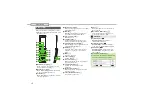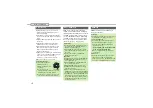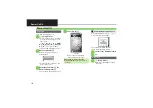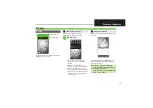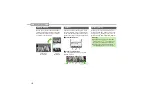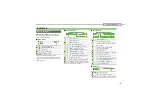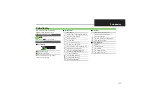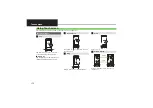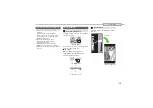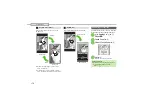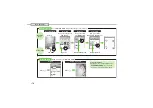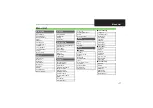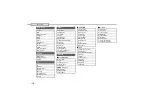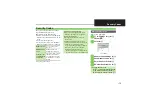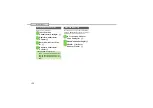1-
5
Charging Battery
Battery must be inserted in handset to
charge it.
Use Desktop Holder with AC Charger
ZTDAA1 (optional accessory).
.
In this guide, ZTDAA1 is referred to as "AC
Charger."
.
AC Charger and Desktop Holder are not
water or dust proof. Do not charge
Battery while handset is wet.
.
Handset/AC Charger may become warm
while charging.
1
Insert Charger connector
into Desktop Holder
.
Insert Charger connector in the
correct orientation until it clicks.
2
Extend blades and plug AC
Charger into AC outlet
3
Place handset into Desktop
Holder
.
Push down handset until it clicks into
place.
.
N
otification Lamp illuminates red
while charging.
.
N
otification Lamp goes out when
Battery is full.
4
Remove handset from
Desktop Holder
5
Unplug AC Charger
6
Disconnect Charger
connector from Desktop
Holder
.
Squeeze release tabs and pull
straight out.
Charging Battery (Desktop Holder)
Charging Battery Outside Japan
.
SoftBank Mobile is not liable for problems
resulting from charging Battery abroad.
Important AC Charger Usage Note
.
Retract blades after charging. Do not
pull, bend or twist cord.
When Notification Lamp is Flashing
.
Battery is unchargeable; may be defective
or simply at the end of its life; replace it.
3
1
2
Notification Lamp
Release
Ta
b
s
AC 100
V
O
u
tlet
Blades
Charger
Connector
Connector Port
AC Charger
Arro
w
s Do
w
n
Charger Terminals
Charger
Terminal Le
v
er
Important Desktop Holder Usage Notes
.
Do not subject to force/pressure.
.
Do not attempt to open handset.
.
Do not get Straps caught between
handset and Desktop Holder.