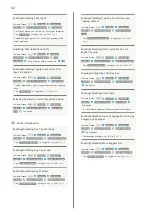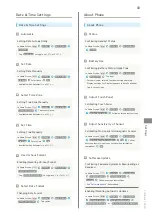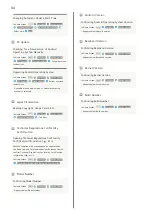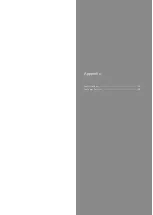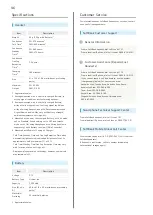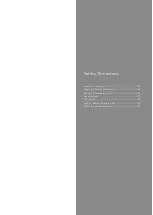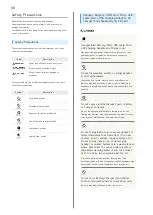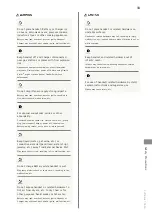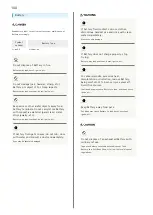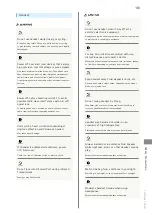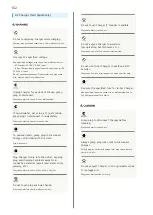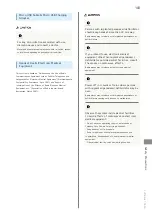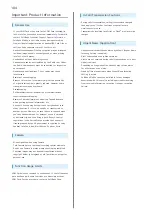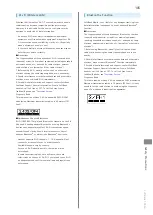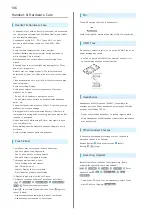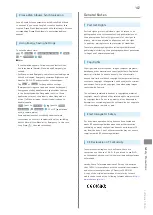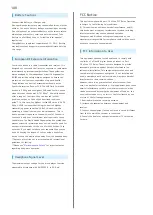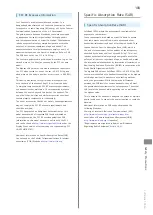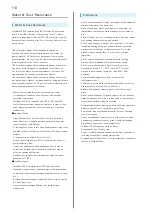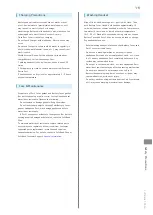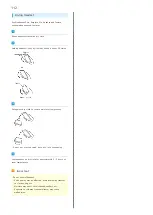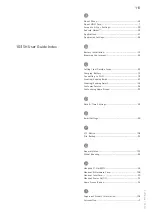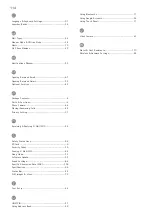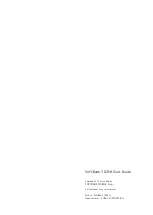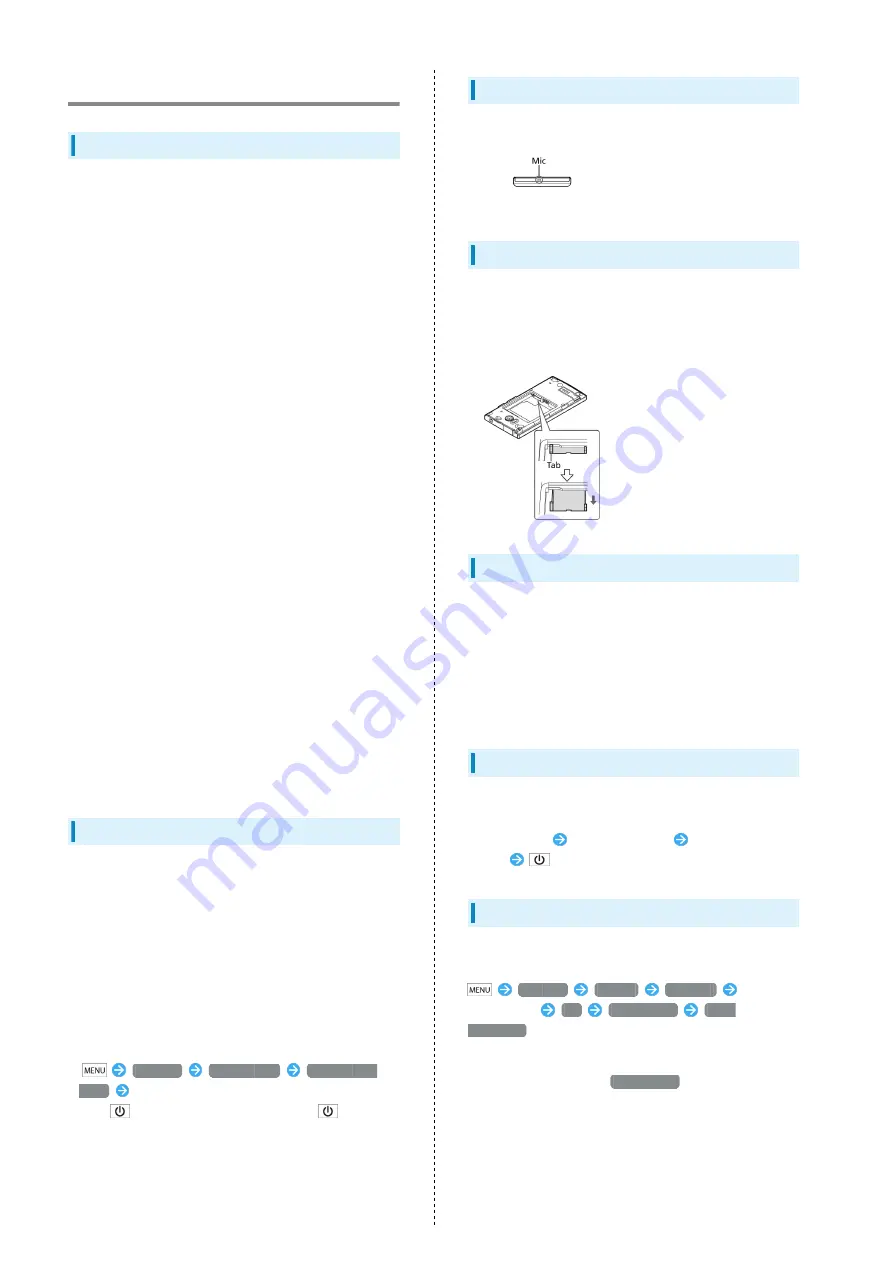
106
Handset & Hardware Care
Handset & Hardware Care
・If handset is left with no Battery inserted or an exhausted
one, data may be altered/lost. SoftBank Mobile is not liable
for any resulting damages.
・Use handset within 5
o
C - 35
o
C (up to 40
o
C for brief
periods in bath/shower rooms, etc.) and 35% - 90%
humidity.
・Avoid extreme temperature or direct sunlight.
・Handset/Battery may become warm during operation or
while charging. This is normal.
・Warranty does not cover malfunctions resulting from
misuse.
・Exposing Lens to direct sunlight may damage Color Filter
and affect image color.
・Battery may not charge properly if Port/terminals are
obstructed by dust, etc. Clean with dry cloth, cotton swab,
etc.
・Clean handset with soft dry cloth. Alcohol/solvent use may
fade color/label.
・Avoid scratching Display.
・Avoid heavy objects or excessive pressure. May cause
malfunction or injury.
・Do not sit on handset in back pants pocket.
・Do not place heavy objects on handset inside handbags,
packs, etc.
・Connect only specified products to Port. Other devices may
malfunction or cause damage.
・Always power off before removing Battery. If Battery is
removed while saving data or sending mail, data may be lost,
changed or destroyed.
・Do not power off while using SD Card; may result in data
loss or malfunction.
・When walking outside, moderate handset Volume to avoid
accidents.
・Avoid covering Speaker while using handset.
Touch Panel
・Touch Panel may not respond in these situations:
・Use with gloves/long fingernails
・Use of pens, pencils or sharp objects
・Use with objects on/against Display
・To prevent malfunctions, do not:
・Touch Display with wet fingers
・Use if Display is wet
・Subject Display to force/pressure
・Place labels or stickers over Display
・If Display is wet, wipe it with soft cloth.
・To improve response, calibrate Touch Panel as follows:
Settings
About phone
Adjust touch
panel
Follow onscreen instructions
・Press
to activate Sleep mode, then Press
again to
cancel it when:
・Handset operates automatically without touch input
・Handset does not respond to touch input
Mic
The small opening (bottom) is handset Mic.
Avoid covering Mic; obstructions may affect Mic sensitivity.
USIM Tray
Do not apply excessive force, or do not pull USIM Tray at an
angle; damage may result.
・Use Tab to gently pull USIM Tray straight out until it is
about halfway exposed as shown below.
Headphones
Headphones with Microphone (SHLDL1) is available for
separate purchase. Other headphone mics may not function
properly on SoftBank 103SH.
・Do not subject Headphone Port to strong impacts while
using Headphones with Microphone; water/dust resistance
may be affected.
When Handset Freezes
If handset has stopped processing or won't respond to
operation, reboot it as follows:
Remove Battery
Wait a few seconds
Install
Battery
(Long)
Resetting Handset
Reset all deletes all handset files irreversibly. (Some
preinstalled applications are also deleted.)
Settings
Privacy
Reset all
Enter
Handset Code
OK
Reset phone
Erase
everything
・To delete all SD Card files simultaneously, select Erase
microSD before Tapping
Reset phone
.
Содержание 103SH
Страница 1: ...103SH User Guide...
Страница 2: ......
Страница 6: ...4...
Страница 20: ...18...
Страница 36: ...34...
Страница 44: ...42...
Страница 45: ...43 Phone SoftBank 103SH Phone Placing Answering Calls 44 Optional Services 45 Using Address Book 50...
Страница 54: ...52...
Страница 67: ...65 Camera SoftBank 103SH Camera Photo Camera 66 Video Camera 67...
Страница 70: ...68...
Страница 71: ...69 Music Images SoftBank 103SH Music Images Music 70 Still Images Video 70...
Страница 74: ...72...
Страница 75: ...73 Connectivity SoftBank 103SH Connectivity Connecting to Wi Fi 74 Using Bluetooth 77...
Страница 82: ...80...
Страница 83: ...81 Global Services SoftBank 103SH Global Services Global Roaming 82 Calling from Outside Japan 83...
Страница 97: ...95 Appendix SoftBank 103SH Appendix Specifications 96 Customer Service 96...
Страница 117: ......