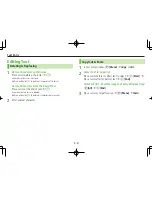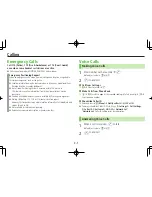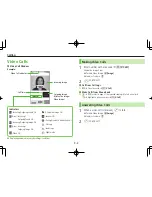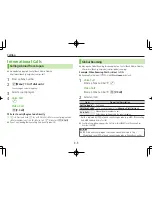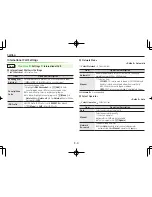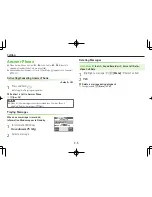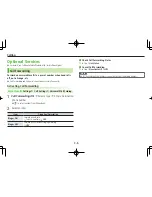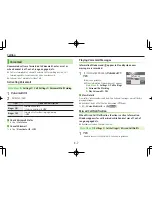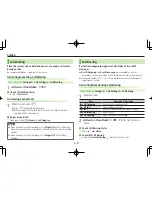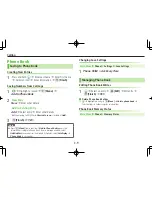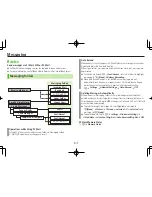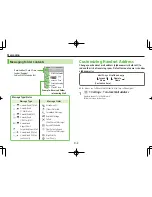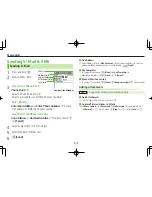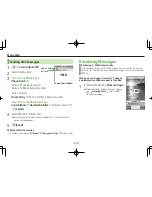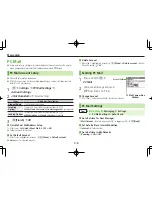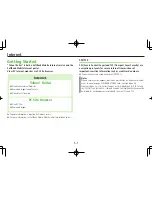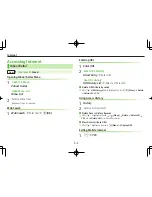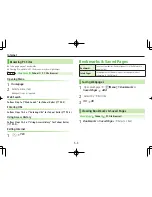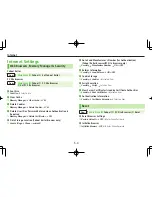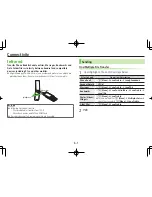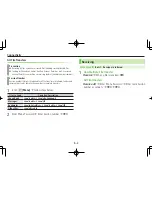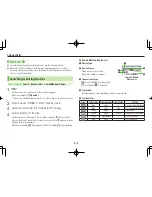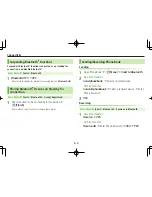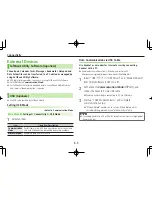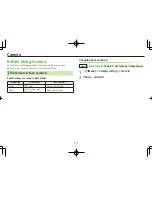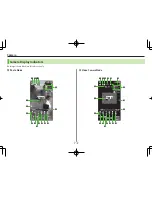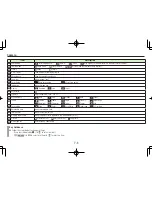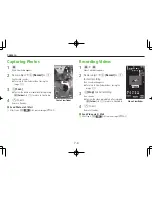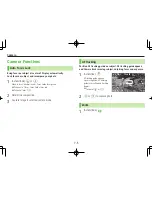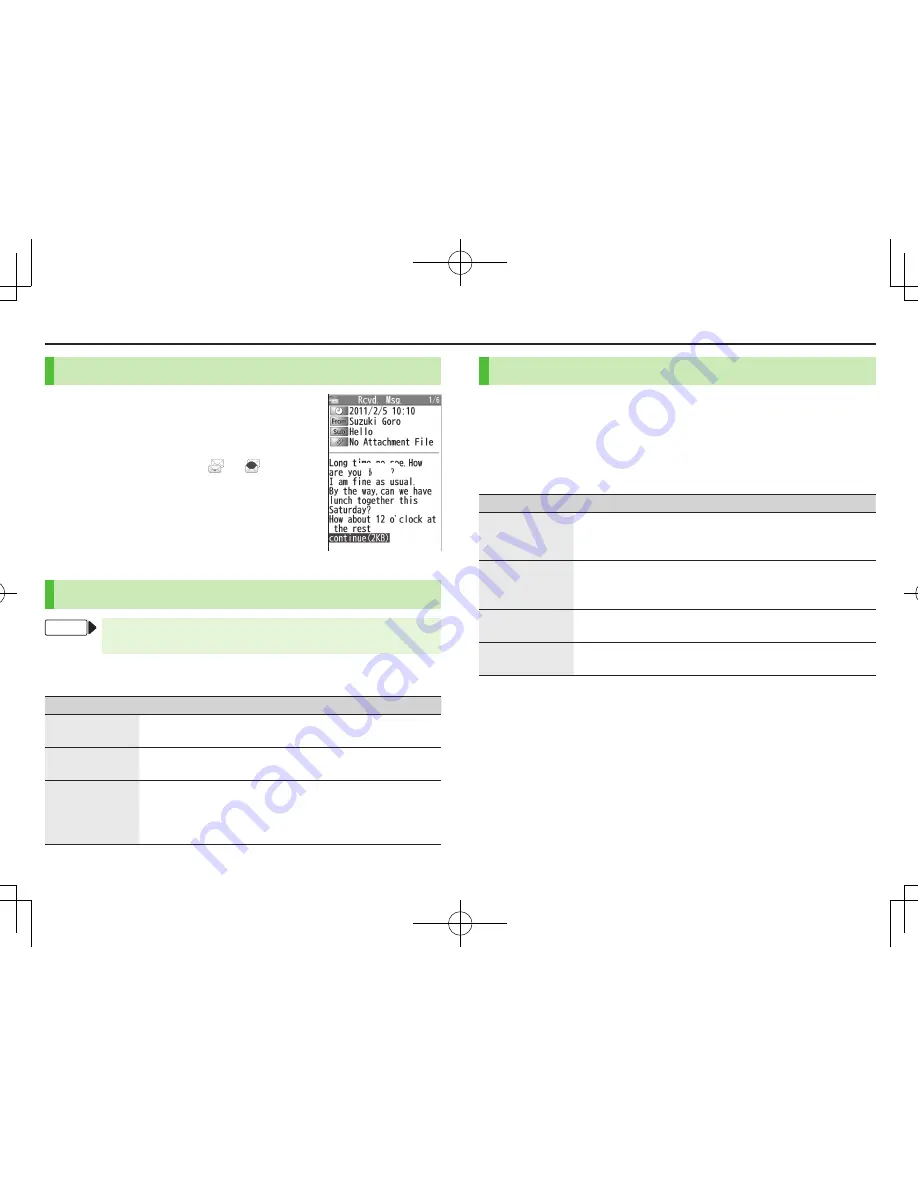
Messaging
4-5
Retrieving.Complete.S!.Mail
When.Center.sends.initial.portion.of.message.
(S!.Mail.Notice),.retrieve.the.complete.
message.manually.
1
Select a message with or
7
Select
continue.(xxxKB)
at the end of
message text
Incoming.Options.(S!.Mail.Only)
From
Main.Menu
.
4
.Messaging.
4
.Settings.
4
.S!.Mail.Settings.
4
.Incoming.Options
1
Select an item
Item
Operation/Description
Download.Size.
Limit
Limit maximum incoming message size
>
300KB
or
2MB
Auto.Retrieve.
Size
Deactivate/limit Auto retrieval
>
Select an item
Auto.Retrieve.
for
Limit Auto retrieval by Message Type
>
All.Messages
or
Selected.Messages
(
7
For
Selected.
Messages
, Check
Address.Stored.in.PB
or
SoftBank.Domain.Only
7
A
[Finish]
)
Setting.Filters.(Auto-sort)
1
A
7
Incoming.Mail
or
Sent/Unsent
2
Highlight a folder
7
S
[Menu]
7
Auto-sort.Setting
3
S
[Menu]
7
Select an item
Item
Operation/Description
Add.Subject
Filter messages by subject
>
Enter a subject
SMS cannot be sorted by subject.
Add.Address
Filter messages by address
>
Search/enter address
7
Select/enter an address/SoftBank
handset number
Add.Group
Filter messages by Group in Phone Book
>
Select a group
Add.Mail.group
Filter messages by Mail Group
>
Select a Mail Group
.
■
Edit.Sort.Conditions
>
After Step 2, highlight an item
7
*
z
[Edit]
7
Edit
.
■
Delete.Auto-sort.Settings
>
After Step 2, (highlight an item
7
)
S
[Menu]
7
Delete
or
.Delete.All
(
7
For
Delete.All
, enter Phone Password)
7
YES
.
■
Re-sort.Set.Folders
>
To re-sort messages in a specific folder: After Step 1, highlight a folder
7
S
[Menu]
7
Re-sort.in.This
7
YES
>
To re-sort messages in all folders: After Step 1,
S
[Menu]
7
Sort.in.All
7
YES
TBD
Содержание 103P
Страница 1: ...User Guide 103P ...
Страница 9: ...Getting Started 1 7 Parts Functions 5 1M ...