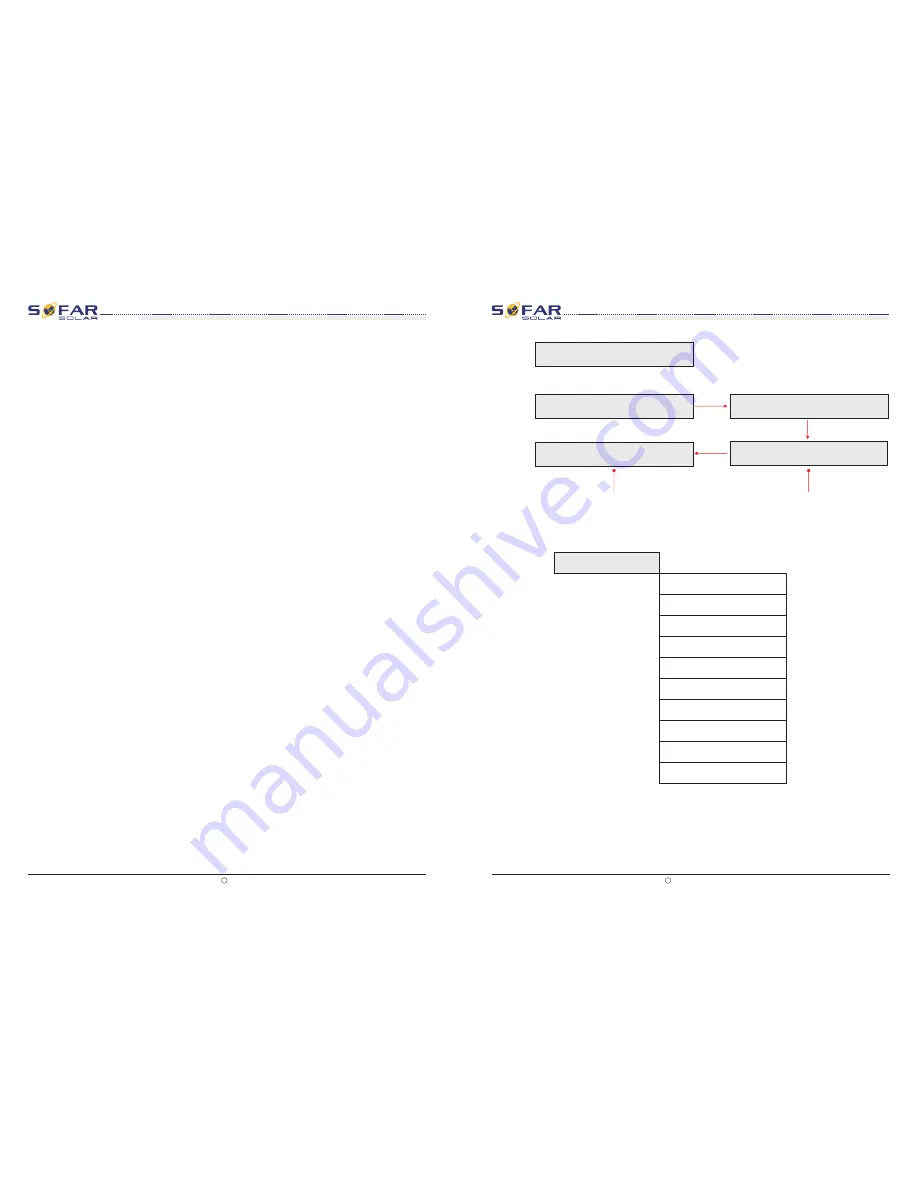
20.
Setting Q(v)
Users press Back button to enter “1.Enter setting” interface, Press OK button to enter main
setting interface. Enter “20. Setting Q(v) by pressing “Up” button Or “Down” button, then
press “OK” button . Then press Confirm button to start to set Q(v)."Success" will be shown on
the screen after a successful Q(v) setting.
“
”
Users press Back button to enter “1.Enter setting” interface, Press OK button to enter main
setting interface. Enter “21.Control 81.S1 by pressing “Up” button Or “Down” button, then
press “OK” button. Then press Confirm button to start Control 81.S1.
“
”
21.
Control 81.S1
All rights reserved
Shenzhen SOFARSOLAR Co ., Ltd.
C
Document Version 2.0(2016.03.29)
53
All rights reserved
Shenzhen SOFARSOLAR Co ., Ltd.
C
Document Version 2.0(2016.03.29)
54
User manual
User manual
Operation
interface
Operation
interface
Sunny Horse Series
(
10K~20KTL)
Sunny Horse Series
(
10K~20KTL)
(
C)
“SystemInfo” Interface as below:
Users press Back button to enter “1.Enter Setting” interface, Press OK button to enter
main setting interface.Enter “17.Set Reactive” by pressing “Up” button or“Down”button,
press “OK” button and enter “Input Password” Setting interface.
Press “Back” button to set passwords (default: 0001), increase or decrease value though
pressing “Up” button or “Down” button, press “OK” button to next value setting. “Error! Try
again” will be displayed for wrong passwords. Press “Back” button and rekey in the correct
passwords. “success” will be displayed if setting successfully,
“
”
“
”
17
.
Set Reactive
Users press Back button to enter “1.Enter Setting” interface, Press OK button to enter
main setting interface.Enter “18.Set PowerDerat” by pressing “Up” button or“Down”button,
press “OK” button and enter “Input Password” Setting interface.
Press “OK” button to set passwords (default: 0001), increase or decrease value though
pressing “Up” button or “Down” button, press “OK” button to next value setting. “Error! Try
again” will be displayed for wrong passwords. Press “Back” button and rekey in the correct
passwords. “success” will be displayed if setting successfully,
“
”
“
”
18
.
Set PowerDerat
19
.
Setting P(f)
Users press Back button to enter “1.Enter setting” interface, Press OK button to enter main
setting interface. Enter “19. Setting P(f)” by pressing “Up” button Or “Down” button, then
press “OK” button and enter “Setting P(f)”interface. Then press Confirm button to start to Set
P(f). "Success" will be shown on the screen after a successful P(f) setting.
“
”
(B) “Event List” Interface as below:
Event List is used to display the real-time event records, including the total number of events
and each specific ID No. and happening time. User can enter Event List interface through
main interface to check details of real-time event records, Event will be listed by the
happening time, and recent events will be listed in the front. Please refer to below picture:
Users press “Back” button and “Down” button in standard interface, then enter into 2.Event
List” interface.
Press “OK” button to get the total event numbers, show as below:
Press ”OK“ button again; user can check each event ID number and happening time, see below:
Events TotalNum:02
2.EventList
Events AllNum:02
91
ID
EventID NO.
Key
”
“OK
Key
”
“OK
2013-10-31 16:42
Happening time
Key
”
“OK
3
.
SystemInfo
1.Inverter Type
2.Serial Number
3.SoftVersion
4.HardVersion
5.Country
6.Input Mode
7.Relay Command
8.Power Factor
9.P(f)
10.Q(v)





















