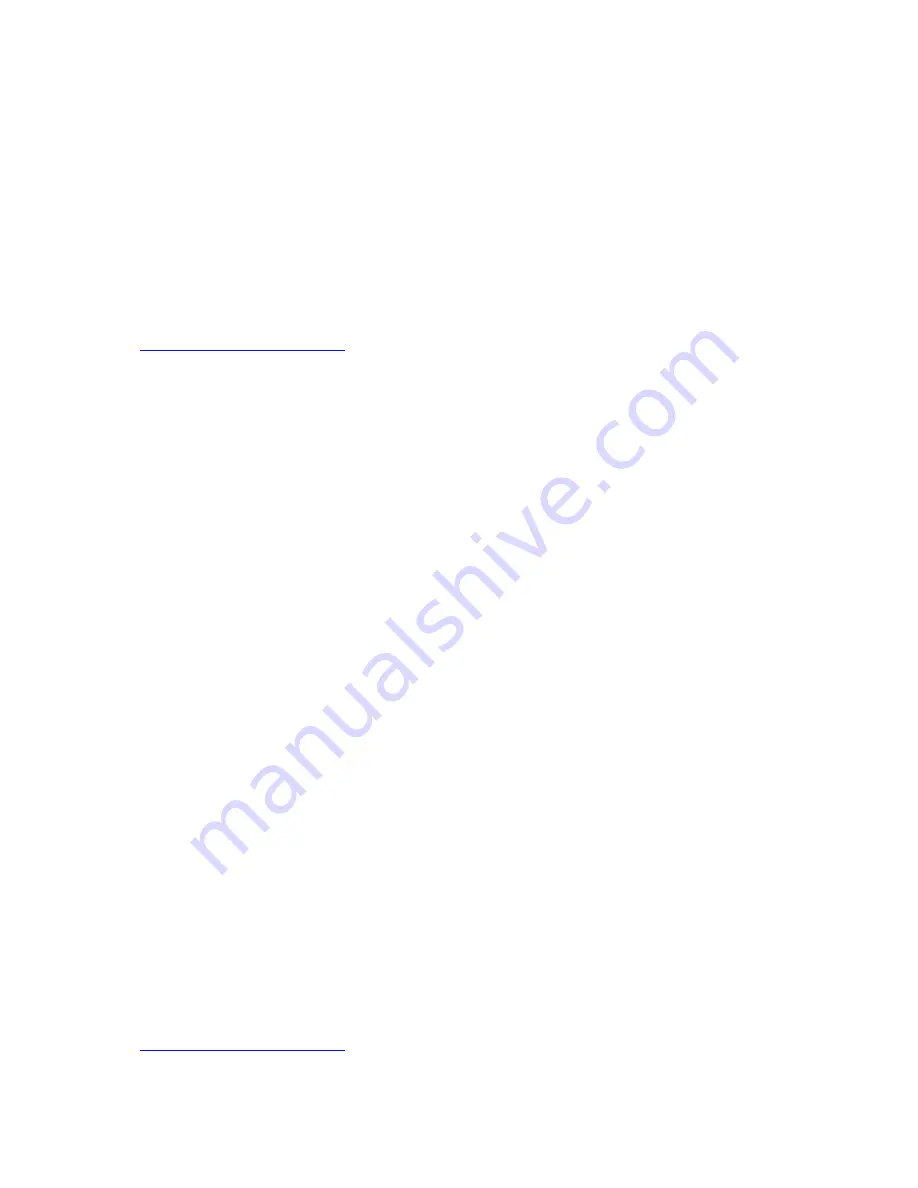
69
Limited Warranty
Socket Mobile Incorporated (Socket) warrants this product against defects in material and workmanship,
under normal use and service, for one (1) year from the date of purchase. Product must be purchased new
from a Socket Authorized Distributor or Reseller. Used products and products purchased through non-
authorized channels are not eligible for this warranty support.
EXCEPTIONS: Consumables such as batteries, removable cables, cases, straps, styli, memory cards,
chargers, and CF-to-PC Card adapters: 90 day coverage only.
An enhanced warranty is available separately for some Socket products. For more information, please visit:
http://support.socketmobile.com
Incompatibility is not a defect covered by the Socket warranty. During the warranty period, Socket will, at its
option, repair or replace the defective product at no charge when furnished with proof of retail purchase,
provided that you deliver the product to Socket or to an authorized Socket Service Center.
The returned product must be accompanied by a return material authorization (RMA) number issued by
Socket or by an authorized Socket Service Center. If you ship the product, you must use the original container
or equivalent and you must pay the shipping charges to Socket. Socket will pay surface shipping charges back
to any location in the contiguous United States. This warranty applies only to the original retail purchaser and
is not transferable.
Socket may, at its option, replace or repair the product with new or reconditioned parts and the returned
product becomes Socket property. Socket warrants the repaired or replaced products to be free from defects
in material or workmanship for ninety (90) days after the return shipping date, or for the remainder of the
original warranty period, whichever is greater.
This warranty does not cover the repair or replacement of products damaged by abuse, accident, lost
products, use beyond Socket’s published specifications, liquid immersion, misuse or misapplication, damages
caused by an act of God, nor as a result of service or modification other than by Socket unless specifically
described by Socket in product documentation. This warranty does not provide coverage for any product
updates, for example, updates due to design changes, except as deemed necessary by Socket, and does not
cover any calibration or adjustments necessary for product functionality. This warranty does not cover
refurbishing cosmetic damages such as scratched paint, cases or LCD screens. This warranty is void if you
install batteries into the product that were not supplied or approved by Socket.
SOCKET IS NOT RESPONSIBLE FOR INCIDENTAL OR CONSEQUENTIAL DAMAGES RESULTING FROM BREACH OF
ANY EXPRESS OR IMPLIED WARRANTY, INCLUDING DAMAGE TO PROPERTY AND, TO THE EXTENT PERMITTED
BY LAW, DAMAGES FOR PERSONAL INJURY. THIS WARRANTY IS IN LIEU OF ALL OTHER WARRANTIES
INCLUDING IMPLIED WARRANTIES OF MERCHANTABILITY AND FITNESS FOR A PARTICULAR PURPOSE.
Some states do not allow limitation of implied warranties, or the exclusion or limitation of incidental or
consequential damages, so the above limitations or exclusions may not apply to you. This warranty gives you
specific legal rights, and you may also have other rights that vary from state to state. This product may
contain fully tested, recycled parts, warranted as if new. For more warranty information, please visit:
http://support.socketmobile.com
Содержание SoMo 655
Страница 1: ...1 USER S GUIDE SOMO 655 HANDHELD COMPUTER...
Страница 10: ...10 Hardware Features Front...
Страница 11: ...11 Back Bottom...




























