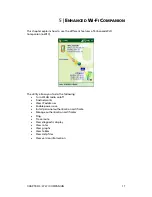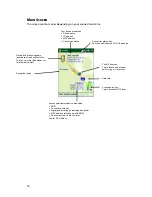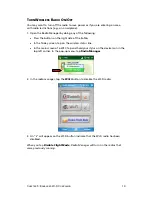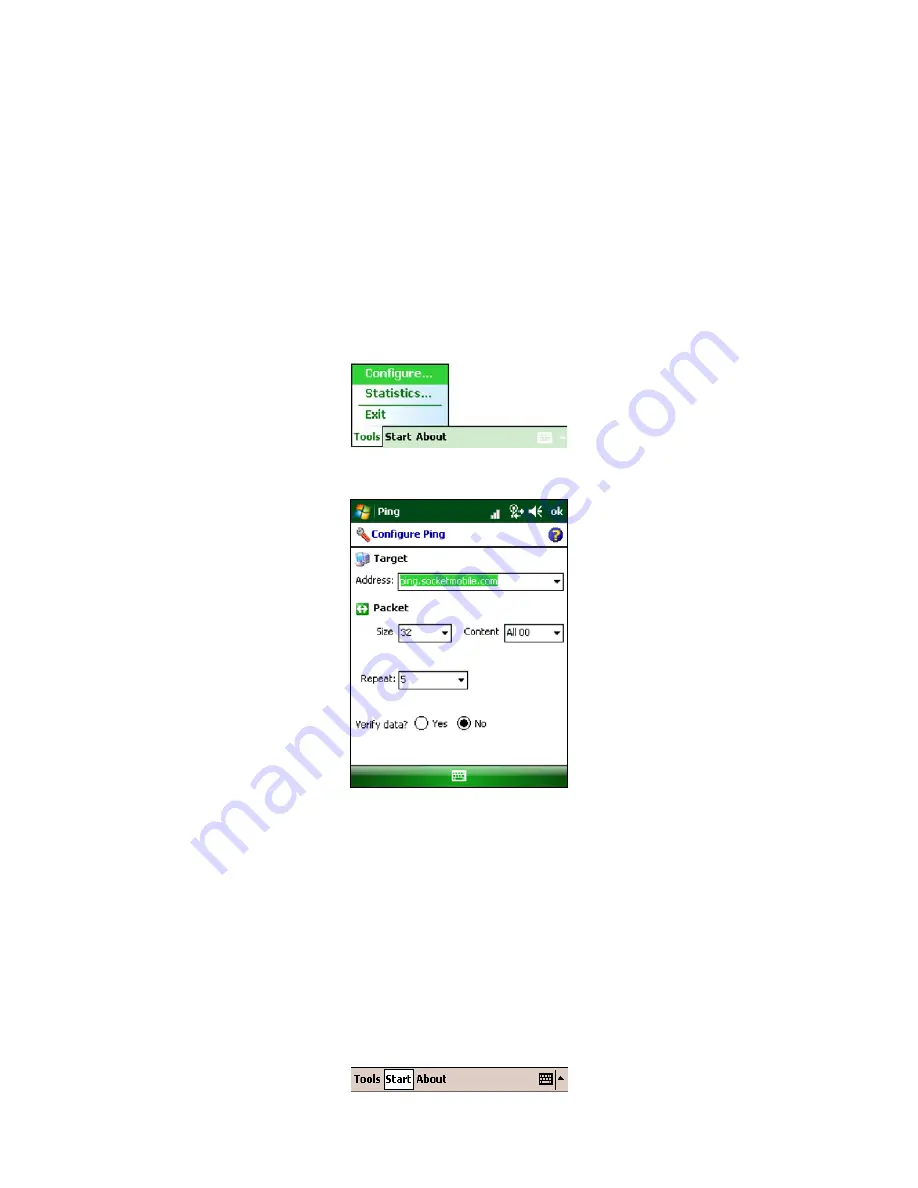
P
ING
Use the Ping utility to perform an ICMP ping to another network address. It is a
useful diagnostic tool to establish Layer 3 connectivity to another network node. In
the continuous ping mode, it can be used as a site survey tool to determine the edge
of WLAN range or find dead spots.
1.
In the main screen of e-WFC, tap
Tools | Utilities | Ping
.
Alternatively, in the main screen of e-WFC, tap on the globe icon. In the pop-up
menu, tap
Ping
.
2.
The Ping screen will appear. Tap
Tools | Configure
.
3.
In the Configure Ping screen, enter the appropriate settings:
•
Address
: Enter a target address in the form of an IP address or a URL that can
be resolved by a Domain Name System (DNS). For convenience, the last address
used is the default, and the drop-down list shows prior addresses used.
•
Size:
Select a packet size, from 32 bytes up to 65550.
•
Content
: Select the packet payload data — either
All 00
,
All FF
(hexadecimal), or
Random
.
•
Repeat
: Select a repeat number of pings, from a minimum of 5 to a maximum
of
Continuous
.
•
Verify Data
: Select either
Yes
or
No
.
•
Tap
ok
.
4.
The main Ping screen will reappear. Tap
Start
.
26