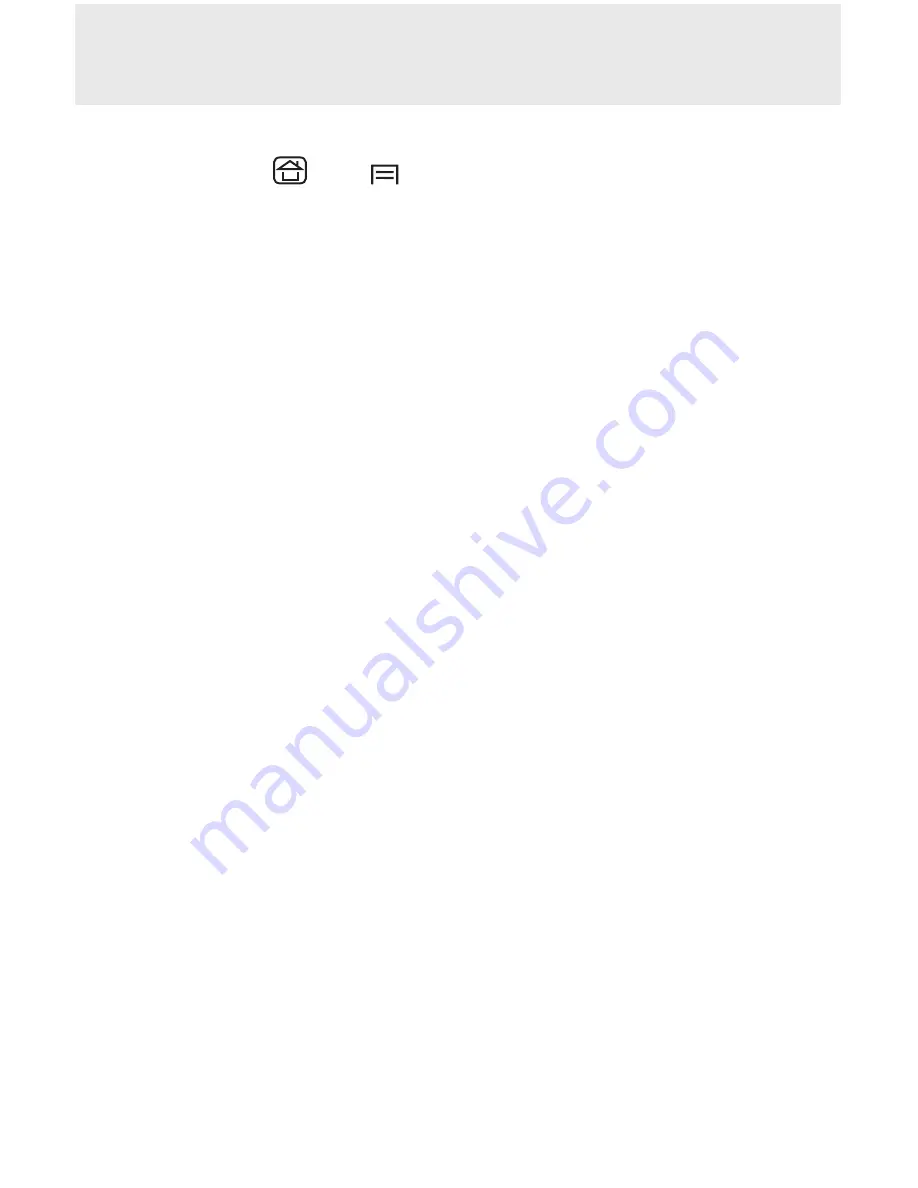
HID MODE
Android: Connect Android Device in HID Mode
1. Power on the CHS. Make sure the CHS is discoverable (unpaired).
2. Touch
Home
| Menu
| Settings | Wireless
&
Networks | Bluetooth
settings
3. Make sure the device has Bluetooth “On”. Scan for devices.
4. In the list of found devices, select Socket CHS [xxxxxx]. Tap Pair.
5.
The CHS will connect to the Android device.
6. The CHS will beep once after it has connected and is ready to scan bar-
codes.
*Apple: Connect Apple iOS Device or Mac OS Device HID Mode
In this mode the scanner works and behaves just like a keyboard.
Therefore, CHS will work with Safari, Notes, and any other applications that
supports an active cursor.
1. Power on the CHS. Make sure the CHS is discoverable (unpaired).
2. Start a Bluetooth device search.
•
iOS
: Tap
Settings | General | Bluetooth
. Turn on Bluetooth. A
Bluetooth device search will begin.
•
Mac OS
: Click System Preferences | Internet
&
Wireless |
Bluetooth. In Bluetooth preferences, select the On checkbox. Click Set up
New Device... A Bluetooth device search will begin.
3. In the device list, tap on CHS [xxxxxx]. Tap Pair.
4. The CHS will connect to the Apple device.
5.
The CHS will beep once after it has connected and is ready to scan
barcodes.
*For Apple iOS Keyboard (only for HID mode)
•
To enable/disable keyboard pop-up feature, double tap (press) the power
button.
Windows: Connect Windows PC
Power on the CHS. Make sure the CHS is discoverable (unpaired).
1. Use your computer’s Bluetooth Settings to connect to the CHS.
2. Open Devices and Printers and select “Add a device”.
3. In the device list, select Socket CHS [xxxxxx]. Click Next.
4. If a passkey is requested, enter 0000 (four zeroes). Click OK.
Or Pair Now.
5.
Follow the remaining screens to complete the wizard.
Note: On some computers the CHS will have to be configured as HID
Peripherals (see next page).
7




















