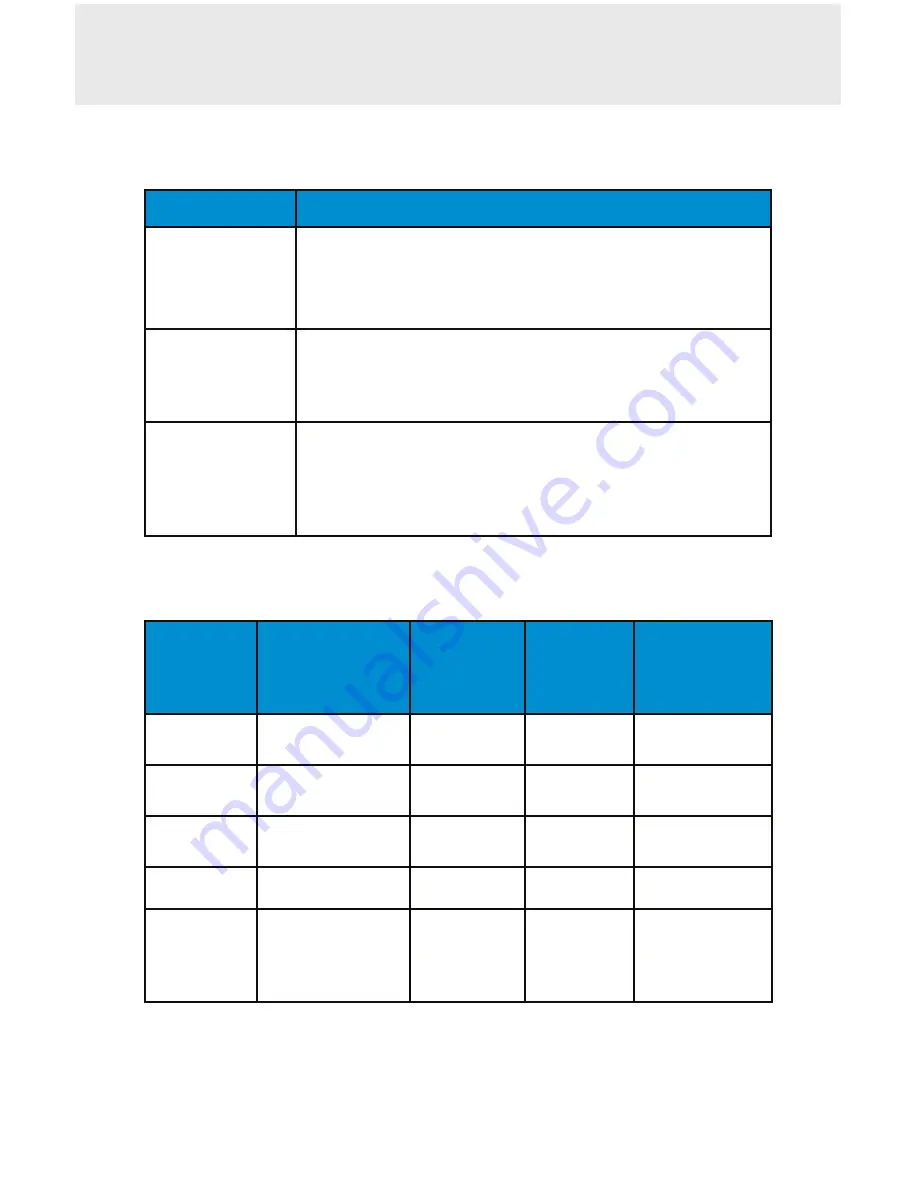
6
Connect your CHS using one of the following Bluetooth modes:
Bluetooth Connection Profiles
Bluetooth Mode
Description
HID (Default)*
Human Interface
Device Profile
•
“NO” software installation needed.
•
Connects to most devices.
•
Good for barcodes containing small amounts of data.
•
Scanner appears like a keyboard.
SPP
Serial Port
Profile
•
Software installation required.
• More efficient data communications for barcodes con
-
taining lots of data.
iOS
Apple Specific
Serial Profile
•
Must use with an App developed to work with
iOS devices
• Apple MFI tested and certified.
•
If you have an application that supports Socket Mobile
Scanners this is the mode you want to use.
*By default, the CHS is set to HID Mode.
Operating System Connection Options
Operating
Systems
(OS)
Devices
Bluetooth
HID
Support
Bluetooth
SPP
Support
Bluetooth
Apple Serial
Specific
(iOS Mode)
Android
Android 2.1
&
later
Yes
Yes
No
Apple iOS
iPod, iTouch,
iPhone,
&
iPad
Yes
No
Yes
Windows
Mobile
Windows Mobile
6.x
Yes
Yes
No
Windows PC
Windows 7, 8
Yes
Yes
No
Mac OS
Mac OS X 10.4 to
10.X
Mac Books, Mac
Mini,
&
iMac
Yes
No
No
Note:
To switch from one mode to the other you must remove the
pairing information (see unpairing procedure on page 12) from both
devices
- host computer and the CHS.
BLUETOOTH CONNECTION METHODS
BLUETOOTH CONNECTION METHODS




















