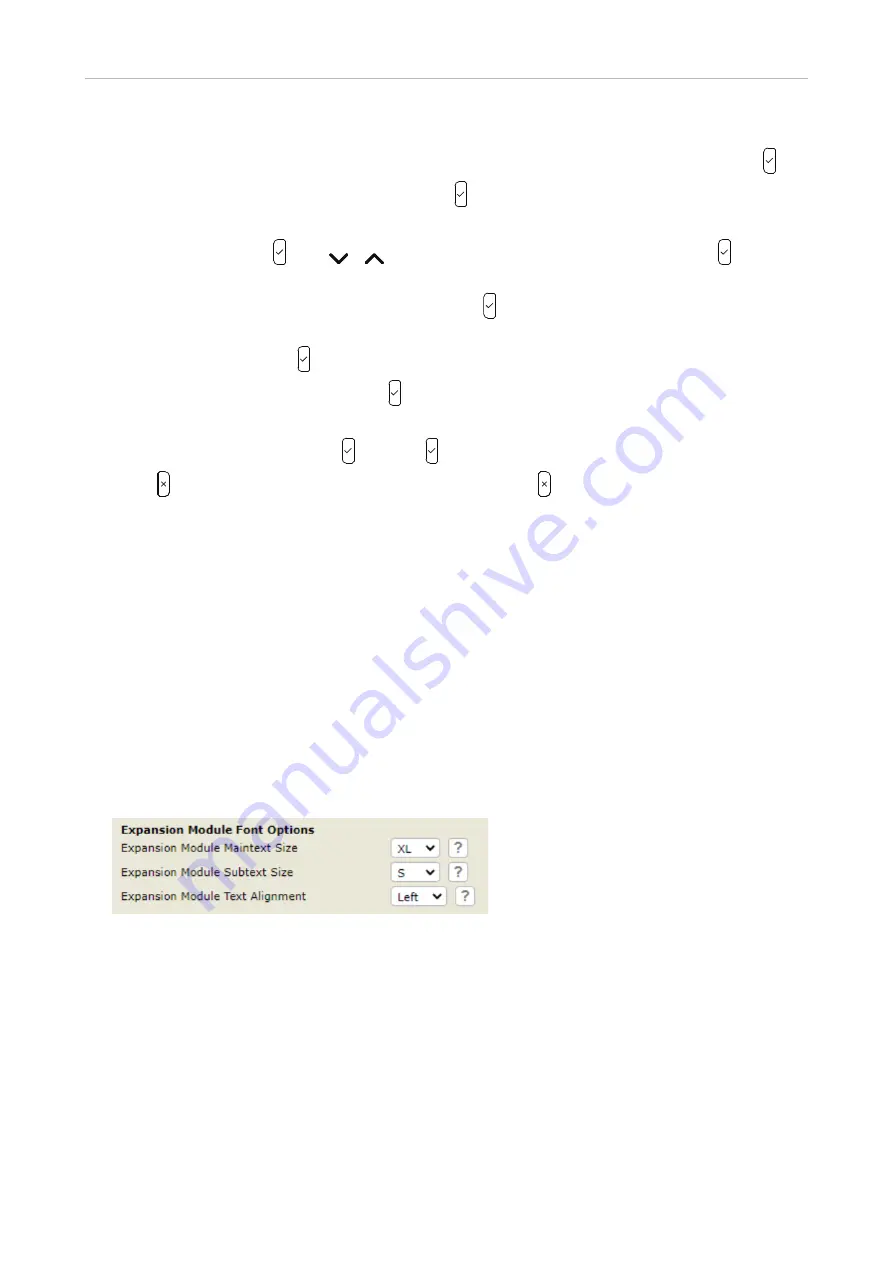
16
Snom D7C User Manual
Configuring the function keys
7.
The default for
Context
is
Active,
i.e., all configured identities whose status is "active".
a.
If you want to restrict the functionality to a configured identity, select
Context
and press .
b.
Select the identity from the menu and press . The following prompts depend on the selected
functionality.
8. Select
Type
and press . Use
/
to scroll to a functionality on the list and press
.
The
information you will then be prompted to enter depends on the selected functionality.
9.
In our example, the functionality is
Extension
. Press to select and return to the
Key # function
menu where
Number
has been added to the menu below "Type".
10. Select
Number
and press .
11. Enter the extension number and press .
12. The
Label
is optional. See "SmartLabels" on page 11
for more information. Enter a name or
other descriptive text and press , or press
without entering data
to save.
13. Press
briefly to return to the
Key # Function
menu; press for 3 seconds to return to the idle
screen.
C
onfiguration on the web interface
Font size and text alignment
1.
Open the web interface of the phone.
2. Click
Preferences
in the menu on the left side of the window.
3. Click the
Appearances
tab.
4.
Scroll down to
Expansion Module Font Options
and select font size and text alignment from the
respective drop-down menus. The defaults are XL for Main Text and S for Sub Text size, and left-
aligned for the text alignment.
5. Click
Apply
and
Save
.
Function settings
1.
Open the web interface of the phone.
2. Click
Function keys
in the menu on the left side of the window. The keys on the three pages of
each module are numbered consecutively from 1–48 on each module:
◦
Page 1: 1–16
◦
Page 2: 17–32
◦
Page 3: 33–48
























