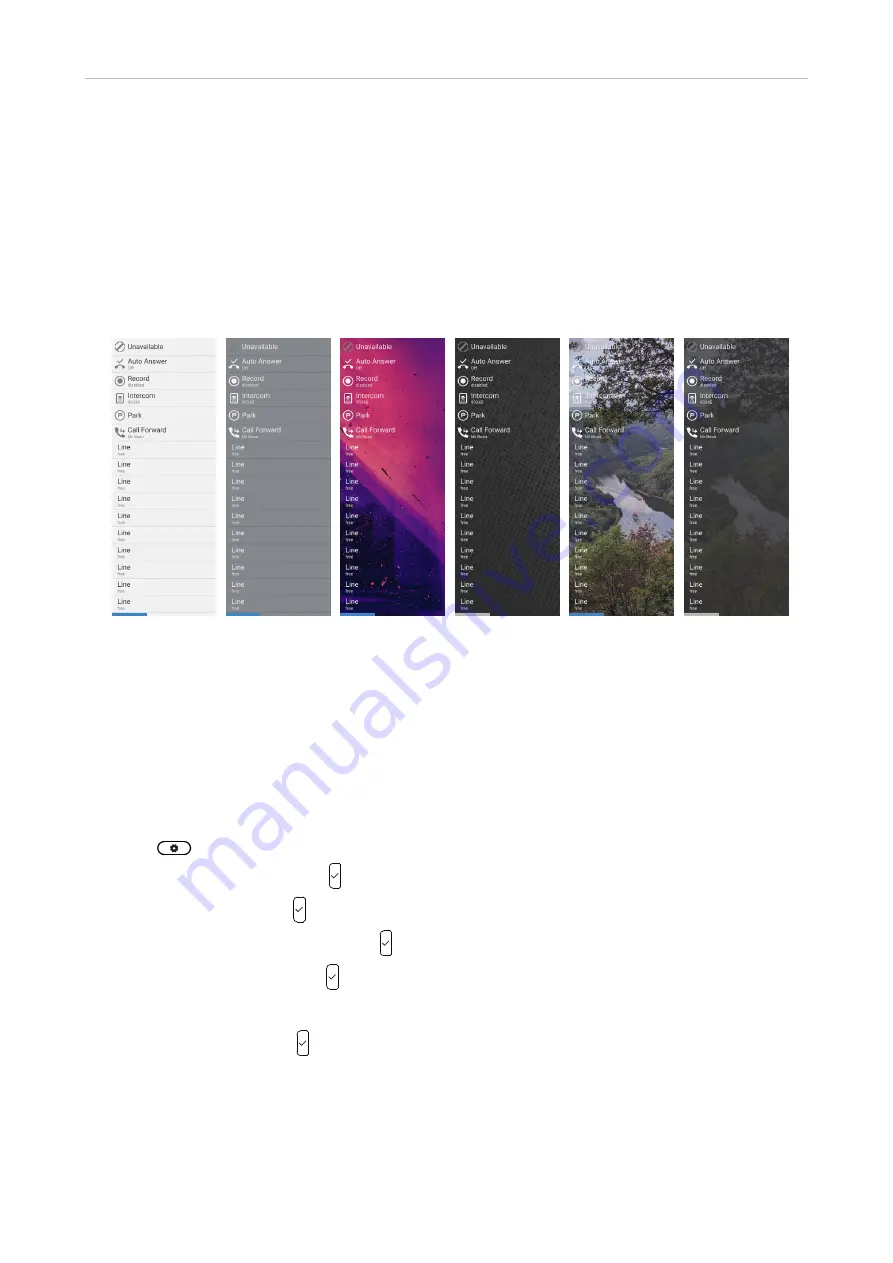
12
Snom D7C User Manual
Getting to know your D7C
D
isplay appearance settings
The D7C comes with four standard background themes (UI color themes) that can be selected on
the phone and on the phone's web interface (Fig. 1 to 4); the default is the "light" theme at Fig. 1.
The color of label separators, text, and symbols is adjusted automatically for best readability on the
background.
Per provisioning only, you can also specify the URL to a custom background image to be used instead
(Fig. 5 and 6). For custom backgrounds with a light background or a mixed background like Fig. 5 you
may also need to set the
industrial
UI color theme to improve the readability of the text.
Fig. 1
–
light Fig 2
–
dark Fig. 3
–colorful
Fig. 4
–
industrial Fig. 5
Fig. 6
The intensity of the backlight can be adjusted separately for periods of activity and inactivity. When
the device has been inactive for a specified number of seconds, it will automatically switch the
backlight intensity to idle mode.
Settings on the phone
UI color theme
1. Press
to open the
Settings
menu of the phone that the module is connected to.
2. Select
Preferences
and press .
3. Select
Display
and press .
4. Select
Expansion Modules
and press .
5. Select
Appearance
and press .
6.
Select the module if more than is connected to the phone.
7. Select a theme and press to save and return to the
Expansion Modules
menu.

























