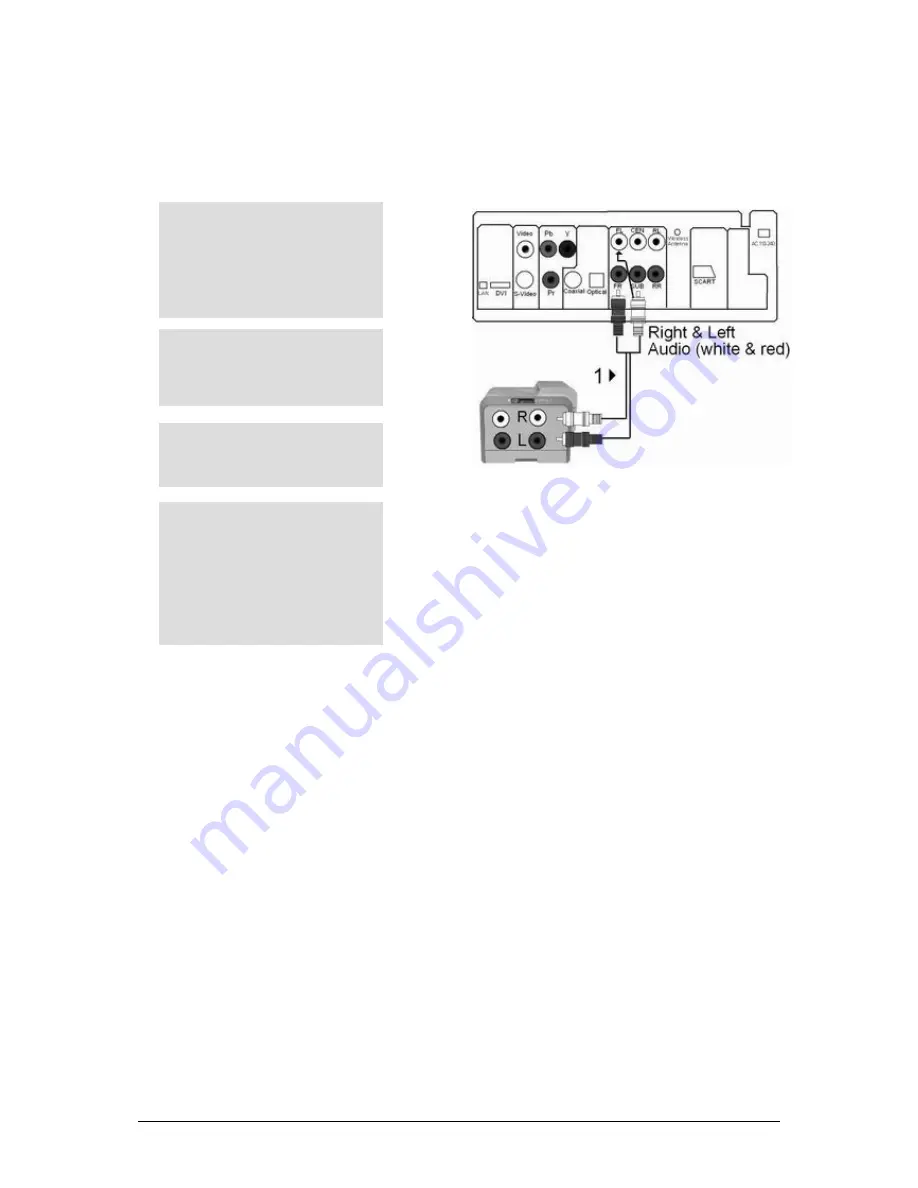
Page 17 of 27
Audio System Connections
HDTV Receiver can either be connected with a two-channel analog stereo or Digital Audio Out on Optical and
Coaxial.
Connection to an Audio System (2 Channel Amplifier)
T H I N G S T O R E M E M B E R
Please turn the volume down when you turn on the Amplifier. Sudden loud sound may cause damage to the speakers
and your ears
The position of the terminals may vary depending on the Amplifier
Please refer to the User manual of the Amplifier
1
Using the audio cables, connect the
AUDIO
(
Red-FR & White-FL
)
OUT
terminals on the rear of the
receiver to the
AUDIO IN
terminals of the Amplifier
2
Using the video cables, connect the
receiver to the TV as described
earlier
3
Turn on the Receiver, TV and
Amplifier
4
Press the input select button of the
Amplifier to select
external input
in
order to hear sound from the
receiver. Refer to your Amplifier’s
user manual to set the Amplifiers
audio input
Содержание SZ130X
Страница 1: ......












































