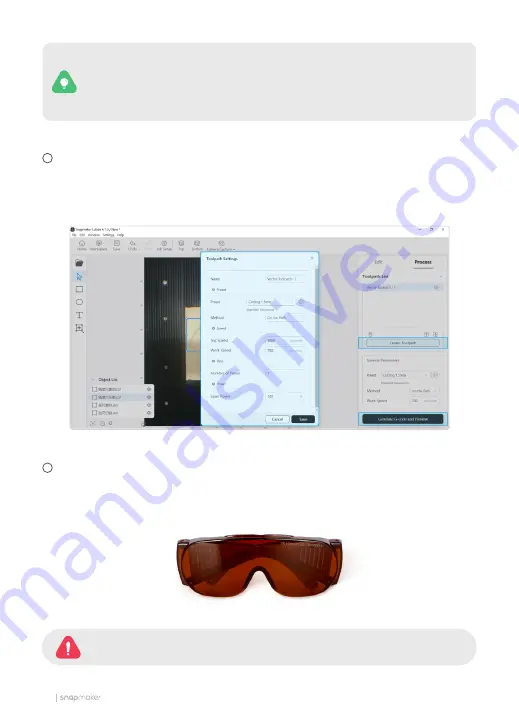
34
Currently, the Laser G-code Generator of Snapmaker Luban supports to process
the following file formats: .svg, .png, .jpeg, .jpg, .bmp, .dxf, and .stl. If you add an .stl
file, you can set the model size and material thickness. Then, Snapmaker Luban
automatically transforms the .stl object into multiple layers of vector images.
Click to select the object, and click
Create Toolpath
. You can select the material you use and
its processing method in the
Preset
list. Based on the selected Preset option, Snapmaker Luban
will generate a set of recommended parameters. You can also configure work parameters on
yourself. Then, click
Save
>
Generate G-code and Preview
.
Click
Export
>
Load G-code to Workspace
. On the G-code Files window, click
Start on Luban
.
On the pop-up Start Job window, select
Auto Mode
, and click
Start
. The machine will measure
the material thickness, perform Auto Focus, and start laser engraving and cutting.
5
6
Before you click
Start
, ensure that all the operators and bystanders have
correctly put on laser safety goggles, and the Enclosure is closed.
Содержание TH-L-P100-W450
Страница 1: ...10W Laser Module MAKE SOMETHING WONDERFUL QUICK START GUIDE ...
Страница 2: ......
Страница 3: ...Contents Before You Start Machine Assembly Laser Engraving and Cutting Maintenance 01 15 23 37 ...
Страница 4: ......
Страница 5: ...Before You Start ...
Страница 18: ...14 ...
Страница 19: ...15 Quick Start Guide Machine Assembly ...
Страница 26: ...22 ...




















