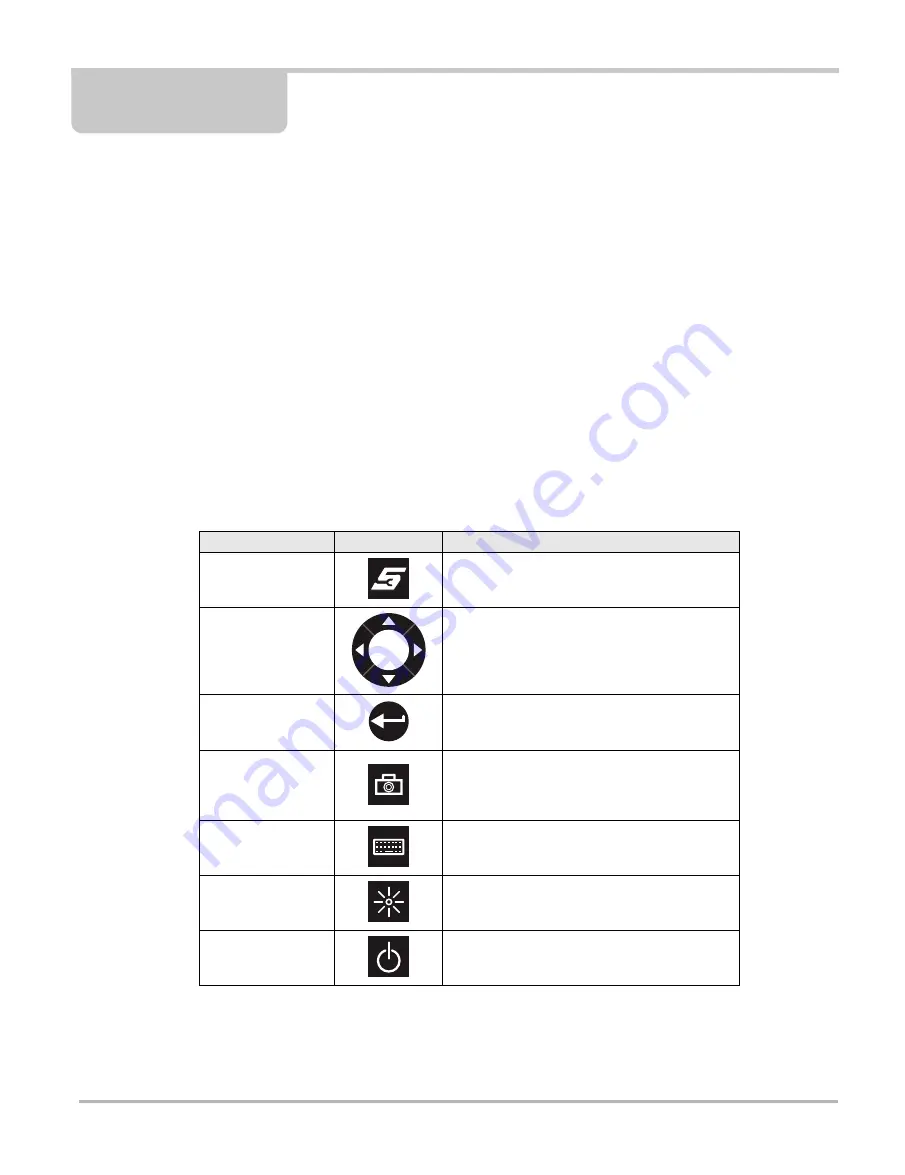
18
Chapter 4
Navigation
This chapter discusses how to use the hardware controls and features for the VERDICT Display
Device and Data Acquisition Module. There are no external controls on the SCAN MODULE, it
can only be operated by a separate device.
4.1 D7 Display Device Controls, and Features
The external controls on the display device are simple because most operations are controlled
through the touch screen. Touch screen navigation is menu driven, which allows you to quickly
locate the test, procedure, or data that you need through a series of choices and questions.
Detailed descriptions of the menu structures are found in the chapters for the various modules.
The following sections describe the external controls and features of the display device.
4.1.1 Control Buttons
Name and location of control buttons:
All other tool operations are controlled through the touch screen.
Table 4-1 Display Device control buttons
Name
Button
Description
S Button
A function button that provides a shortcut for
capturing a screen image.
Directional Buttons
Moves the cursor or highlight on the display
screen up, down, right, or left.
Enter Button
Selects a highlighted item or returns the display
to the previous screen.
Camera Button
Operates the built-in camera. Press once to
open the application, The button then acts as
the shutter to take a photograph of what is
visible on the screen.
Keyboard Button
Opens or closes the virtual keyboard.
Brightness Button
Increases the screen backlighting in seven
incremental steps.
Power Button
Turns the unit on and off.
Содержание VERDICT D7
Страница 1: ...User Manual May 2011 EAZ0063L05C Rev B ...
Страница 3: ...iii ...






























