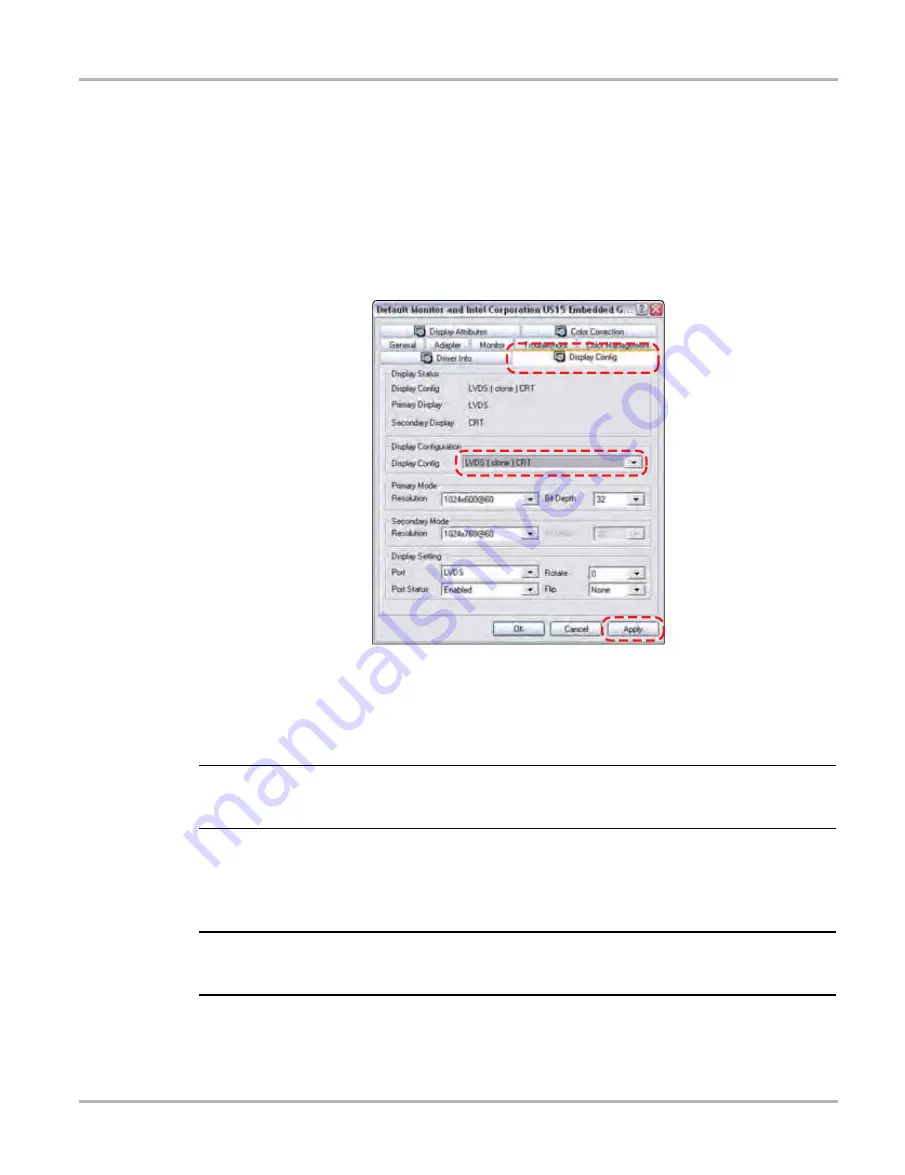
129
Maintenance
D7 Display Device
z
To calibrate the touch screen without the unit installed in docking cradle:
1.
From the Windows toolbar select
Start
>
Control Panel
>
Display
.
The Display Properties dialog box opens.
2.
From the dialog box select
Settings
>
Advanced
.
The Default Monitor and Intel Driver dialog box opens.
3.
From the dialog box select the
Display
Config
tab.
4.
From the Display Config tab, select LVDS (clone) CRT from the Display Configuration
dropdown menu (
Figure 15-4 Sample Display Config tab
5.
Select Apply.
6.
Close the dialog boxes and the Control Panel window.
7.
Calibrate the touch screen using the standard procedure.
NOTE:
i
This method disables the extended desktop. The same calibration issue arises if the extended
desktop is used again.
z
To calibrate the touch screen with the unit installed in docking cradle:
1.
With the D7 Display Device installed in the docking cradle, connect a USB keyboard and an
external monitor.
IMPORTANT:
The Intel Graphics Display Config should be set to “
LVDS (extended) CRT
”, refer to the
procedure above to verify or reset the configuration.
2.
From the Windows toolbar select
Start
>
PenMount Control Panel
to open the dialog box.
3.
From the dialog box, select the
Multiple
Monitors
tab.
Содержание VERDICT D7
Страница 1: ...User Manual May 2011 EAZ0063L05C Rev B ...
Страница 3: ...iii ...






























