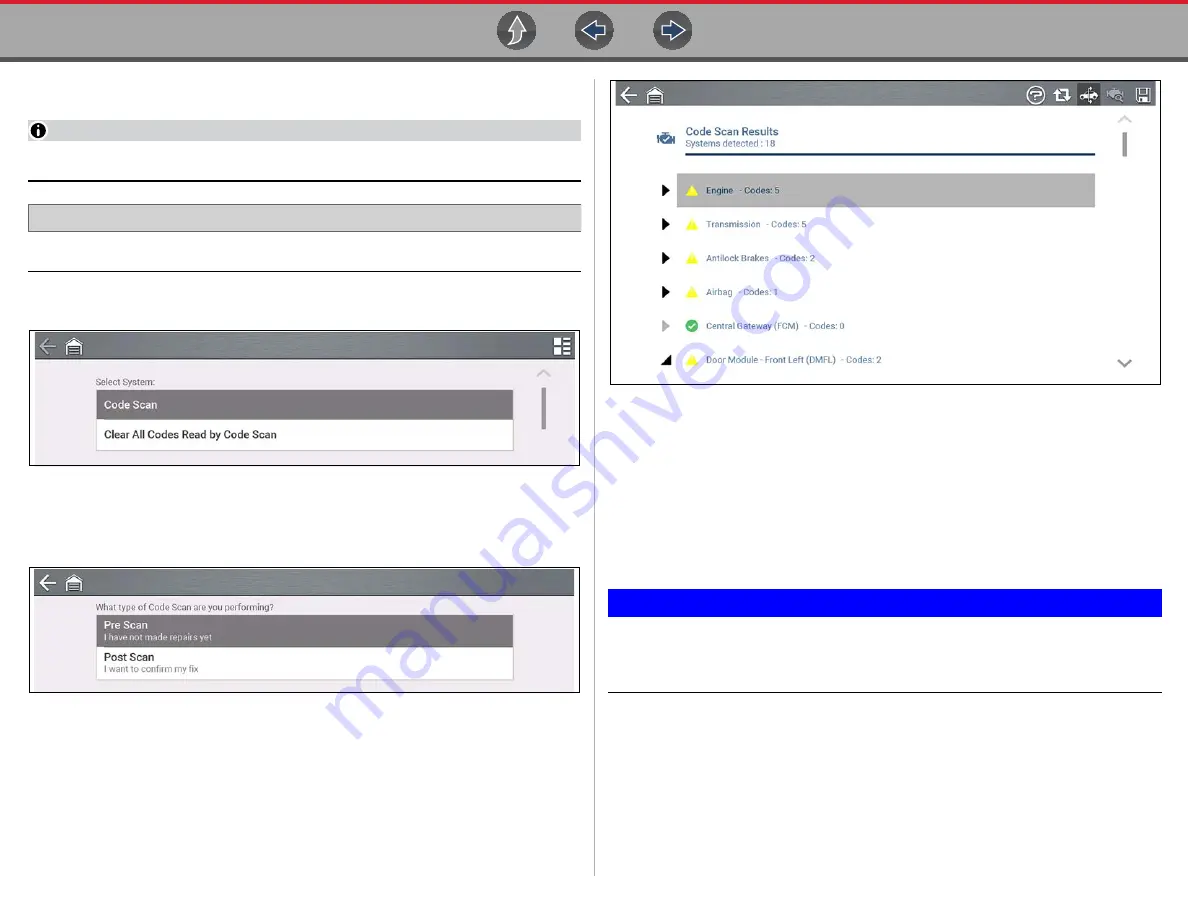
Vehicle Code Scan
Using Code Scan
42
5.1 Using Code Scan
NOTE
Code Scan is not supported on all vehicles.
Navigation
Home Screen:
Scanner > (Identify Vehicle) > Code Scan (System Menu)
Select
Code Scan
from the System menu (
Figure 5-2
Choose which type of
Code Scan
,
Pre
or
Post Scan
). This selection
determines the type of report header that is displayed, see
for example.
Figure 5-3
Code Scan
runs an active scan of vehicle control modules, and then displays the
results (
Figure 5-4
Code Scan result descriptions are provided in the following sections.
After the code scan has competed it is automatically saved as an .XML file on the
diagnostic tool, and is uploaded to your Snap-on Cloud account.
•
To view the report on the diagnostic tool, see
•
To view/print the report on the Snap-on Cloud, see
.
IMPORTANT
Selecting Clear All Codes Read by Code Scan erases all DTCs from all
vehicle system modules that were read by Code Scan. Selecting this
function may not clear global OBD-II codes on some vehicles.






























